Edit overlay in the canvas, P. 96) – Apple Final Cut Express 4 User Manual
Page 96
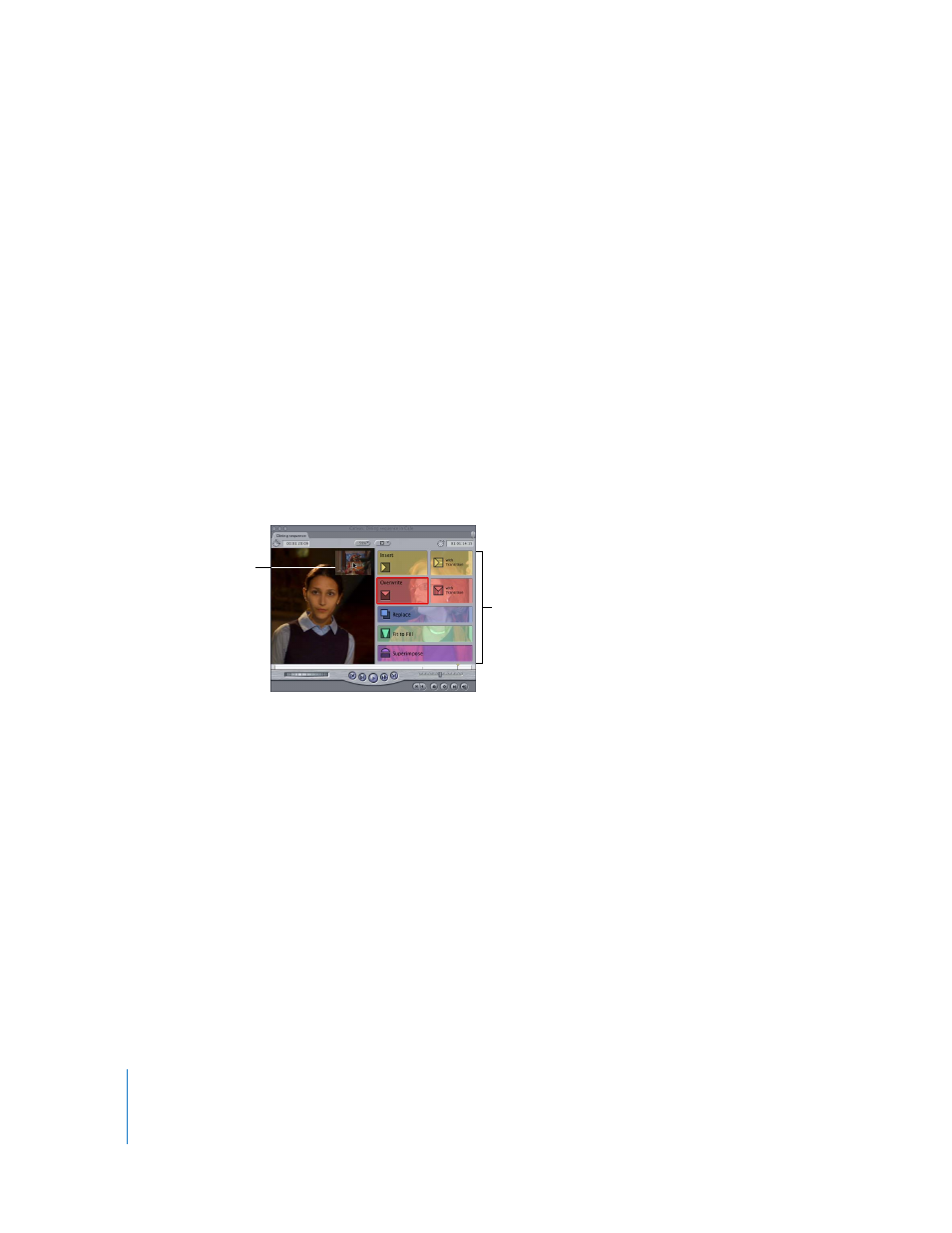
96
Learning About the Final Cut Express Interface
 Zoom pop-up menu: This lets you enlarge or shrink the image that appears in
the Canvas.
 Current Timecode field: This field displays the timecode of the frame at the current
position of the playhead. You can enter timecode numbers here to navigate to a new
position in your sequence.
 Timecode Duration field: This field shows the current duration between the sequence
In and Out points. You can change the duration here, which automatically adjusts the
the sequence Out point.
Edit Overlay in the Canvas
The Canvas can perform five basic types of edits to place a clip in the Viewer into the
current sequence. The clip is placed in the Timeline according to the In and Out points
set in the clip and the sequence, following the rules of three-point editing.
To place a clip, you can drag it from the Viewer into the Canvas, which then displays
editing overlays. You then drag the clip to the overlay section you want.
The basic edit types are:
 Overwrite: Replaces the clip items in the destination sequence track with the clip in
the Viewer.
 Insert: Pushes clip items in the sequence forward to accommodate the clip from
the Viewer.
 Replace: Replaces the clip item beneath the Canvas/Timeline playhead with the clip in
the Viewer, using the playhead position in both windows as a synchronization point.
 Fit to Fill: Speeds up or slows down the clip in the Viewer to fit between the In and
Out points set in the Canvas and Timeline.
 Superimpose: Edits the clip in the Viewer into a track above the sequence clip that
intersects the playhead.
Drag a clip to
the image display area
of the Canvas.
The Edit Overlay appears.
