Quicktime movie sound settings – Apple Final Cut Express 4 User Manual
Page 1030
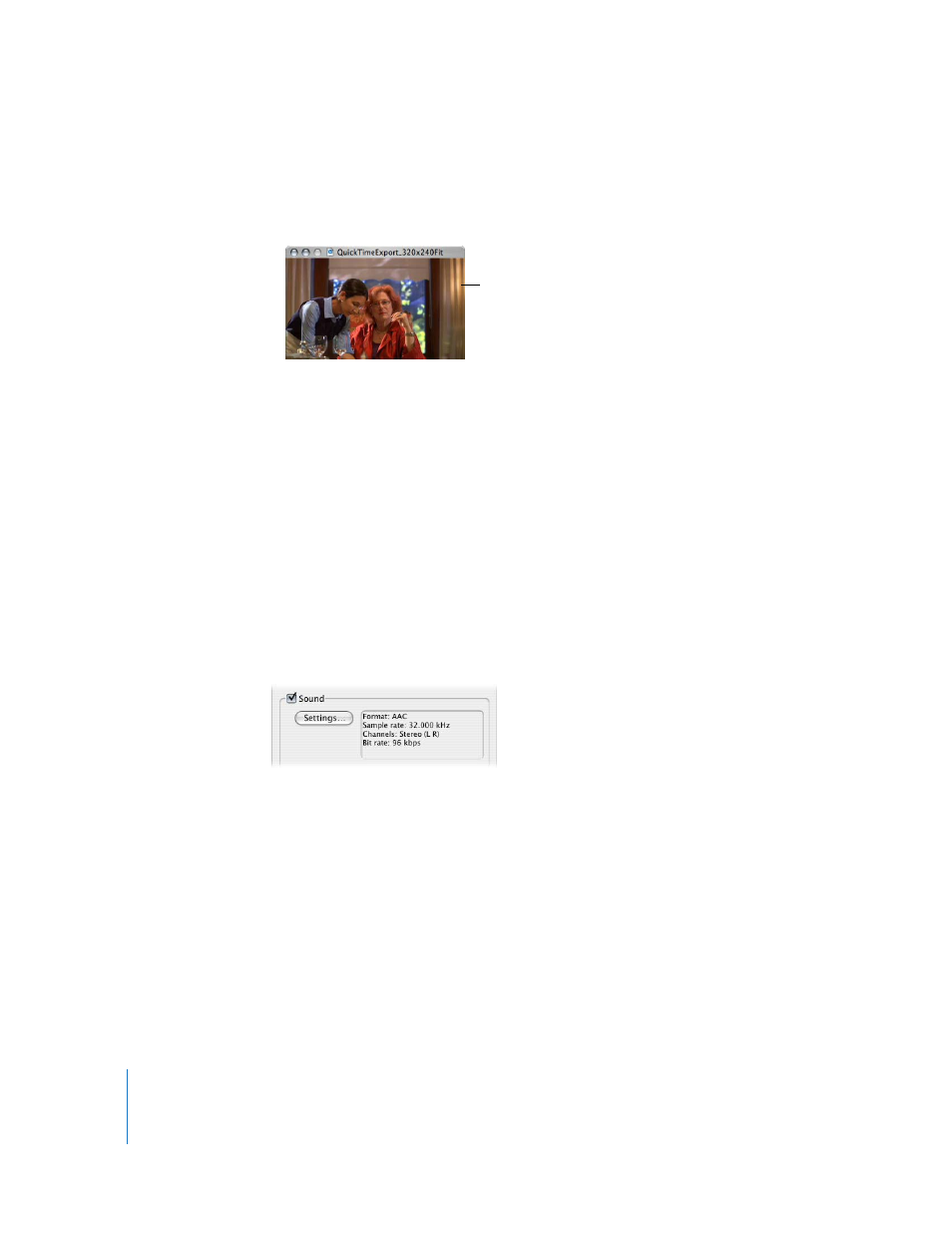
1030
Part XII
 Fit within dimensions: Changes the shortest dimension of the exported movie
(usually the height) so that the source sequence or clip fits within the exported
movie dimensions when scaled.
For example, if your sequence dimensions are 1280 x 720 (16:9) and the exported
movie dimensions are 320 x 240 (4:3), the exported movie dimensions are changed
to 320 x 180 (16:9) and the exported sequence is scaled to these dimensions.
When the “Preserve aspect ratio using” checkbox is not selected, the sequence or clip
video is stretched to fit the export movie size.
Deinterlace Source Video
Select this checkbox to avoid artifacts when scaling interlaced video formats such as
standard definition NTSC (480i), PAL (576i), or 1080i video.
QuickTime Movie Sound Settings
Click Settings in the Sound area of the Movie Settings dialog to choose an audio format,
number of channels, sample rate, and additional settings. Depending on the format you
choose from the Format pop-up menu, additional settings may be available.
Important:
If there is no audio in your clip or sequence, deselect the Sound checkbox
in the Movie Settings dialog. Otherwise, blank audio tracks are created in your
QuickTime movie file, which require additional space.
16:9 within
320 x 180 (16:9)
