Apple Final Cut Express 4 User Manual
Page 762
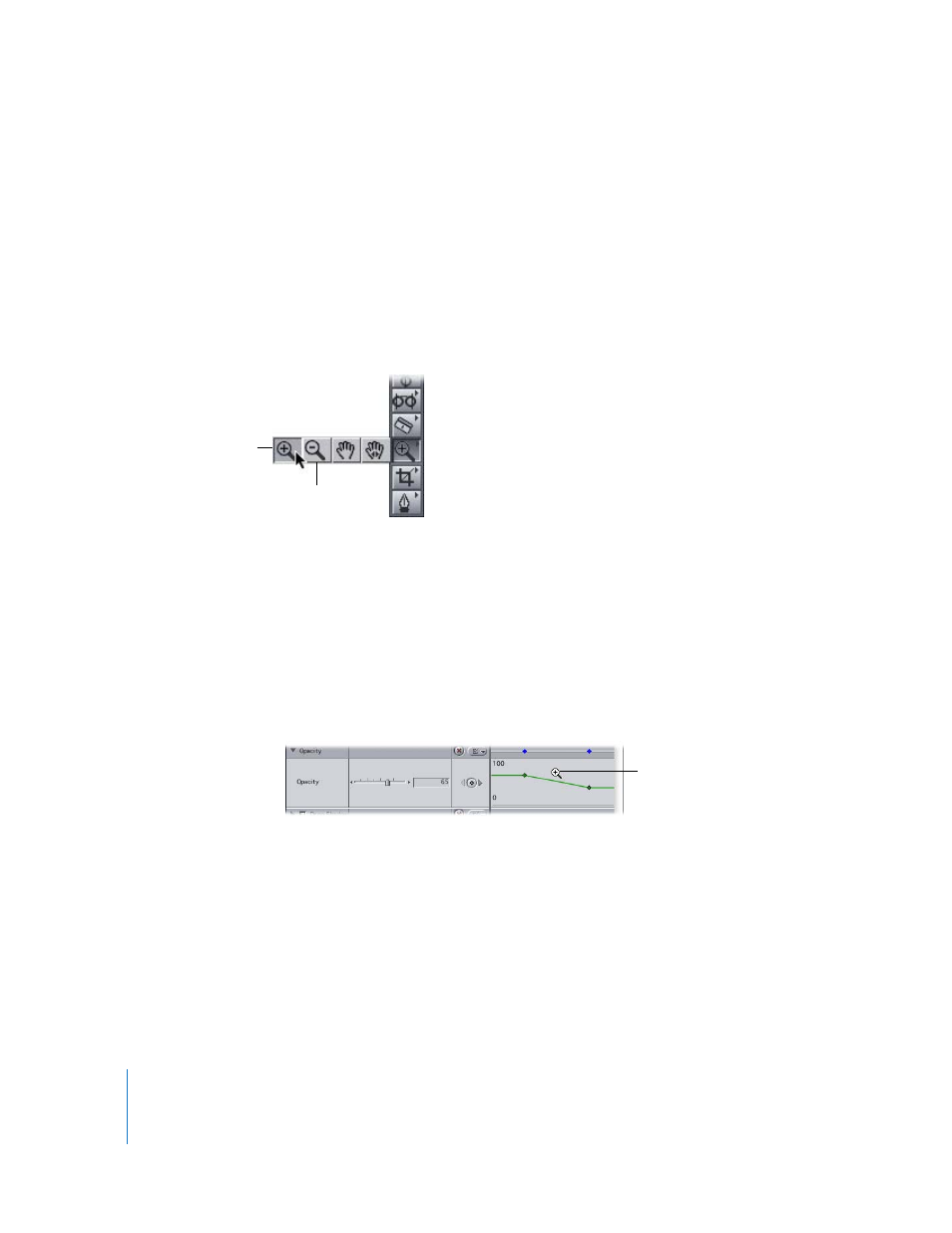
762
Part IX
To zoom using keyboard shortcuts:
1
With the keyframe graph area open, place the playhead at the location in the keyframe
graph area where you want the center of your zooming to occur.
2
Do one of the following:
 To zoom in: Press Command-+ (plus sign).
 To zoom out: Press Command-– (minus sign).
To zoom using the zoom tools:
1
Select the Zoom In or Zoom Out tool in the Tool palette.
2
Do one of the following:
 Click in the keyframe graph area.
 Drag to select a region to zoom in or out of.
As you drag, the view automatically snaps to the specified percentages of zoom in
the keyframe graph area.
 Click or drag repeatedly to increase the zoom factor.
When the keyframe graph is zoomed in or out to the maximum level possible, the
plus and minus signs on the zoom tools disappear.
Note: To temporarily switch the tool, press Option while the Zoom In or Zoom Out tool
is selected.
Once you’ve zoomed in to the keyframe graph area, you can navigate to different parts
of your clip using the Zoom slider.
Zoom In tool
Zoom Out
tool
With a zoom tool selected,
click in the keyframe
graph area (Zoom In tool
shown here).
