Apple Final Cut Express 4 User Manual
Page 962
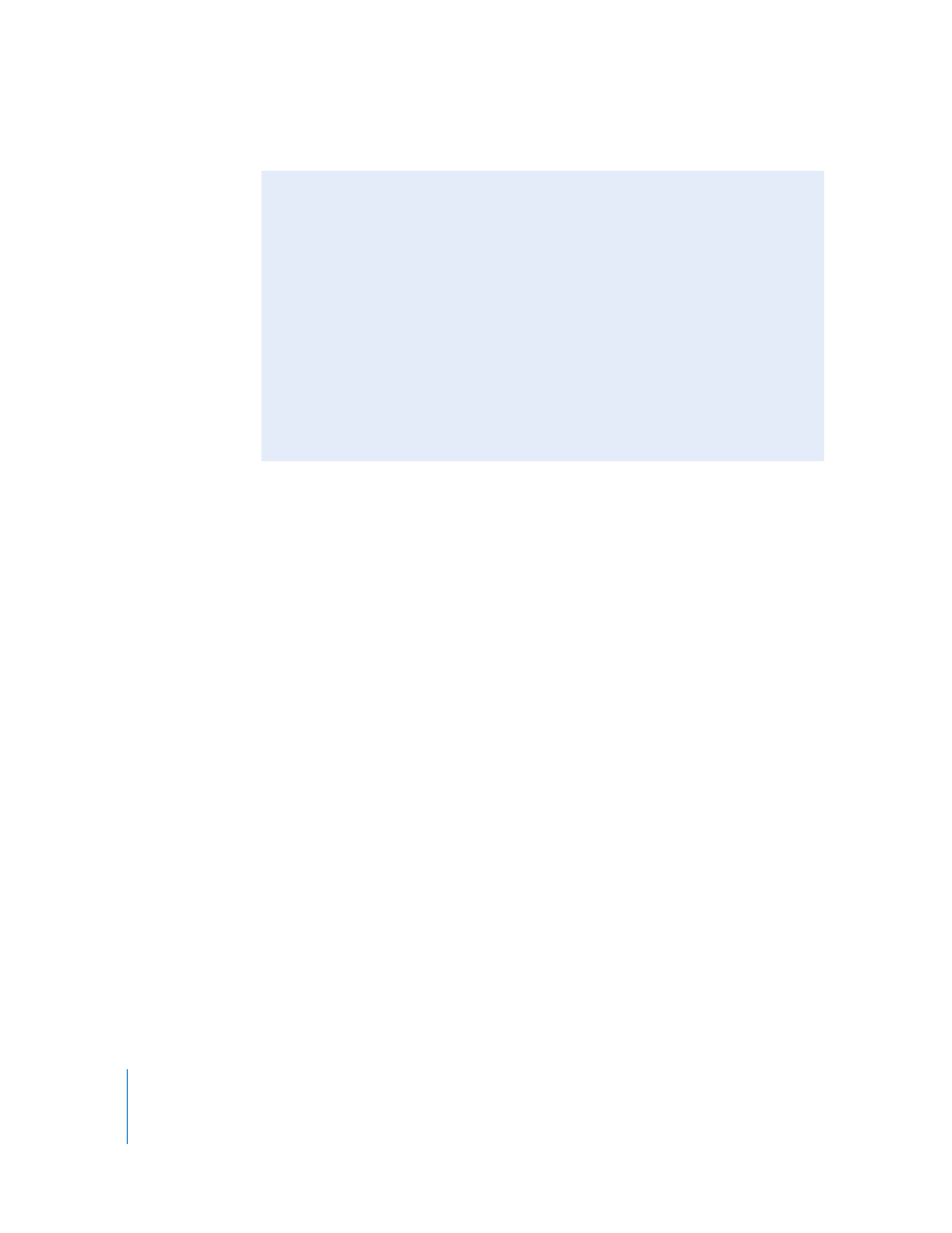
962
Part XI
Project Management and Settings
Locate and Search Buttons
 Locate: Click this button to manually navigate to a media file for the clip highlighted
in the Files to Connect list. This is useful if you are reconnecting a clip to a media file
whose name does not match, or when you know the location of a media file and you
want to navigate to it quickly.
In the window that opens, you can choose a media file to reconnect to, or you can
choose a folder and Final Cut Express will search that folder for any media files that
match the name of the clip.
 Search: Click this button to start searching for media files that match the highlighted
clip. When you click this button, the Reconnect dialog opens with the matching
media file selected (if found). Media files are searched for in folders based on the
order they appear in the Search Folders pop-up menu. If the Search Single Location
option is selected, only the folder shown is searched.
Files Located List
As you match clips to corresponding media files, they appear in this list.
 Amount located: This is the number of clips currently matched to media files.
 Amount with conflicts: This is the number of clips that you have assigned to media
files in which some aspect of each clip does not match its assigned media file. For
example, if you assign a media file containing three audio tracks to a clip that
expects only one audio track, this clip is considered to have a conflict.
Search Order and Speed in the Reconnect Files Dialog
Final Cut Express searches folders in the order they appear in the Search Folders pop-up
menu. To make searching for media files efficient, Final Cut Express searches designated
folders before searching entire volumes. This way, if a media file is located in a specified
search folder, Final Cut Express never has to perform a more time-consuming search
through an entire volume. This can be especially helpful when searching for media
stored an a storage area network, such as an Xsan storage system.
In general, a directory that contains fewer files and subfolders is faster to search than
a folder higher in the directory hierarchy. However, due to the way HFS directories are
cataloged and optimized, searching an entire HFS volume may be more efficient than
searching a folder near the root level of that volume. Broad, partial-volume searches
are usually the most time consuming searches. When you assign search folders,
always select folders as specifically as possible.
