Arranging clips in the timeline, Snapping to points in the timeline, Chapter 28 – Apple Final Cut Express 4 User Manual
Page 405
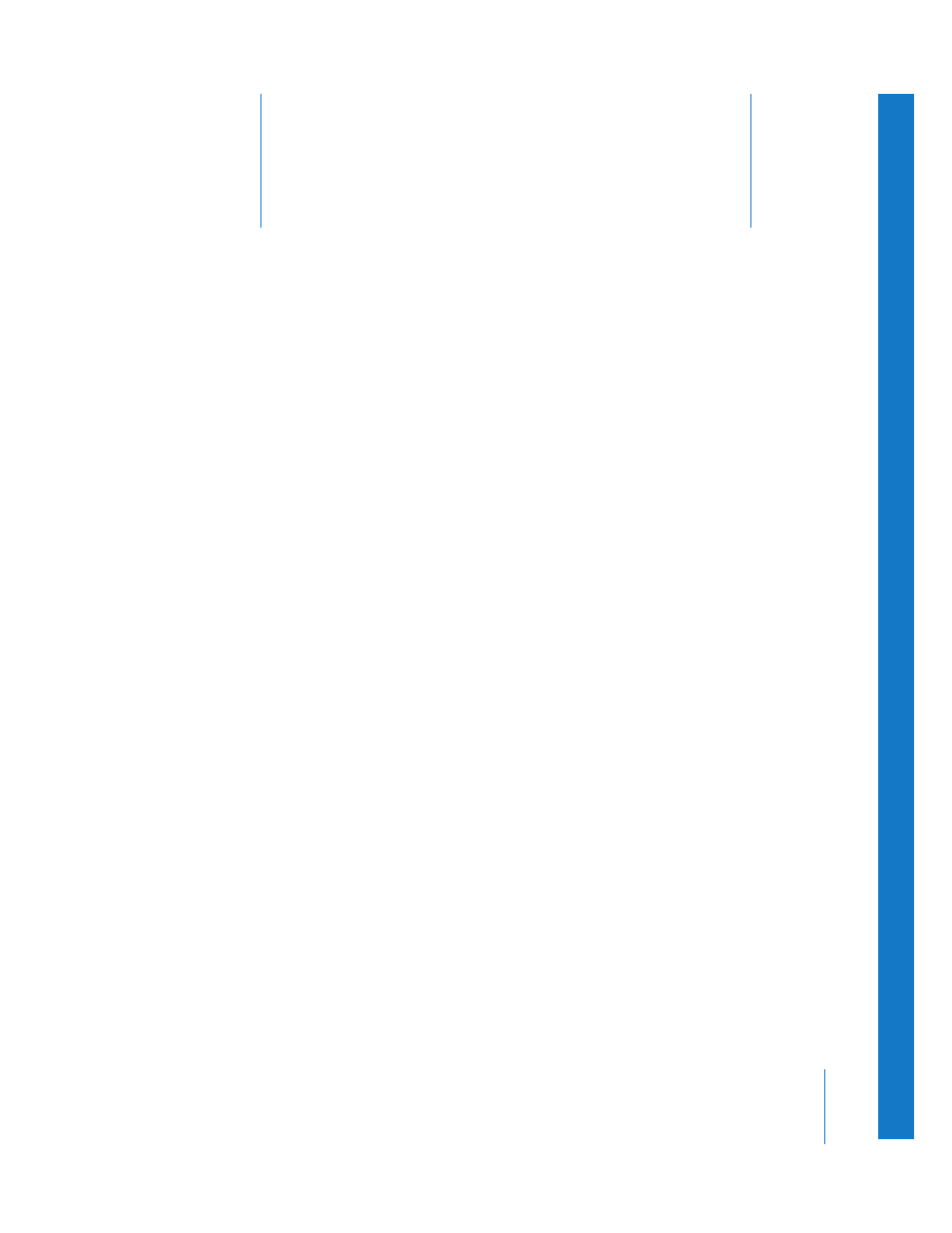
28
405
28
Arranging Clips in the Timeline
After initial content has been added to the Timeline, the next
part of the rough editing phase is assembling clips into the
order in which you want them to appear.
This chapter covers the following:
Â
Snapping to Points in the Timeline
Â
Moving Items Within the Timeline
Â
Copying and Pasting Clips in the Timeline
Â
Deleting Clips from a Sequence
Â
Note: For information about navigating and zooming in the Timeline, see Chapter 9,
“
,” on page 113. For more information about working in the Timeline,
including adding and deleting tracks, see Chapter 24, “
Snapping to Points in the Timeline
The Timeline is where you arrange clip items, scene by scene and shot by shot. The
snapping feature helps you line up large groups of clips without accidentally creating
gaps. To arrange content, you need to know how to move, copy, cut, paste, and delete
within a sequence.
The snapping behavior makes it easier and quicker to do things like line up a video
and audio clip item on two tracks, or align the playhead to a particular marker. When
snapping is turned on, items you move in the Timeline, including the playhead and
selected clips, appear to jump, or “snap,” directly to certain points in the Timeline.
