Looping playback, Working with timecode in the viewer and canvas, P. 110) – Apple Final Cut Express 4 User Manual
Page 110
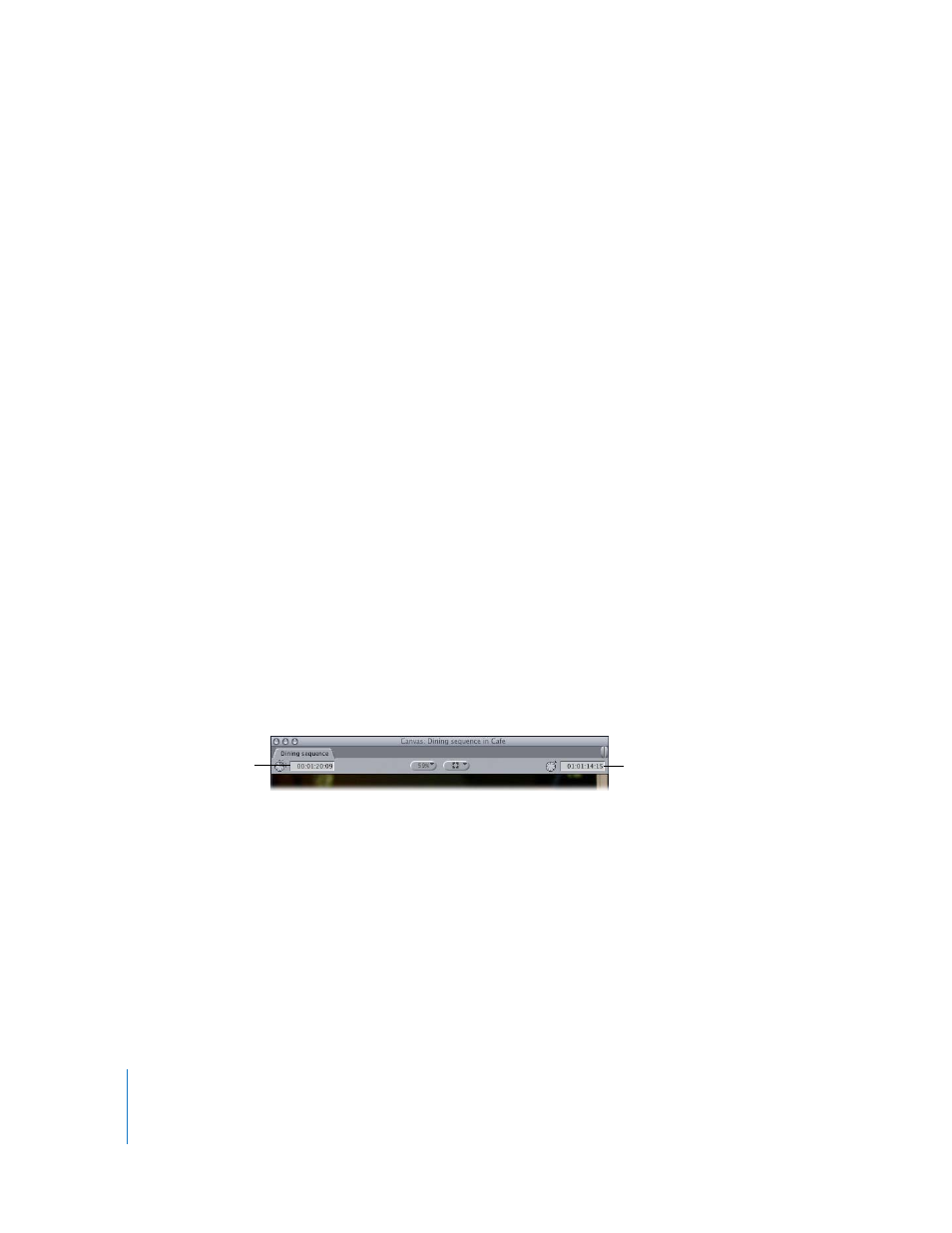
110
Learning About the Final Cut Express Interface
Looping Playback
Normally, playback of a clip or sequence starts at the current playhead position and
stops at the end of the clip or sequence. If you enable looped playback, the clip or
sequence plays over and over again until you stop playback.
When looped playback is enabled:
 Using Play In to Out loops playback only between your two edit points.
 Playing in reverse loops playback from the end of your clip to the beginning.
 In all other playback modes, playback always starts over from the beginning of the clip.
Note: When you loop playback, there is a split-second pause at the end of your clip or
sequence before the next loop starts. For this reason, enabling looped playback to loop
a sequence during output to tape from the Canvas might not give you the results you
want. For more information on outputting to tape, see Chapter 64, “
To enable looped playback:
m
Choose View > Loop Playback (or press Control-L).
If it’s already enabled, you’ll see a checkmark next to the command in the menu.
To disable looped playback:
m
Choose View > Loop Playback (or press Control-L) again, so that the checkmark next to
the menu item disappears
Working with Timecode in the Viewer and Canvas
Two fields display timecode in the Viewer and Canvas: Timecode Duration and
Current Timecode.
 Timecode Duration field: This field shows the current duration between the clip In
and Out points. You can change the duration here, which automatically adjusts the
the clip Out point.
 Current Timecode field: This field displays the timecode of the frame at the current
position of the playhead. You can enter absolute or relative timecode numbers here
to navigate to a new position in the clip.
Note: Clicking the icon to the left of each field highlights the entire field so you can
enter new numbers.
Current Timecode field
in the Canvas
Timecode Duration field
in the Canvas
