Apple Final Cut Express 4 User Manual
Page 514
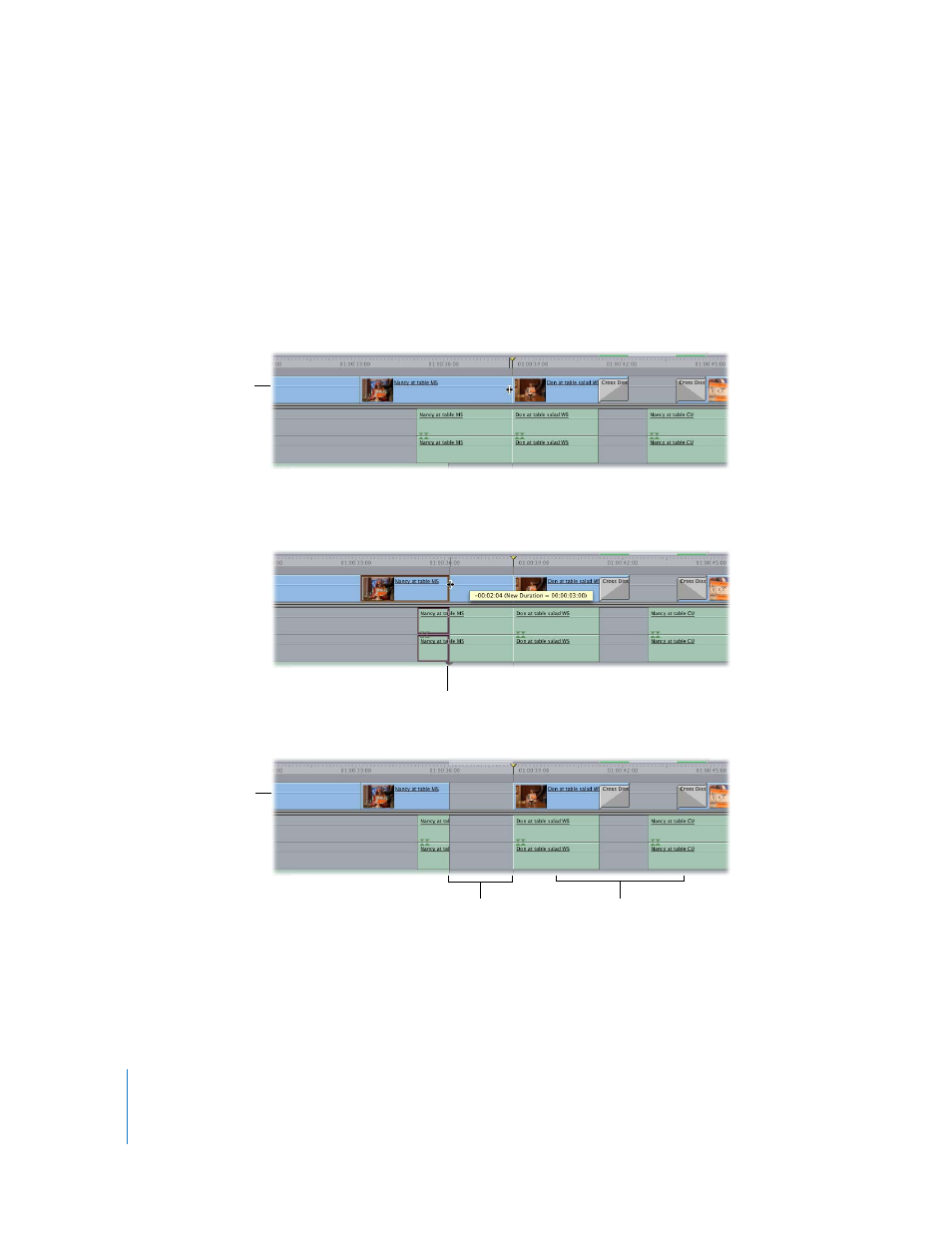
514
Performing edits using the Selection tool is useful for filling in gaps between two clips
and for creating gaps in preparation for another editorial operation. When you trim an
edit point with the Selection tool, the Selection tool appears as a trimming tool.
To trim a clip’s edit point in the Timeline using the Selection tool:
1
Select the Selection tool in the Tool palette (or press the A key).
2
Move the pointer to the In or Out point of a clip in the Timeline.
The pointer changes to a Resize pointer.
3
Drag to the left to create a gap in your sequence (by making the clip shorter) or to the
right to cover an existing gap (by making the clip longer).
You can also achieve the same results by opening a sequence clip in the Viewer and
setting a new In or Out point. The clip changes duration in the Timeline, as long as the
new In or Out point doesn’t cause an adjacent clip to be overwritten.
Before
As you drag to adjust the length
of a clip, the Canvas shows the
frame at the current edit point.
Later clips in the sequence are
unaffected. They do not ripple
to the left to fill in the gap.
Resulting gap
After
