Nesting a sequence, Basic sequence and timeline settings – Apple Final Cut Express 4 User Manual
Page 301
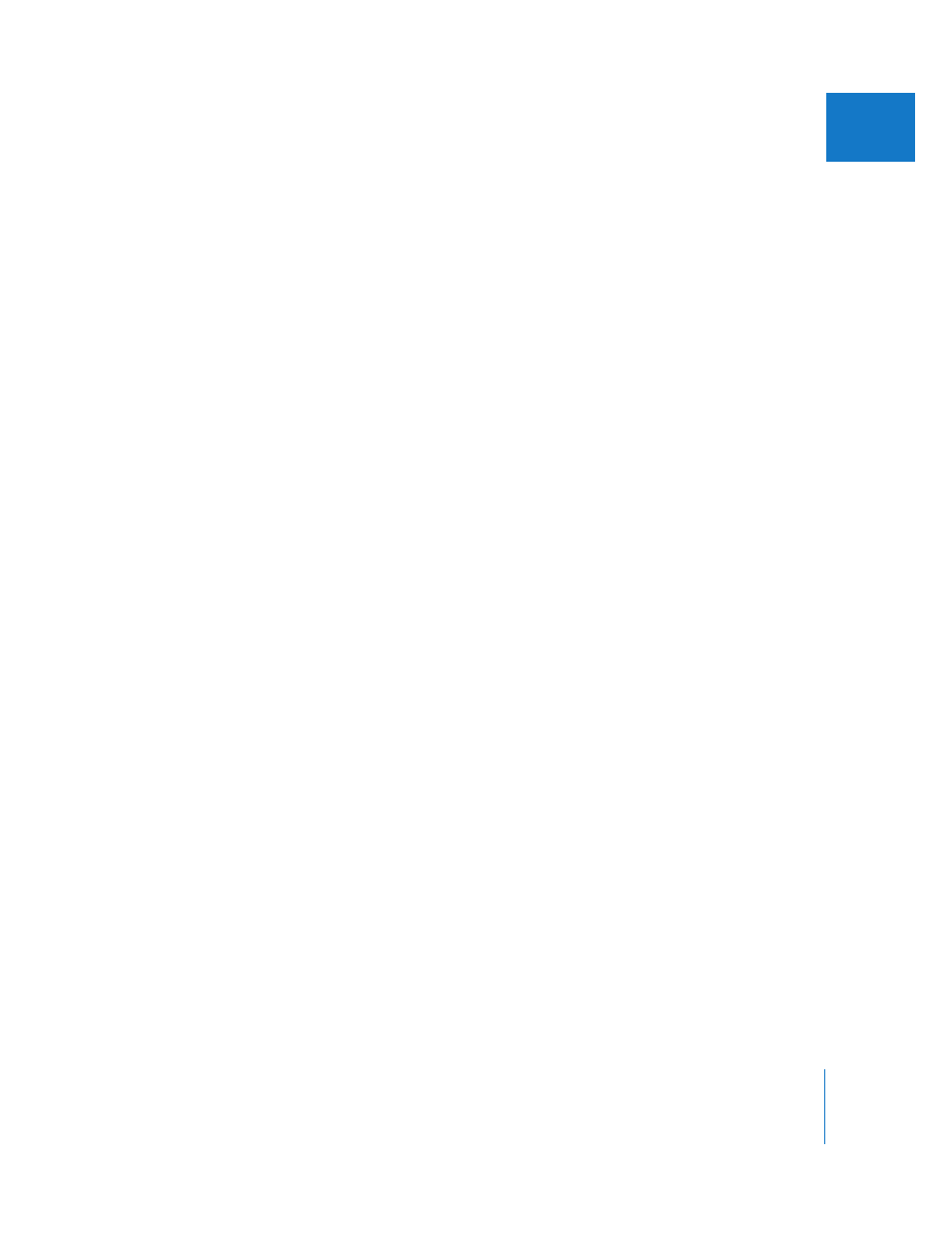
Chapter 21
Working with Projects, Clips, and Sequences
301
VI
To copy a sequence from one project to another by dragging:
1
Open the second project.
This project appears as another tab in the Browser.
2
Tear away the second project tab in the Browser to make it its own window.
3
Drag the sequence from the Browser in the second project window to the Browser in
the first project.
The copied sequence appears in your first project.
To create master clips for a sequence pasted into a project:
1
Select the sequence in the Browser.
2
Choose Tools > Create Master Clips.
A bin is created called “Master Clips for Sequence Name”, named after the sequence.
Master clips are created for any independent clips in the sequence, and the
independent clips become affiliate clips of the new master clips. If master clips
already exist for all clips in the sequence, no bin or master clips are created.
Nesting a Sequence
In Final Cut Express, you can treat sequences as clips and edit them into other sequences.
This is called nesting a sequence, because you put one sequence inside of another. Nesting
sequences is a common practice when you work on small, independent sequences for a
while and then you want to quickly attach them together in another, master sequence.
Nesting sequences does create some processing overhead, and can make media
management more complicated.
For more information, see “
Basic Sequence and Timeline Settings
Before you began logging and capturing, you most likely chose an Easy Setup that
established your basic sequence settings and Timeline display options. An Easy Setup is
a preset group of capture, device control, sequence, external playback, and output
settings for a particular video or audio format and hardware configuration. Each Easy
Setup represents a simple workflow that maintains that same video format throughout
capturing, editing, and output. If one of the available Easy Setups describes your
workflow, you should have no need to adjust your sequence and Timeline settings.
You can easily conform your sequence settings to the settings of the first clip you edit
into your sequence. For more information, see Chapter 58, “
