Exchanging media with alpha channels, Choosing a background – Apple Final Cut Express 4 User Manual
Page 832
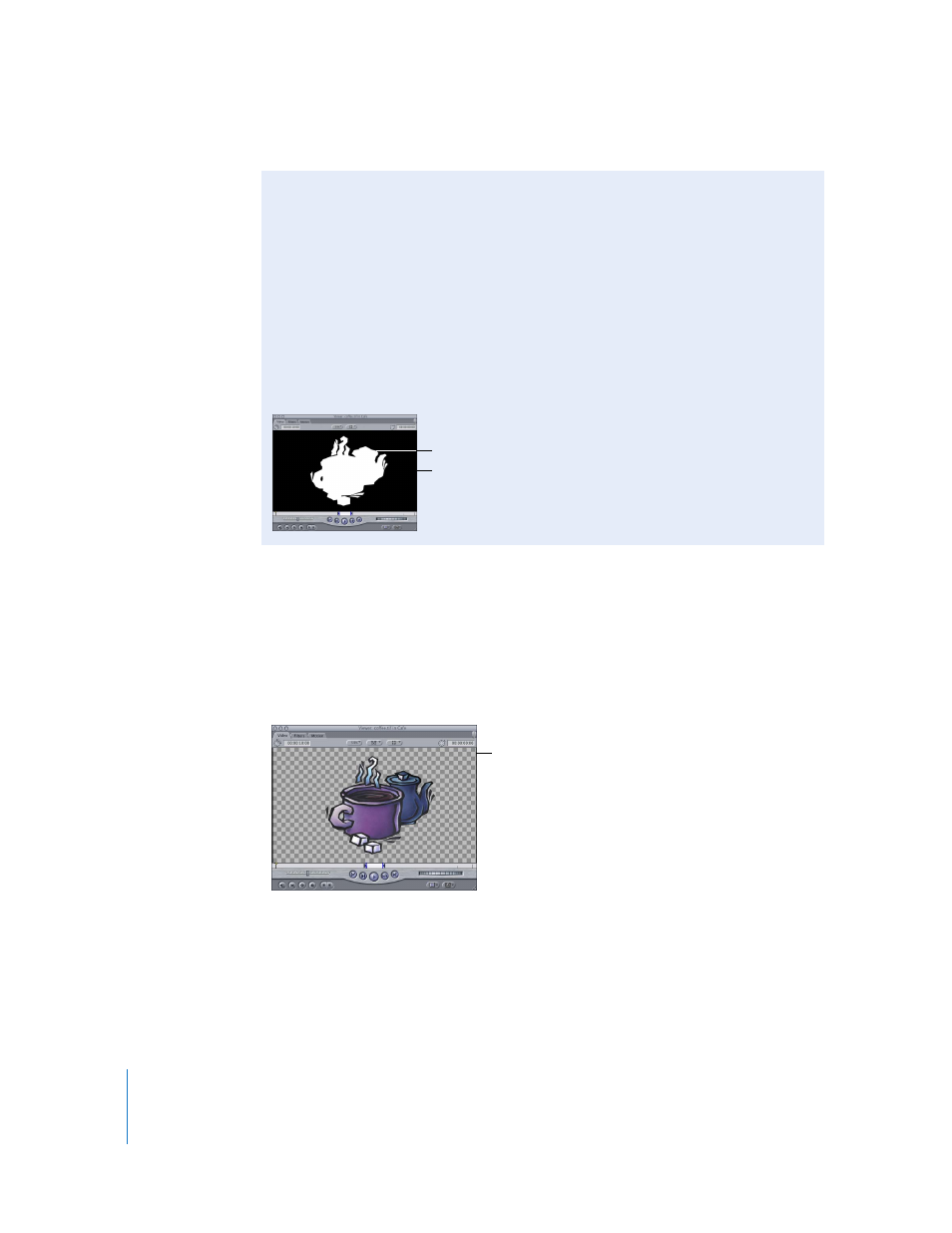
832
Part IX
Choosing a Background
When working with clips that have an alpha channel, you can choose different
backgrounds that make it easier to see which areas of your picture are transparent.
Translucent clips or generated text clips may be easier to see if you choose a
background that emphasizes them, such as Checkerboard 1 or 2. If you’re compositing
colored images, a contrasting color would work better.
When a clip is rendered for export to tape, the background is always set to black. If it is
rendered for export as a QuickTime movie, the background will still appear to be black,
even if the alpha channel is exported along with the clip.
Exchanging Media with Alpha Channels
Alpha channels are simply grayscale images or frames, where levels of white and
black determine varying degrees of transparency. If you look at a clip with an alpha
channel in the Viewer with the Alpha option selected in the View pop-up menu, you’ll
see that the solid areas of the image are represented by 100 percent white and that
transparent areas of the image are represented by 100 percent black. Lighter to
darker shades of gray indicate lesser to greater areas of transparency.
Other editing applications may use white and black differently than Final Cut Express. If
you’re exchanging media with other editors and broadcast graphic designers, let them
know how you need clips with alpha channels to be set up for use in Final Cut Express.
Dark areas are
transparent.
White areas are solid.
Translucent clips or
generated text may be
more visible if you
choose Checkerboard
1 or 2.
