Renaming clips, sequences, and bins, Using columns in he browser, P. 69) – Apple Final Cut Express 4 User Manual
Page 69: Using columns in the browser
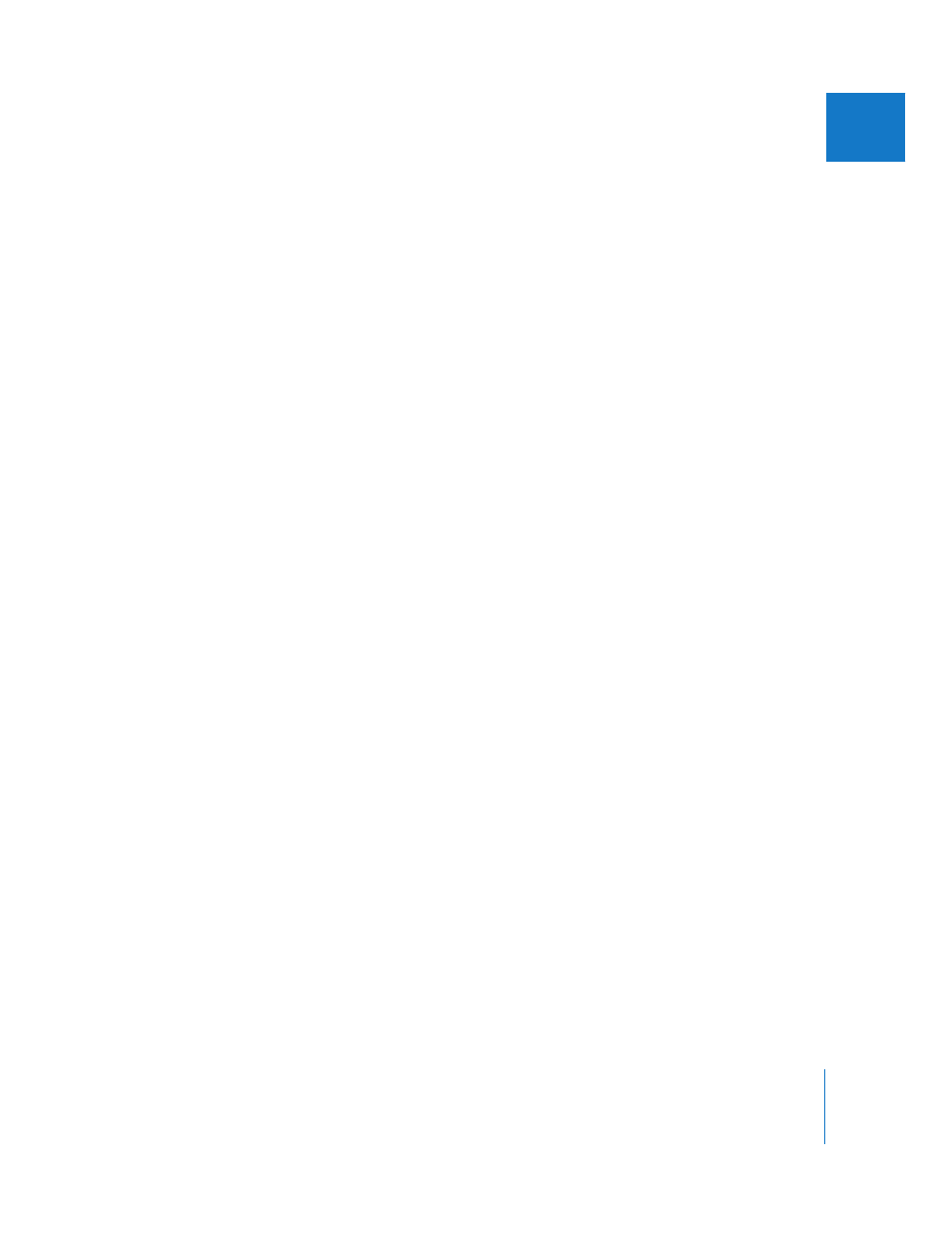
Chapter 5
Browser Basics
69
II
Renaming Clips, Sequences, and Bins
You can rename items within Final Cut Express. Renaming clips does not change the
names of media files on your disk.
To rename clips, sequences, and bins within Final Cut Express:
1
Select the clip, sequence, or bin.
2
Once the item is selected, click the item’s name, type a new name, then press Return
or Enter.
Renaming a clip automatically renames all affiliated clips in the current project, because
there is only a single Name property shared between a master clip and all of its affiliate
clips. This affects all clips in the Browser and in all sequences within your project. For
more information on master and affiliate clips, see Chapter 60, “
Note:
Master-affiliate clip relationships exist only within a project, not across
multiple projects.
Using Columns in the Browser
In list view, the Browser’s scrollable columns provide information about your clips and
their associated media files.
The Browser can display many columns of information at once. You can customize the
Browser to display only the columns you want, as well as rearrange columns and change
their width. The Name column cannot be hidden, and always appears at the far left.
Information in Browser columns is based on the following:
Â
The item properties of a clip
Â
The clip settings you selected when your clips were captured
Â
A clip’s media file properties such as image dimensions and frame rate
Â
The sequence settings of an individual sequence (the selected sequence preset)
You can change properties in some columns directly in the Browser by clicking or
Control-clicking within the column, and then choosing an option from the shortcut menu.
You can also modify these properties in the Item Properties window for a clip. For more
information, see Chapter 21, “
Working with Projects, Clips, and Sequences
∏
Tip:
If a field in the Browser contains more text than fits within the field or column, you
view the complete information by moving the pointer over the field and then waiting
for several seconds. A tooltip appears with the full text of the entry.
