Apple Final Cut Express 4 User Manual
Page 517
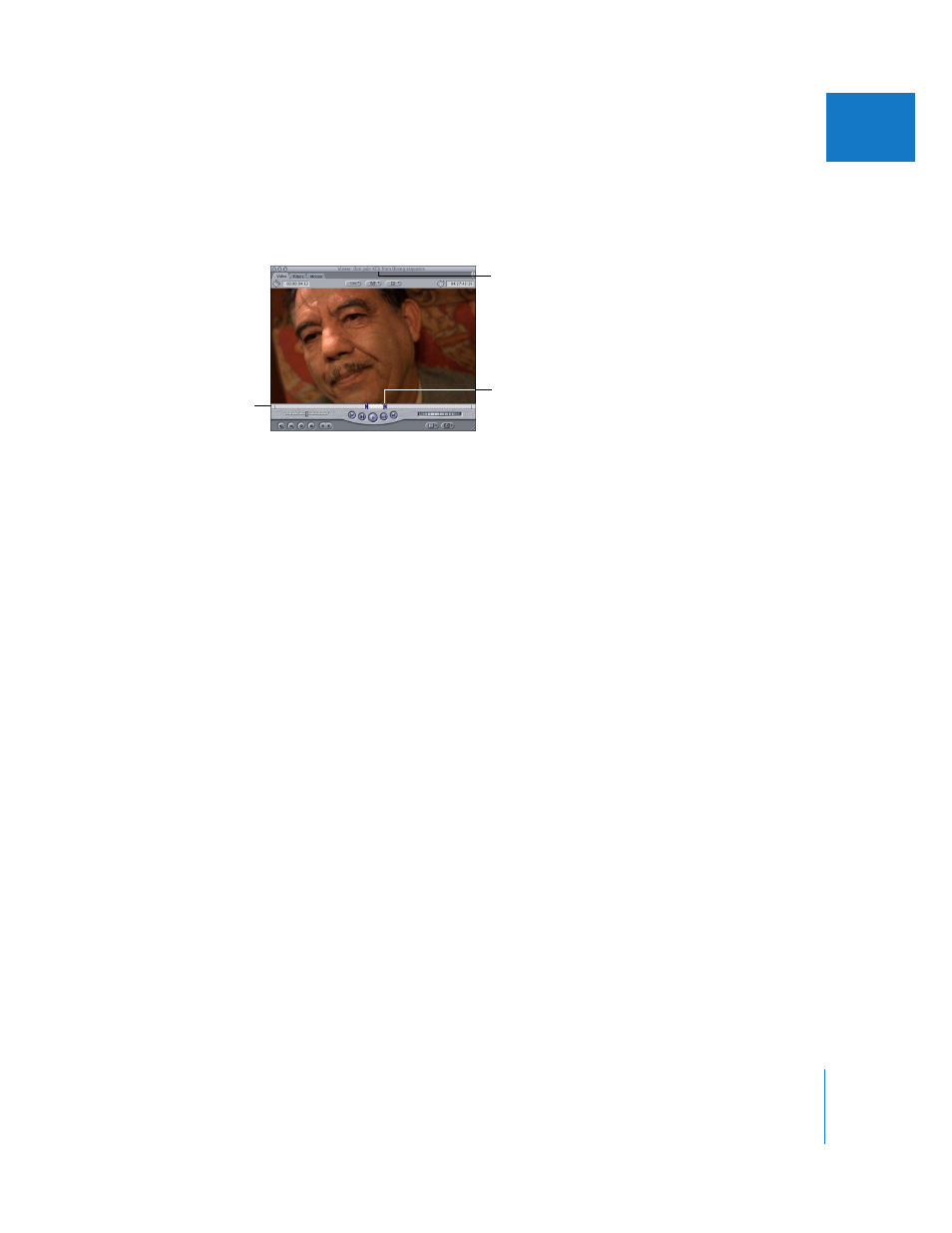
Chapter 34
Learning About Trimming Clips
517
VII
When a sequence clip is opened in the Viewer, the scrubber bar shows sprocket holes
to indicate that the clip is part of a larger sequence. Always check the scrubber bar in
the Viewer to make sure you are working with a clip from a sequence instead of a clip
opened from the Browser.
When you open a sequence clip, it opens in the Viewer to the same frame where the
playhead is positioned in the Timeline or Canvas. If the Timeline playhead was beyond
the clip’s In or Out point, the Viewer playhead is placed on the clip’s In or Out point,
whichever was closest to the Timeline playhead.
To trim a clip in the Viewer:
1
Open a clip from your sequence in the Viewer.
The scrubber bar shows virtual “sprocket holes,” which indicate that the clip is from
your sequence (not from the Browser).
2
Do one of the following:
 Use the transport controls or the J, K, and L keys to move the playhead in the Viewer
to a new point in your clip. Then set a new In or Out point using the Mark In and
Mark Out buttons or the I and O keys.
 Drag the In or Out point along the Viewer’s scrubber bar to a new point in your clip.
You can’t set a new edit point or drag a clip’s edit point so that it overwrites an
adjacent clip in the Timeline. If you do, Final Cut Express warns you that the clip you are
trimming has collided with another clip in the Timeline, and the trim edit is not
performed. (See “
Understanding Alert Messages When Trimming
” on page 521.) If you
want to move a clip’s edit point so that it overwrites an adjacent clip, you should roll
the edit point between the two clips using the Roll tool. See “
” on page 501 for information about using the Roll tool.
The title area shows the name
of the sequence clip and
includes the name of the
sequence that contains it.
This is the Out point of the
sequence clip.
The Viewer scrubber bar
has two rows of small
dots when a sequence
clip is open.
