Overview of the finalcutexpressinterface, Chapter 4, Overview of the final cut express interface – Apple Final Cut Express 4 User Manual
Page 55
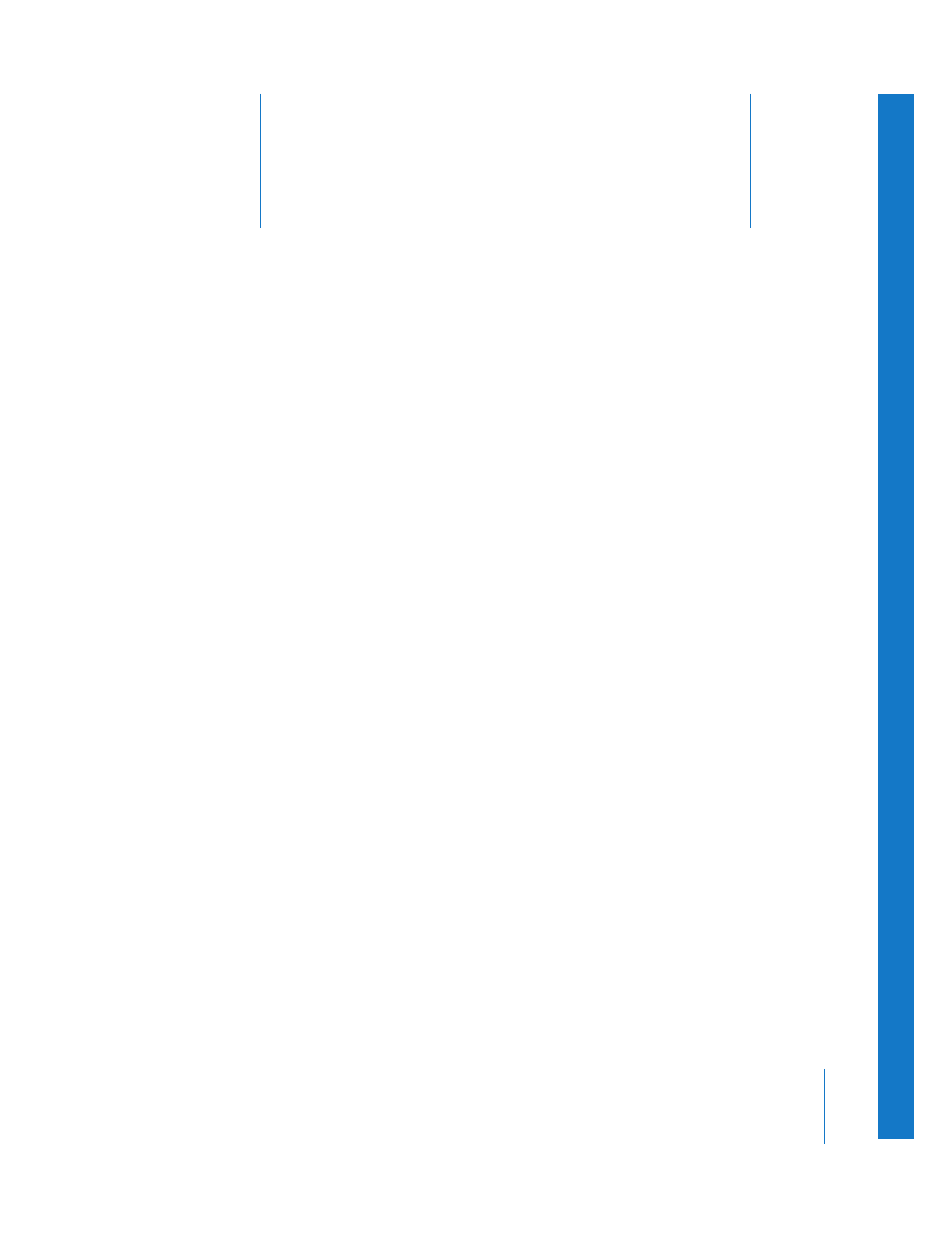
4
55
4
Overview of the
Final Cut Express Interface
The Final Cut Express interface has four main windows
and a Tool palette.
This chapter covers the following:
Â
Basics of Working in the Final Cut Express Interface
Â
Using Keyboard Shortcuts, Buttons, and Shortcut Menus
Â
Â
Â
Entering Timecode for Navigation Purposes
Basics of Working in the Final Cut Express Interface
There are four main windows in Final Cut Express that you use while you are making
your movie. You may want to open Final Cut Express so you can view these windows
and familiarize yourself with them.
Note: If you’re opening Final Cut Express for the first time, you’re prompted to choose
an Easy Setup (a collection of settings that determines how Final Cut Express works
with your editing system) and a scratch disk (the hard disk where you’ll store your
captured media files). For more information about these settings, see “
Final Cut Express and Choosing Your Initial Settings
To open Final Cut Express:
m
In the Finder, double-click the Final Cut Express icon in the Applications folder.
You may also choose to add the Final Cut Express icon to the Dock for easier access. For
more information, see Mac Help.
You’ll see these windows when you open a sequence with clips already in it. These
windows are covered in more detail in the chapters that follow.
