Apple Final Cut Express 4 User Manual
Page 850
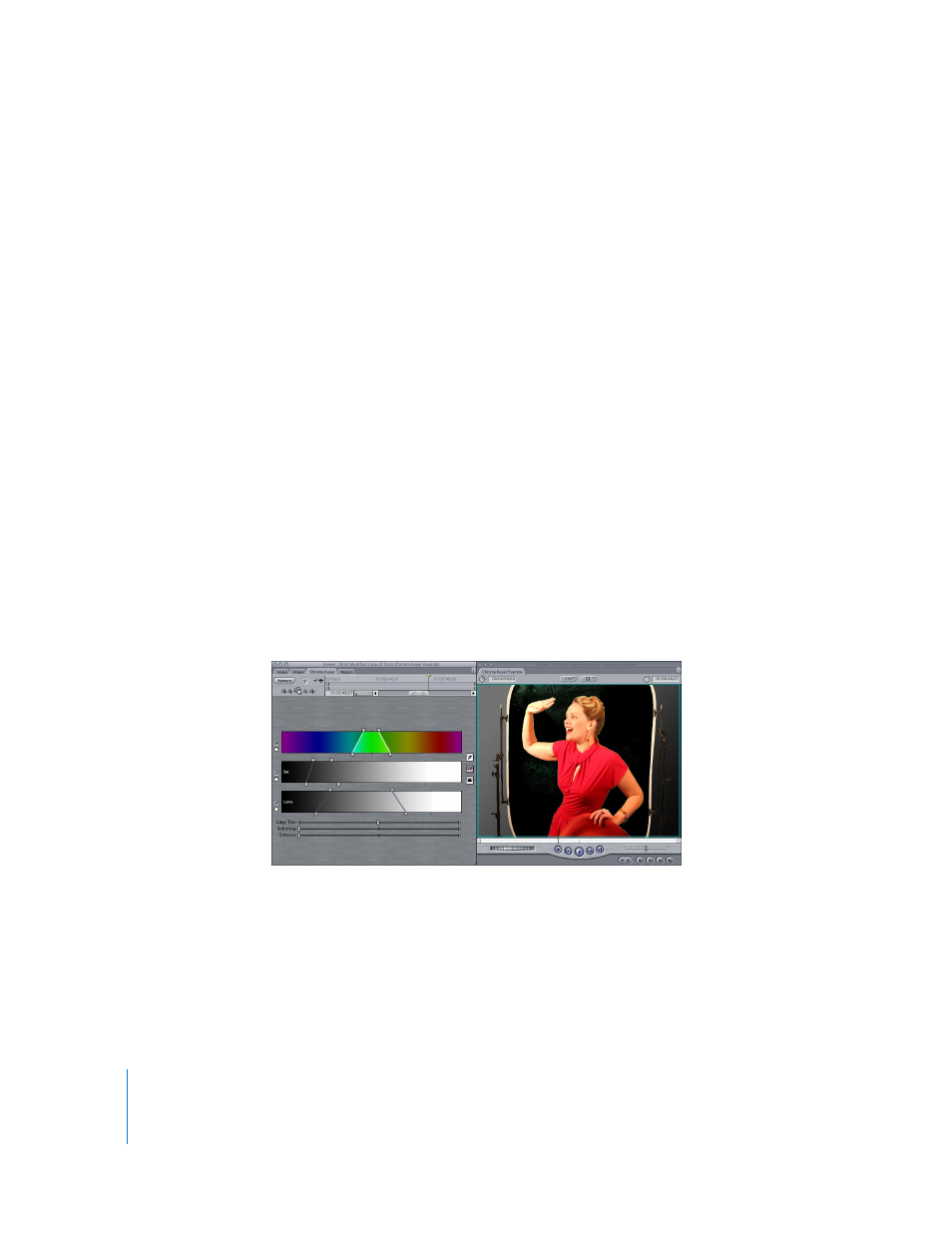
850
Part IX
You can perform this step as many times as you need to. The goal is to eliminate as
much of the background as you can without affecting the foreground subject. If you
start encroaching on the outline of your foreground element, you’ve gone too far and
should undo. It is not necessary to remove all the background fringe around your
foreground subject with this step; you should focus only on eliminating the major areas
of the background screen.
∏
Tip: As you key out more and more of the background, you may find it helpful to use a
different background in the Canvas. The Checkerboard 1 and 2 backgrounds may make it
easier to see fringing areas of your picture that aren’t yet keyed out. You can also use other
background shades and colors to compare the key effect against a lighter background.
6
If necessary, adjust the Color Range, Saturation, and Luma controls to remove more of
the key color from the background and eliminate more fringing from the foreground
layer without affecting the foreground subject.
The top handles adjust the overall range of hue, saturation, or luma keyed out, while
the bottom handles blur the difference between the range of color that’s keyed and
the range of color that isn’t.
Note: You should remove the majority of the green screen using the top handles, but
stop at the point where there’s still some fringing around the areas of fine detail in the
foreground subject. This is the point where you should start using the bottom handles
to expand the keyed area more softly. It is not important, at this point, to completely
eliminate this fringing, only to make sure that it’s soft and translucent, rather than
pixelated and solid.
