Searching for clips in the browser and finder, Revealing a clip’s media file in the finder, P. 254) – Apple Final Cut Express 4 User Manual
Page 254
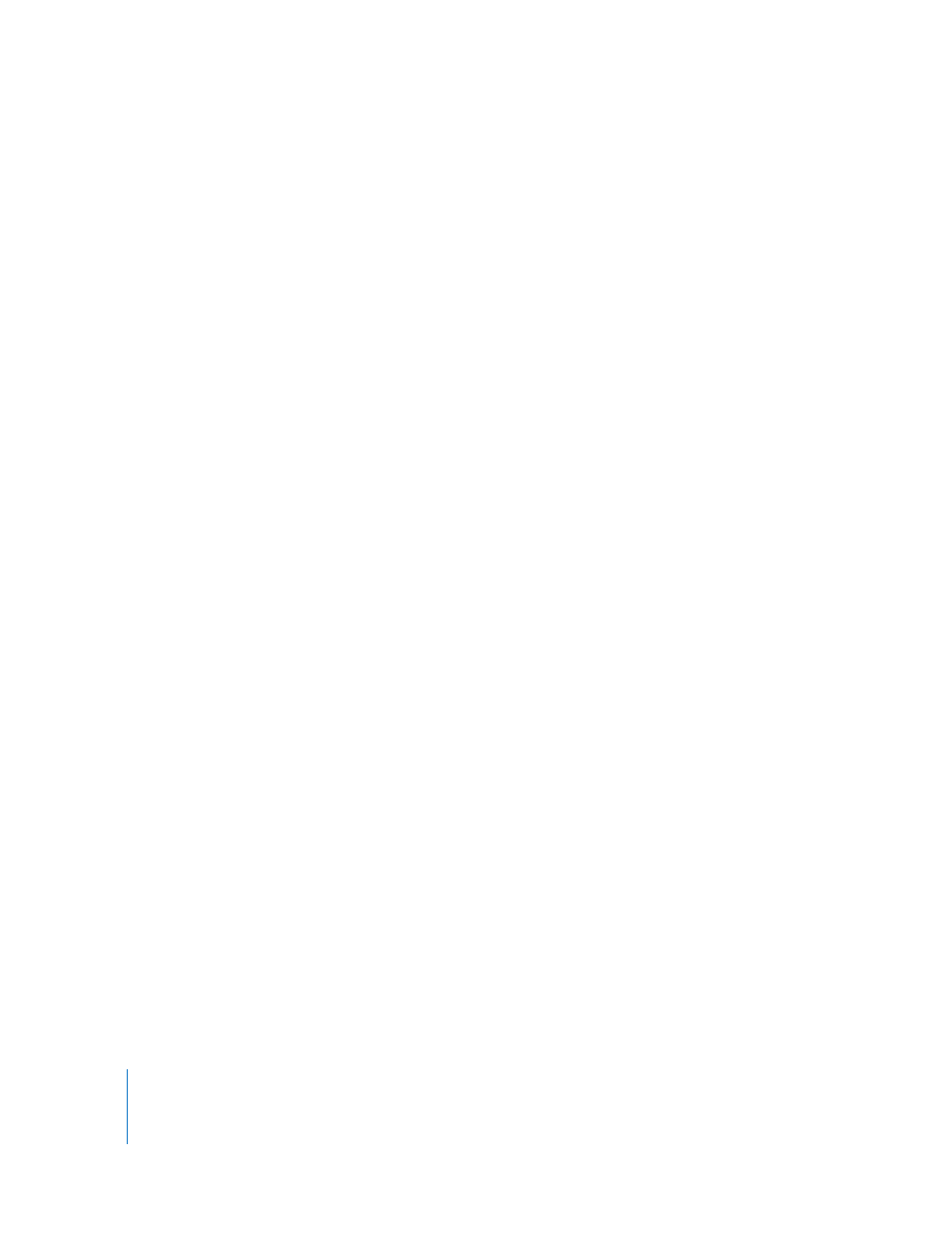
254
Organizing Footage and Preparing to Edit
5
To switch between descending and ascending sort order in the secondary columns,
click the arrow.
If you inadvertently select the wrong secondary column or too many secondary
columns, you can clear all secondary sort columns by choosing a new primary sort
column, and then selecting any secondary sort columns.
6
To sort by tertiary columns, you can Shift-click another column heading.
You can continue to refine your sort by Shift-clicking additional column headings.
Searching for Clips in the Browser and Finder
Final Cut Express provides a number of options for searching for clips in the Browser.
You can also reveal a clip’s media file in the Finder.
Revealing a Clip’s Media File in the Finder
There are many situations in which you want to directly access a clip’s media file in the
Finder. In these cases, you can use the Reveal in Finder command.
To reveal a clip’s media file in the Finder:
1
Select a clip in a sequence or in the Browser.
2
Do one of the following:
 Choose View > Reveal in Finder.
 Control-click the clip and choose Reveal in Finder from the shortcut menu.
The Finder becomes the frontmost application, and the clip’s media file is selected in a
Finder window.
You can also rename a clip’s media file to match the clip name, or rename a clip to
match its media file. For more information, see Chapter 61, “
