Apple Final Cut Express 4 User Manual
Page 953
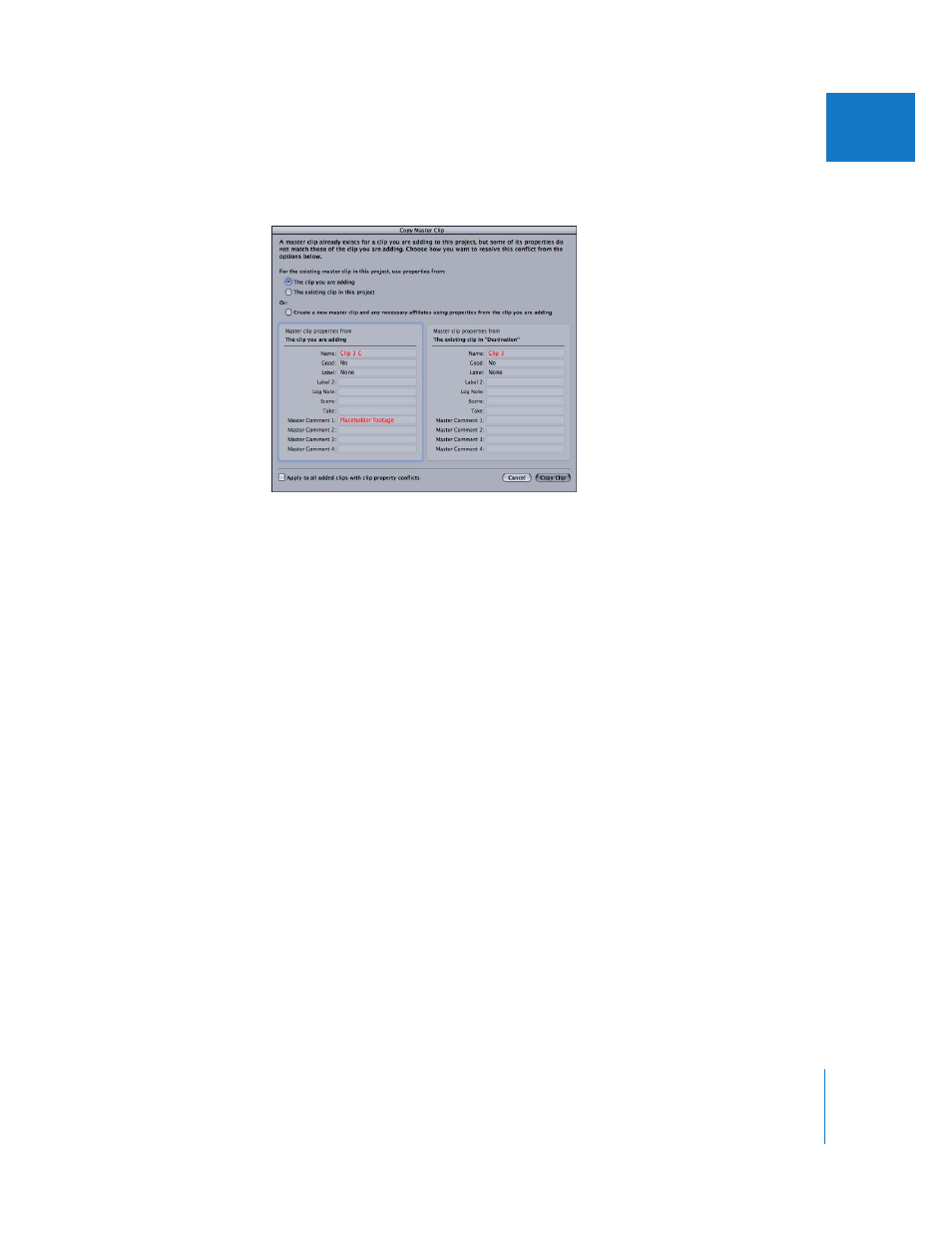
Chapter 60
Working with Master and Affiliate Clips
953
XI
A fourth option, described below, allows you to apply the option you choose to all clips
added to your project.
Use Properties from the Clip You Are Adding
This option replaces a master clip’s properties in the project with the newly added clip’s
properties, and the two clips become affiliated.
Use Properties from the Existing Clip in This Project
This option ignores the added clip’s properties and leaves the destination master clip’s
properties unchanged. The two clips become affiliated.
Create a New Master Clip
This option creates a new clip in the destination project that contains all the properties
from the added clip. The original clip in the destination project is unchanged and
retains its old clip properties. Both sets of properties, from the added clip and the clip
in the destination project, now exist in the destination project. This is a good choice
when you want to retain properties, such as comments, from both clips.
Note: A new master clip is always created with this option, but it may not always
appear explicitly in the Browser. For more information, see “
Apply to All Added Clips with Clip Property Conflicts
If you are moving or copying multiple clips from one project to another, there may be
multiple clips with conflicting properties. To avoid checking this dialog for every
occurrence of matching clips, you can select “Apply to all added clips with clip property
conflicts.” This option handles every master clip conflict automatically using the option
you selected in the Copy Master Clip dialog.
