Moving a marker – Apple Final Cut Express 4 User Manual
Page 271
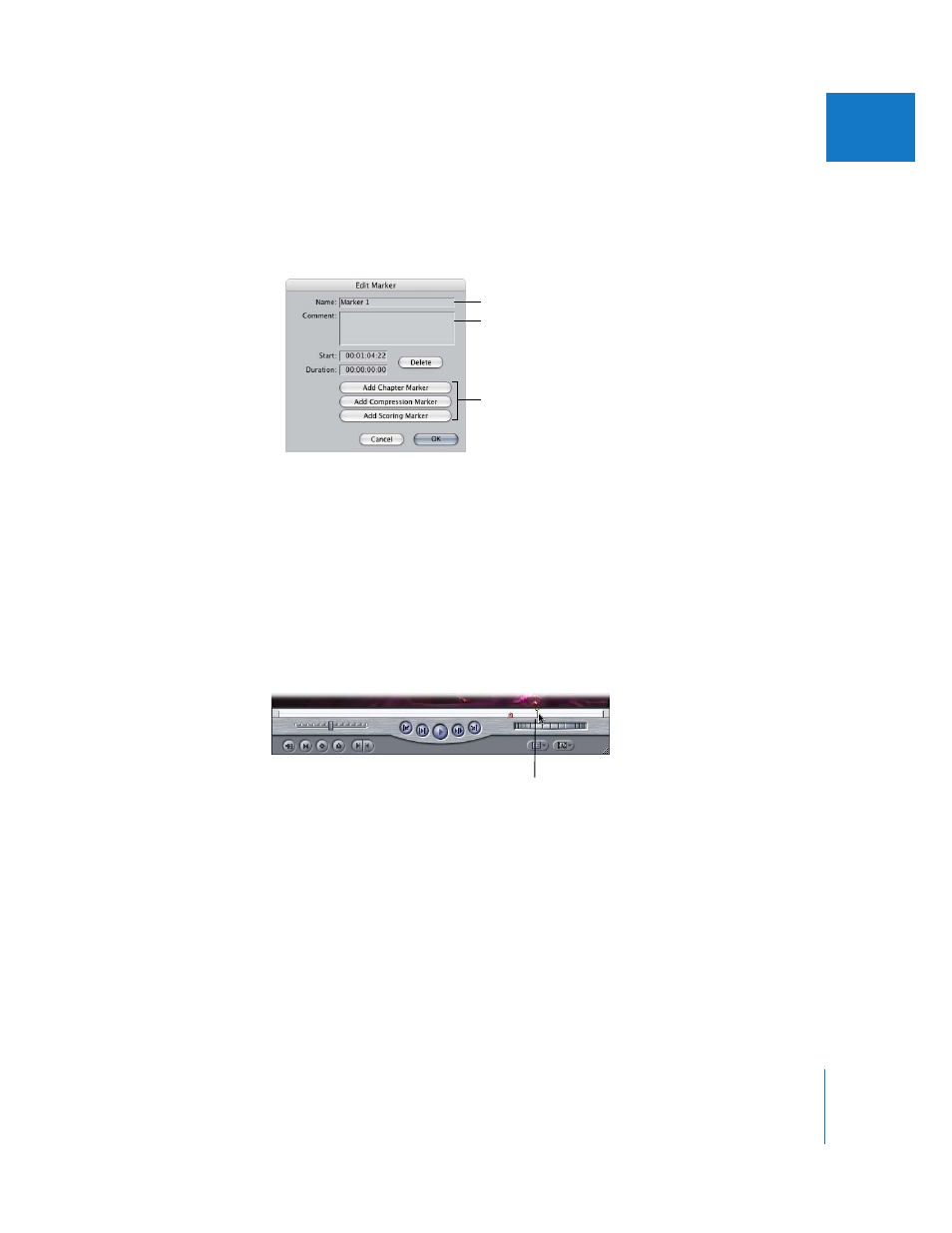
Chapter 19
Using Markers
271
V
4
In the Edit Marker dialog, do any of the following, then click OK.
 In the Name field, rename the marker.
 In the Comment field, add any information you want to include with the marker.
 Click a button to specify the kind of marker.
Moving a Marker
You can move a marker within a clip by repositioning the playhead or by entering a
different starting timecode value. Using the playhead, you can only move a marker
forward, not backward. If you want to move a marker backward or move a marker in a
sequence, you must enter a new starting timecode value in the Edit Marker dialog.
To move a marker in a clip forward by repositioning the playhead:
1
In the Viewer or Timeline, move the playhead to the location where you want to move
the marker.
2
Do one of the following:
 Choose Mark > Markers > Reposition.
 Press Shift-` (the accent key).
Final Cut Express moves the marker that is immediately to the left of the playhead’s
current position. Even if there are multiple markers, only the one immediately to the
left of the playhead is moved.
If you want, click
a button to choose
the kind of marker.
Enter a name for
the marker here.
Add any comments
in this field.
You can only move a marker
forward, not backward.
