Example: fixing awkward audio cuts in the timeline – Apple Final Cut Express 4 User Manual
Page 479
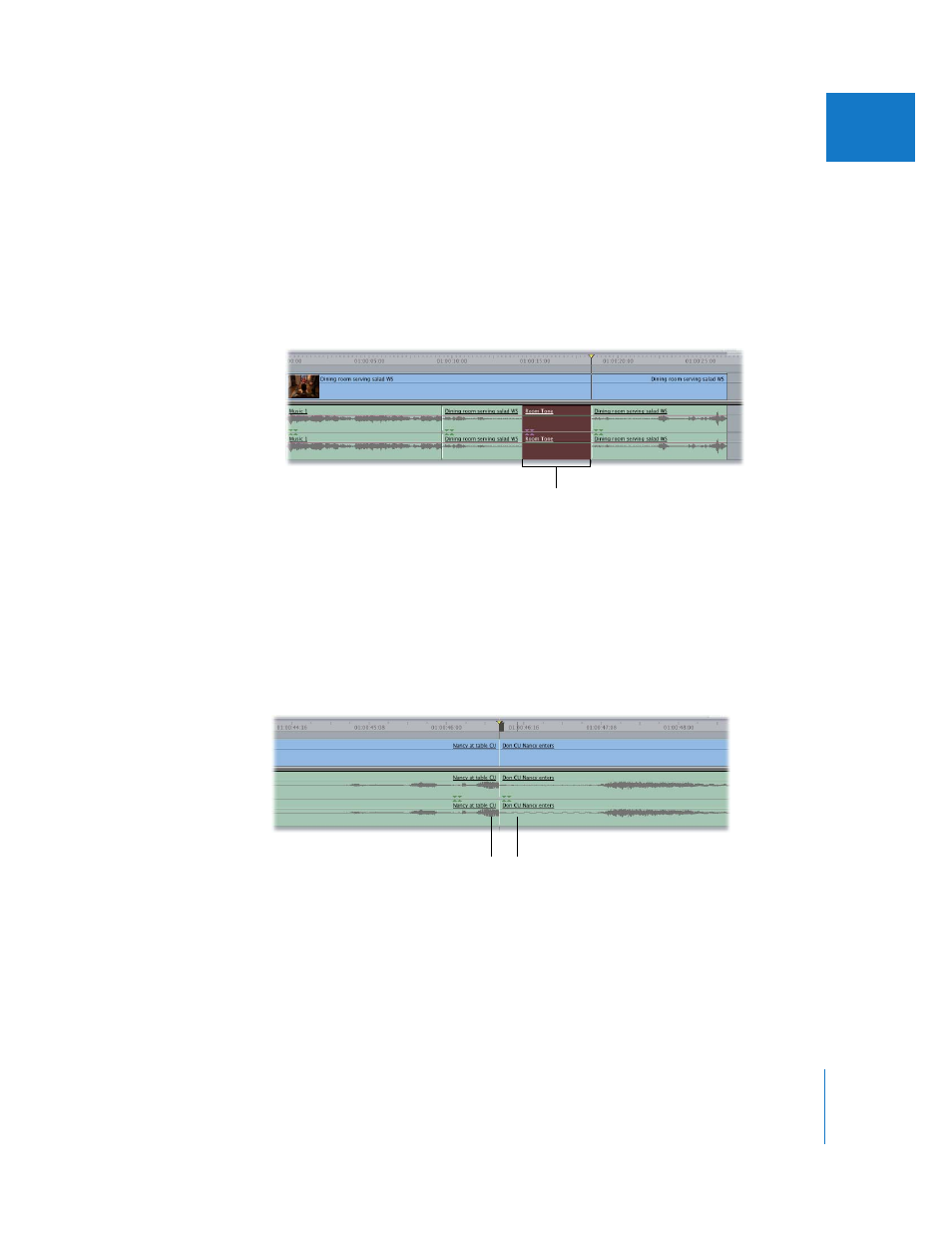
Chapter 32
Audio Editing Basics
479
VI
4
Drag your Room Tone sequence into the Viewer, and move the Viewer playhead to the
start of the section of room tone you want to use.
5
Set an In point in the Viewer.
6
Edit the room tone into your sequence by doing one of the following:
 Drag the Room Tone sequence from the Viewer to the Overwrite section of the Edit
Overlay in the Canvas.
 Press F10.
Example: Fixing Awkward Audio Cuts in the Timeline
Once you’ve edited a group of clips into a sequence in the Timeline, you can adjust the
edit points between audio items without affecting their corresponding video items. To
do so, you disable linked selection. For example, suppose you’re cutting between two
people having a conversation. The first person says something, and then the second
person pauses for a moment and replies. It might look something like this:
The timing of the video is what you wanted, but as the audio waveform shows, the last
syllable of the last word of dialogue in the first shot gets cut off, which sounds
awkward. To fix this, you can create a small split edit in the Timeline. (A split edit has
different video and audio In and Out points. See Chapter 31, “
The section of unwanted
audio is replaced with
room tone.
Second clip
starts quietly.
Audio in first clip
gets cut off.
