Render all, Render only – Apple Final Cut Express 4 User Manual
Page 907
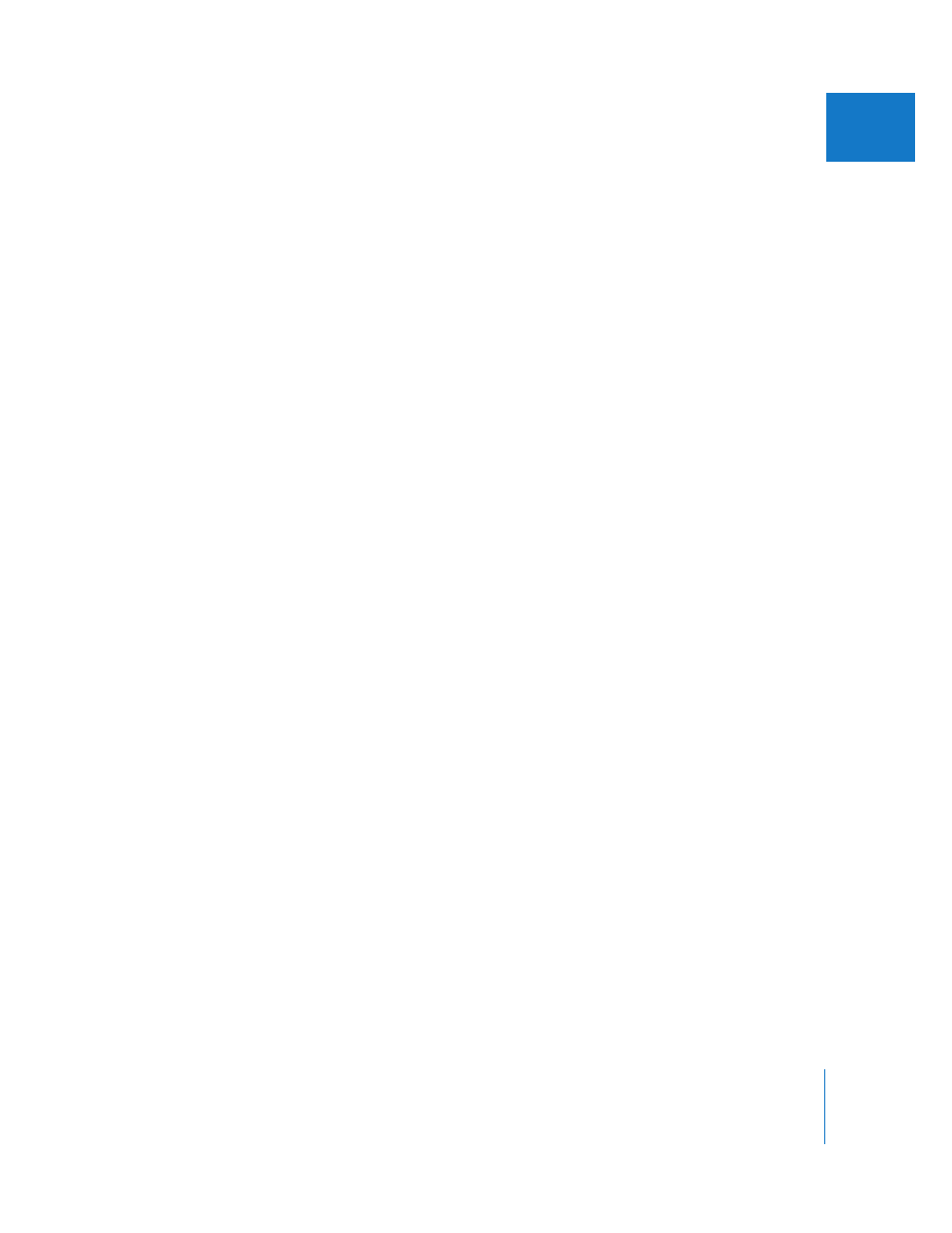
Chapter 57
Rendering and Video Processing Settings
907
X
Render All
The commands in the Render All submenu render all the clips in a sequence
corresponding to the selected render categories, regardless of what you have selected
in the Timeline.
 Both: Renders both the video and audio of the sequence.
 Video: Renders all of the video items in the sequence.
 Audio: Renders all of the audio items in the sequence.
You can restrict which segments are rendered by only selecting particular render status
categories. For example, if you want to render all segments in your sequence that have
a red render status bar, choose the Needs Render option (so there is a checkmark next
to it), deselect all the others, then choose Sequence > Render All > Video.
To render an entire sequence:
1
Do one of the following:
 In the Browser, select one or more sequences.
 Open a single sequence in the Timeline.
2
If necessary, choose Sequence > Settings, click the Render Control tab, then choose the
quality settings for rendered effects and select which effects are and are not rendered.
3
Choose Sequence > Render All, then select which kinds of render segments you want
to render from the submenu.
Render categories that are enabled have a checkmark next to them.
4
Choose Sequence > Render All > Both.
5
If your project has not yet been saved, Final Cut Express prompts you to save your
project so a Render folder can be created.
A status window appears showing the rendering progress. Click Cancel to stop rendering.
Note: All frames that have already been rendered remain written to disk, even if
rendering is canceled.
Render Only
The items in the Render Only submenu allow you to focus on rendering segments in a
particular render status category, such as Preview or Proxy quality. Each item in this
submenu operates either on a selected region of the Timeline or on the entire
sequence, if no selection is made.
For example, to render all segments in a sequence that have Preview render status,
make sure nothing is selected in the Timeline (choose Edit > Deselect All) and then
choose Sequence > Render Only > Preview.
