Transport controls, Jog and shuttle controls – Apple Final Cut Express 4 User Manual
Page 178
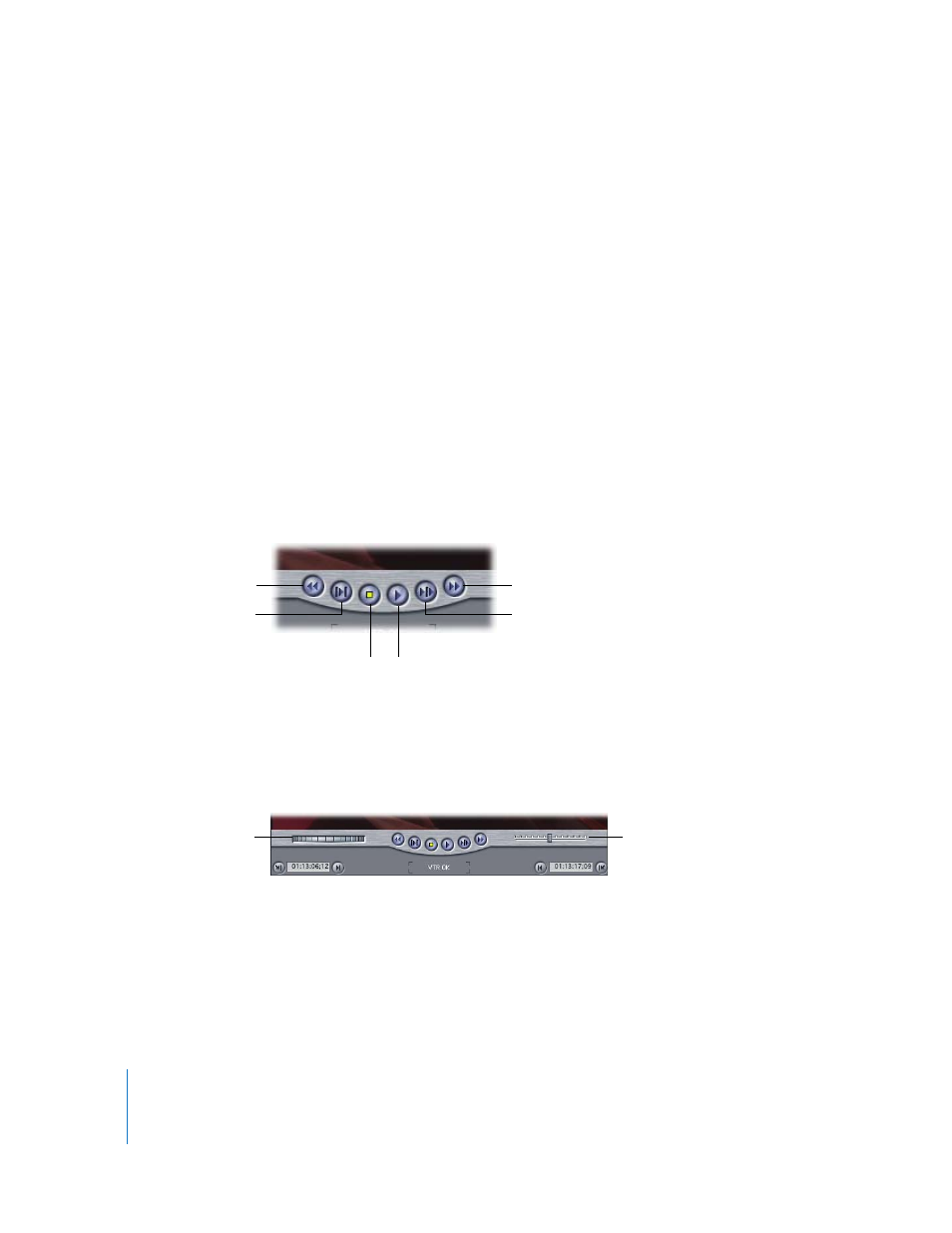
178
Part IV
 Current Timecode field: Displays the timecode number of the currently displayed
frame of your source tape. You can enter timecode directly in this field to navigate to
that timecode point on your tape.
 Device status: If your DV camcorder is properly connected to your computer, this
message says “VTR OK.” If the message says “No Communication”, Final Cut Express
isn’t communicating properly with your DV camcorder.
∏
Tip: You can drag timecode values to the Capture window timecode fields from other
timecode fields in Final Cut Express, such as Browser columns. Hold down the Option
key while you drag a timecode value from a column in the Browser to either the
Timecode Duration or the Current Timecode field.
Transport Controls
If you have device control, use these controls to control your camcorder or deck. The
transport controls are similar to those in the Viewer and Canvas, except that they
control playback of a videotape instead of a media file. For more information, see
“
Navigating in the Viewer and Canvas
Jog and Shuttle Controls
Jog and shuttle controls, similar to those in the Viewer and Canvas, are also available
for navigating through the tape. For more information, see “
In the Capture window, you can use the J, K, and L keys for jogging and shuttling, just
as you can in the Viewer and Canvas. For more information about using the J, K, and L
keys to navigate through your clip, see “
Shuttling Through a Clip or Sequence
Jogging Through a Clip or Sequence
Note: Tape playback is not as responsive as playback from media files on your hard disk. It
takes a few seconds for a tape to cue to the proper frames or change playback direction.
Play
Stop
Play Around
Current Frame
Play In to Out
Rewind
Fast Forward
Shuttle control
Jog control
