About realtime playback options, Safe rt, About real-time playback options – Apple Final Cut Express 4 User Manual
Page 888: About real-time, Playback options, About, Real-time playback options, Scribed in
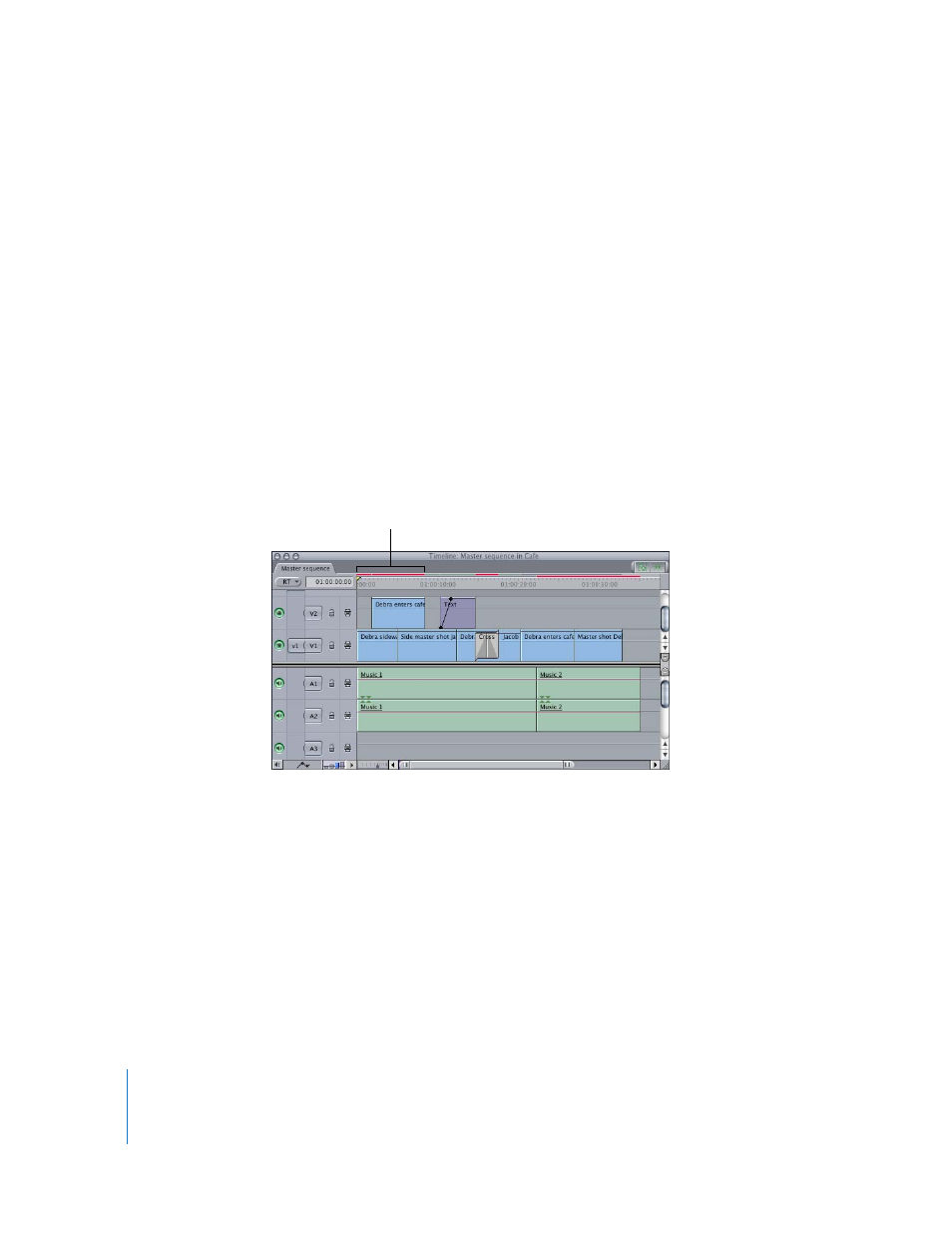
888
To open the Render Control tab:
1
Select a sequence or click in the Timeline window to make it active.
2
Choose Sequence > Settings, then click the Render Control tab.
About Real-Time Playback Options
The following options, most of which are available in both the RT pop-up menu and
the Playback Control tab of the System Settings window, allow you to control the
quality of real-time playback.
Safe RT
The Safe RT mode guarantees that effects are played back at the quality and frame rate
you specify and that no frames are dropped during playback. If Final Cut Express
anticipates that your computer won’t be able to perform all the effects calculations in
real time, the render status bar for that segment becomes red, which means you have
to render before you can play back.
Before using the Print to Video command to output to tape, you can switch to Safe RT
mode to see how many segments require rendering.
Important:
Even though the Safe RT option guarantees that no frames will be dropped
because of processor limitations, frames may still be dropped if your scratch disk
cannot maintain the necessary data rate during playback. This can be a problem if you
have multiple video streams playing from a relatively slow hard disk. In this case, the
Timeline may show a green render bar, indicating that the processor can handle the
effects load, but you may still drop frames because of slow disk performance. To solve
this issue, you can limit the acceptable real-time data rate of media playback in the
General tab of the User Preferences window. For more information, see Chapter 62,
“
Choosing Settings and Preferences
Red render bars indicate
rendering is required.
