Changing real-time playback settings, Locations for changing real-time playback settings, P. 886) – Apple Final Cut Express 4 User Manual
Page 886
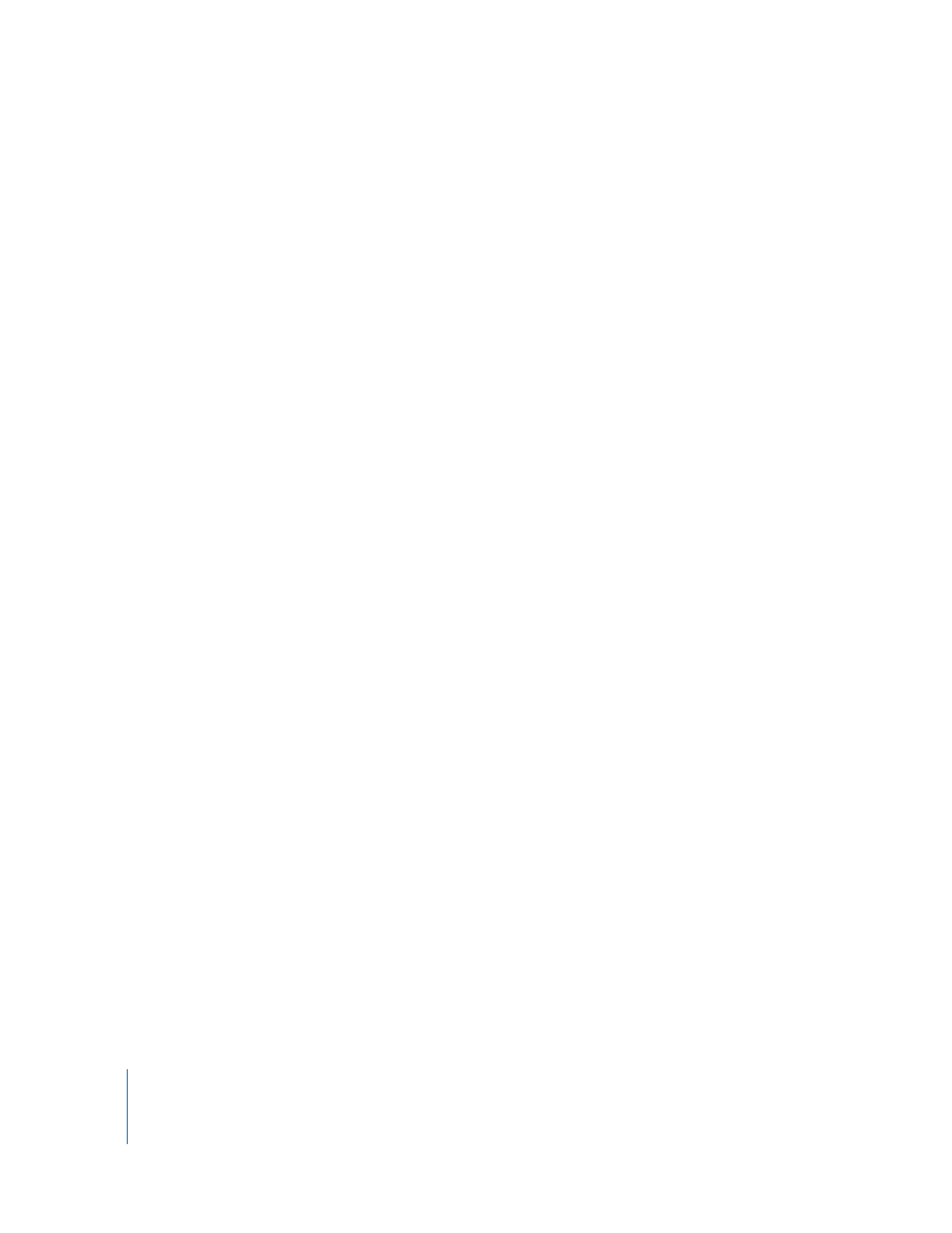
886
A real-time effect appears in boldface based on:
 The video format used by the currently selected sequence. Video formats that have
higher system requirements for real-time playback result in fewer effects displayed
in boldface.
 The processing capabilities of your computer, such as the processor speed and the
amount of installed RAM
 The playback video quality and frame rate selected in the RT pop-up menu
 The capabilities of the currently selected video effects accelerator card (if you are
using one for real-time video processing)
Note: The number of effects that appear in boldface may change depending on the
current sequence settings and which real-time playback settings are selected.
Changing Real-Time Playback Settings
Being able to see your sequence play back in real time, regardless of the quality, is
often more important than seeing full-quality video. By default, Final Cut Express
attempts to calculate video at full quality. However, it’s fairly easy to exceed your
computer’s ability to calculate effects in real time and at full quality.
To maintain your creative pace, avoid rendering, and maximize performance,
Final Cut Express provides several real-time playback modes, such as Safe RT and
Unlimited RT.
To learn about where you can change real-time playback settings, see “
Changing Real-Time Playback Settings
,” next.
To read detailed explanations about each real-time playback mode, see “
Locations for Changing Real-Time Playback Settings
Real-time playback options can be adjusted in three locations:
 The Playback Control tab of the System Settings window
 The RT pop-up menu in the Timeline
 The Render Control tab of the Sequence Settings window
Note: The Playback Control tab and the RT pop-up menu contain many of the same
settings, so the settings are described in “
