Using the autosave feature – Apple Final Cut Express 4 User Manual
Page 938
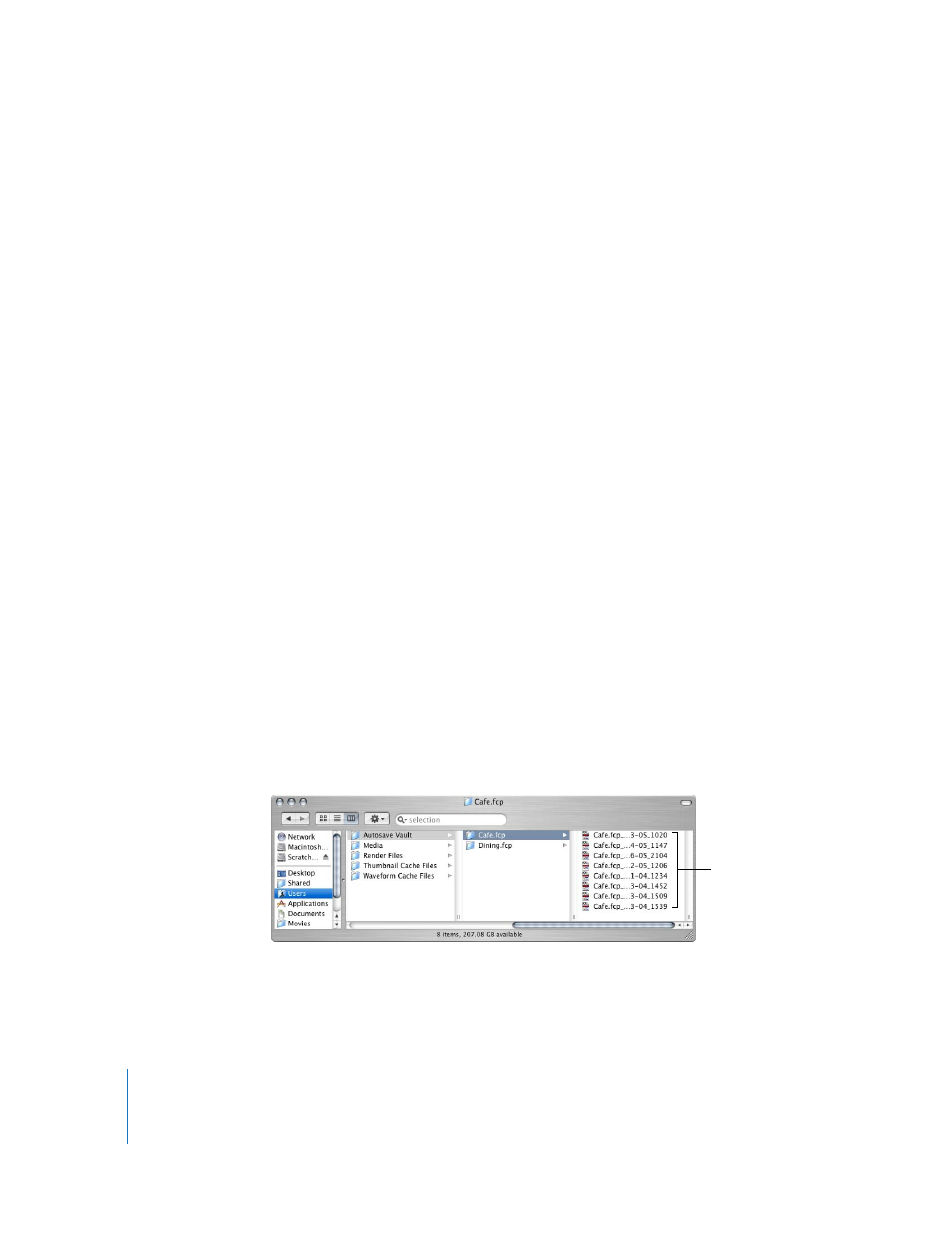
938
Part XI
Project Management and Settings
Using the Autosave Feature
Autosave routinely saves copies of your project while you work. If something goes
wrong with the current version of your project, you can restore an autosaved version
to quickly pick up where you left off.
By default, autosave files are stored in the following location:
/Users/username/Documents/Final Cut Express Documents/Autosave Vault/
To turn on autosave:
1
Choose Final Cut Express > User Preferences, then click the General tab.
2
Select the Autosave Vault checkbox.
3
Enter the following options:
 Save a copy every: the frequency (in minutes) that you want to autosave projects.
 Keep at most: the number of copies of a project autosaved before Final Cut Express
deletes the oldest one.
 Maximum of: the number of open project files simultaneously autosaved. For
example, if this field is set to 25, and you have 26 project files open simultaneously,
only the first 25 projects are autosaved.
4
Click OK.
To change the location of the Autosave Vault folder:
1
Choose Final Cut Express > System Settings, then click the Scratch Disks tab.
2
Click Set next to the Autosave Vault option.
3
Navigate to a folder to store autosaved files, then click Choose.
4
Click OK to accept the changes to System Settings.
A folder called Autosave Vault is created at the selected location. All autosaved
copies for a given project are stored in their own project folder within the Autosave
Vault folder.
Autosave files for
one project
