Apple Final Cut Express 4 User Manual
Page 775
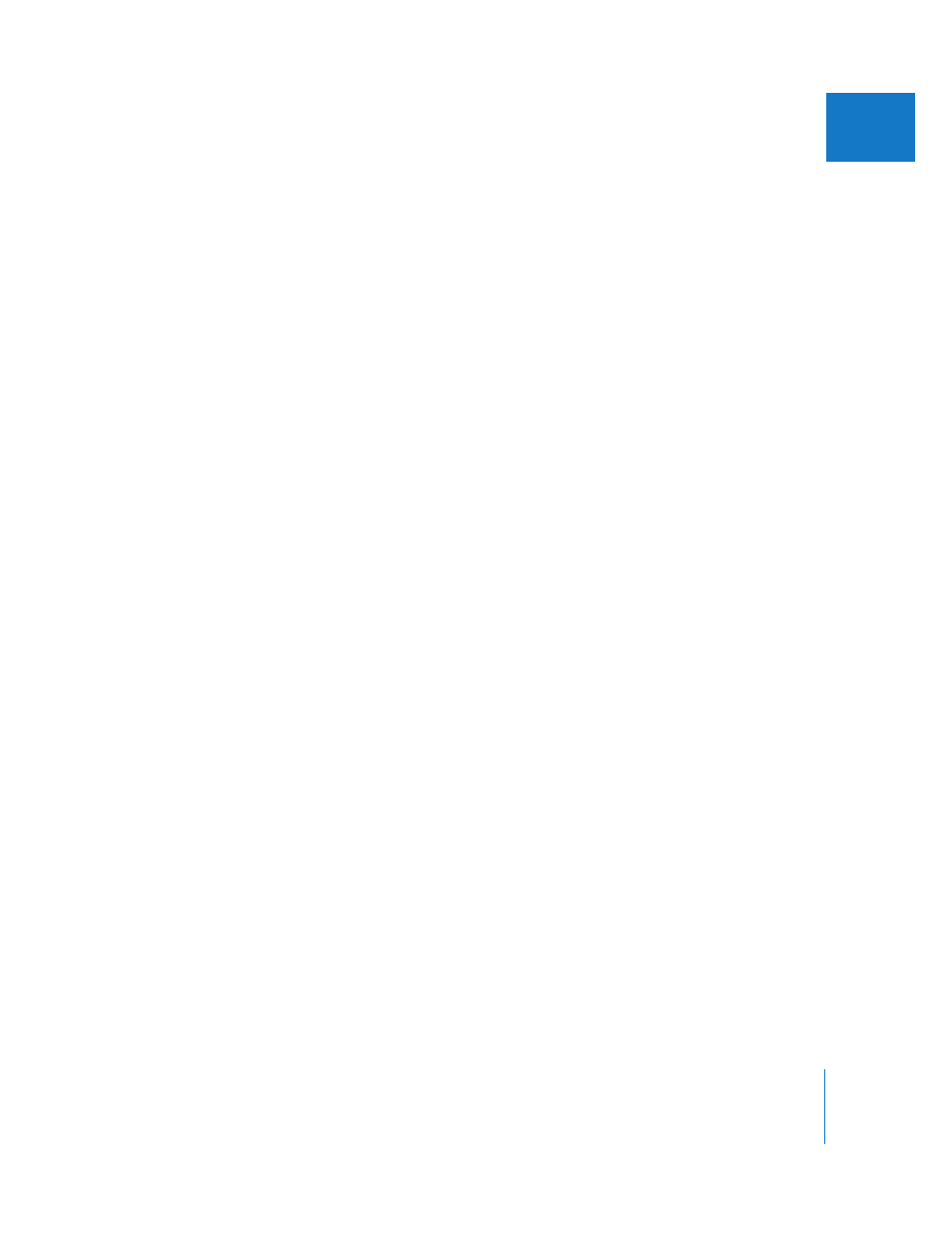
Chapter 48
Adjusting Parameters for Keyframed Effects
775
IX
To add Bezier handles to a keyframe in a motion path:
m
Select the Smooth Point tool in the Tool palette (or press the P key three times), then
click a corner point to add Bezier handles.
The velocity of these keyframes is automatically set to Linear, meaning that there is a
steady rate of speed as the clip moves from one keyframe to the next on the motion path.
You can add Bezier handles to a keyframe in a motion path and change the
acceleration at the same time. For more information, see “
To change the shape of the motion path:
m
Drag the Bezier handles on a keyframe.
If you want to create more complex motion paths, you can use modifier keys to adjust
the Bezier handles on each side of a keyframe independently of the other.
To adjust curves in a motion path:
m
Drag a Bezier handle to change the shape of its curve.
To resize one side of a Bezier curve independently of the other:
m
Hold down the Shift key as you drag a Bezier handle. Release the Shift key to lock the
relative length of the two handles back together using the new unequal lengths you set.
To change the angle between one side of a Bezier curve and the other:
m
Hold down the Command key as you drag a Bezier handle. Release the Command key
to lock the new relative angle of the two handles back together.
To change the lengths and the angle of the selected Bezier handle independently
of one another:
m
Hold down the Command and Shift keys as you drag a Bezier handle.
To remove Bezier handles from a keyframe in a motion path, do one of
the following:
m
Control-click a keyframe with Bezier handles in the Canvas, then choose Make Corner
Point from the shortcut menu.
m
Select the Smooth Point tool in the Tool palette (or press the P key three times), then
click a keyframe with Bezier handles.
