Setting in and out points to include a whole clip, Reviewing your edit points – Apple Final Cut Express 4 User Manual
Page 319
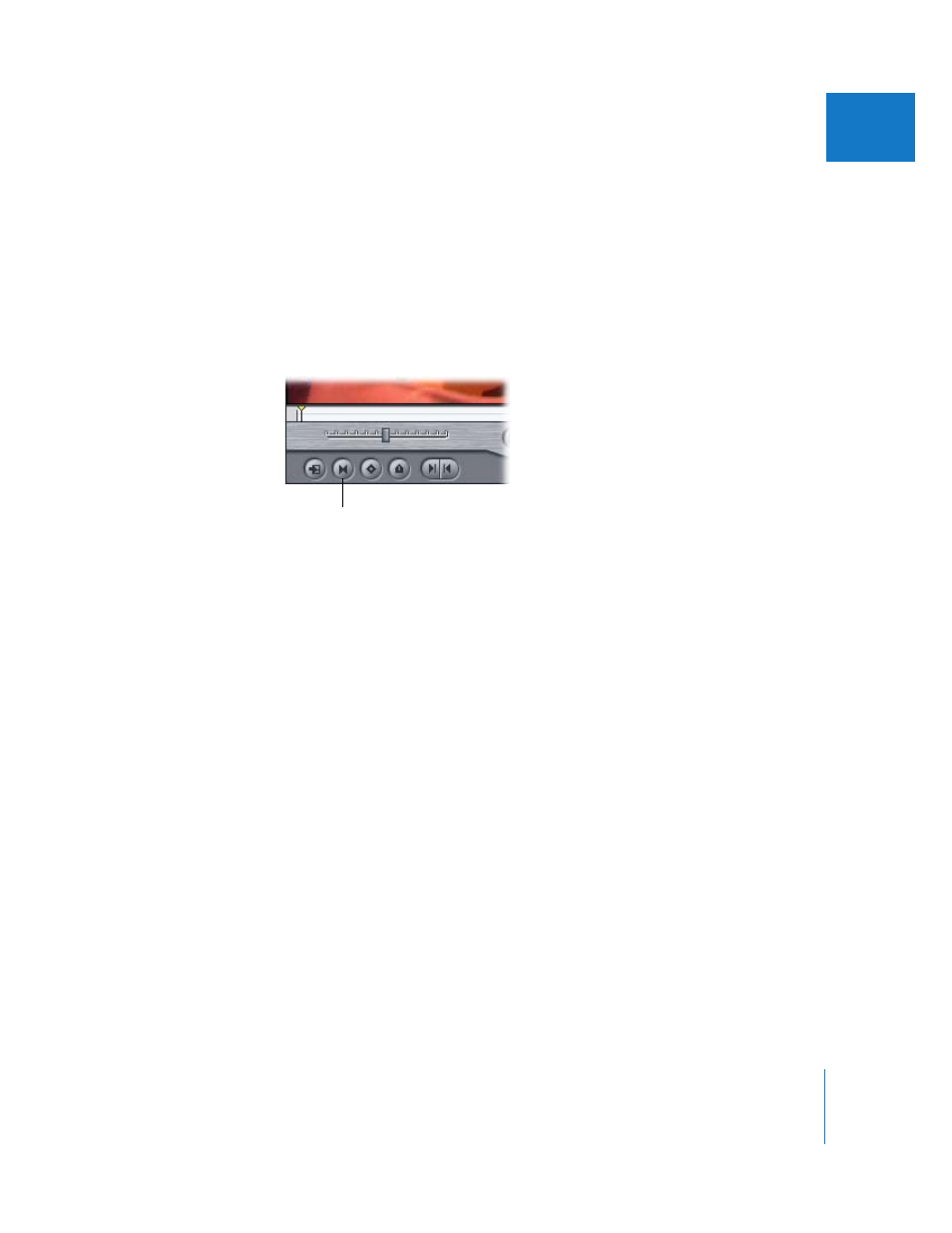
Chapter 23
Setting Edit Points for Clips and Sequences
319
VI
Setting In and Out Points to Include a Whole Clip
If you decide that you want to set In and Out points at the very beginning and end of
your clip (the default), it’s easy to do.
To set In and Out points at the clip Media Start and Media End (the beginning and
end of the clip):
1
Open a clip in the Viewer.
2
Do one of the following:
 Click the Mark Clip button.
 Choose Mark > Mark Clip.
 Press X.
Reviewing Your Edit Points
When you’ve set the In and Out points you think you want to use, check your edit
points to make sure that you’ve included all the frames you need for the clip
you’re editing.
To view your clip from its In point to its Out point, do one of the following:
m
Click the Play In to Out button.
m
Press Shift-\ (backslash).
m
Choose Mark > Play > In to Out.
Mark Clip button
- Numbers '09 (254 pages)
- Keynote '09 (247 pages)
- Pages '09 (279 pages)
- Boot Camp Mac OS X v10.6 Snow Leopard (18 pages)
- Boot Camp Mac OS X v10.6 Snow Leopard (19 pages)
- iWork '09 (372 pages)
- Mac OS X v10.6 Snow Leopard (7 pages)
- GarageBand '08 (102 pages)
- iDVD '08 (35 pages)
- GarageBand '09 (122 pages)
- iWeb (37 pages)
- iMovie '08 (50 pages)
- Boot Camp (Mac OS X v10.5 Leopard) (27 pages)
- Boot Camp (Mac OS X v10.5 Leopard) (25 pages)
- Mac OS X v10.5 Leopard (16 pages)
- Mac OS X (622 pages)
- Mac OS X Server (Version 10.6 Snow Leopard) (197 pages)
- Mac OS (42 pages)
- Mac OS X Server (Upgrading and Migrating For Version 10.4 or Later) (97 pages)
- iMovie HD (83 pages)
- iMovie HD (47 pages)
- MAC OS 7.6.1 (4 pages)
- Mac OS X Server (Extending Your Wiki Server For Version 10.5 Leopard) (45 pages)
- Mac OS X Server Ver 10.4 (35 pages)
- Mac OS X Server v10.6 (76 pages)
- Mac OS X Server v10.6 (97 pages)
- Macintosh Japanese Language Kit (30 pages)
- Xserve (Early 2008) DIY Procedure for Hard Drive (3 pages)
- Xserve (8 pages)
- Xserve (60 pages)
- GarageBand 3 (98 pages)
- Remote Desktop 3.1 (191 pages)
- Motion 5.1.1 (1090 pages)
- Workgroup Server 8150/110 (144 pages)
- Aperture (476 pages)
- Xserve Intel (Late 2006) DIY Procedure for Optical Drive Cable (7 pages)
- Xserve Intel (Late 2006) DIY Procedure for Optical Drive Cable (6 pages)
- Network Services Location Manager Network (8 pages)
- Macintosh System 7.5 (65 pages)
- Macintosh System 7.5 (126 pages)
- Macintosh System 7.5 (114 pages)
- DVD Studio Pro 4 (656 pages)
- Keynote '08 (204 pages)
- Xsan 2 (Second Edition) (11 pages)
- LiveType 2 (157 pages)
