Finding and selecting based on search criteria, P. 399) – Apple Final Cut Express 4 User Manual
Page 399
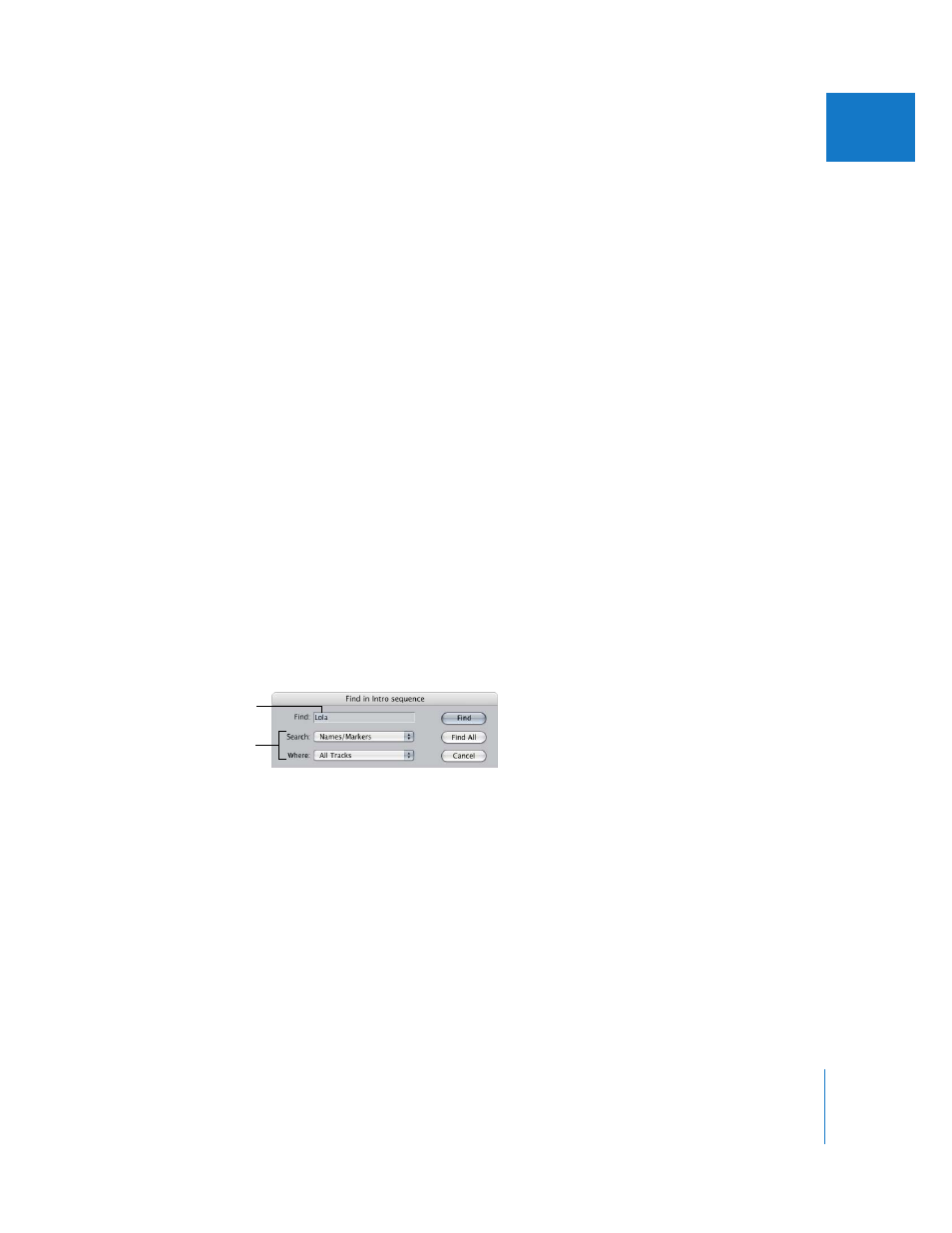
Chapter 27
Finding and Selecting Content in the Timeline
399
VI
Finding and Selecting Based on Search Criteria
In a large sequence you may want to locate a clip in the Timeline with a particular
name, timecode number, or marker text, but it would take a lot of effort to find it by
visually scrolling and scanning. Final Cut Express can search your sequence for you and
select clips that meet your criteria. You can search for individual items that meet the
criteria, or select all matching items at once.
To search for clip names, marker names, marker comments, or timecode numbers
in a sequence:
1
Open a sequence in the Timeline.
2
Do one of the following:
 To search for individual occurrences of an item starting at the beginning of a sequence,
press Home to position the playhead at the start of the sequence.
Note: On a portable computer, hold down the Function (Fn) and Left Arrow keys to
position the playhead at the start of the sequence.
 To search for individual occurrences of an item after a certain point in the Timeline,
position the playhead where you want to start the search.
 To find an item everywhere it appears in the sequence, place the playhead anywhere in
the Timeline; in this case, you use the Find All option, so it doesn’t matter where the
playhead is positioned.
 To search a selected portion of a sequence, set sequence In and Out points (see step 6).
3
Choose Edit > Find (or press Command-F).
4
Enter the text or timecode number you want to search for.
Enter the desired
text here.
Choose additional
search options.
