Apple Final Cut Express 4 User Manual
Page 964
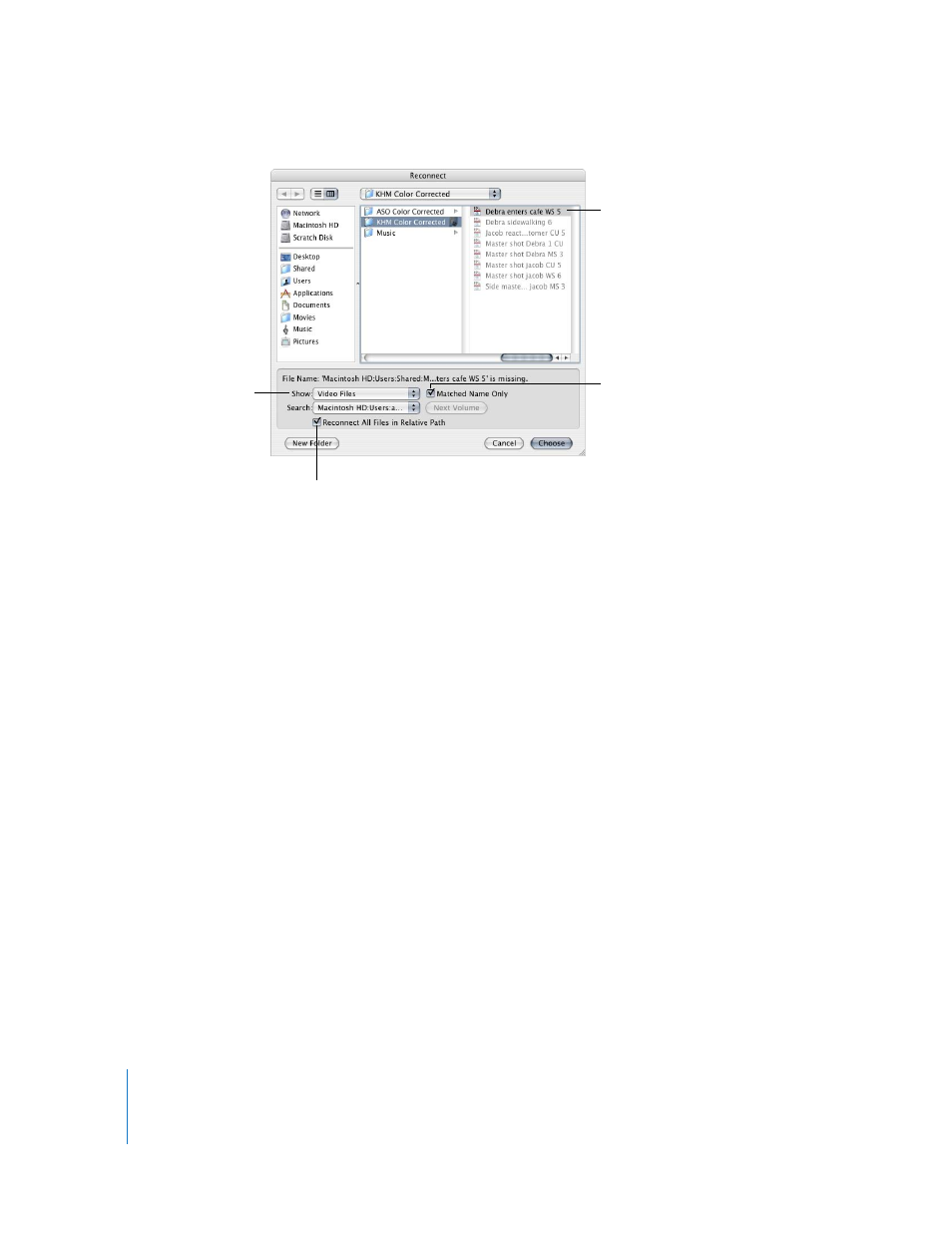
964
Part XI
Project Management and Settings
Several options can help you find your clip.
 Show pop-up menu: If this option is set to All Files, you can select any file type in the
selected folder on your hard disk, whether or not it can be connected to a clip in
Final Cut Express. To limit the kind of files you can select in this list, choose a file type
from the pop-up menu.
 Matched Name Only: Choose this option so Final Cut Express restricts your selections
to media files whose names match the file name in the clip’s Source property. If you
are reconnecting to a media file whose name is different than the previous media file
the clip was connected to, or if the clip name does not match the media filename,
you can deselect this option.
Note: If no media file exists that matches the filename in the clip’s Source property,
Final Cut Express searches for a media file whose name matches the clip name.
 Search: Shows the path of the media file referenced to the current clip being
reconnected. If more than one match is found, you can use this pop-up menu to
choose which file you want.
 Reconnect All Files in Relative Path: Select this checkbox if you want Final Cut Express
to automatically reconnect all remaining clips whose media files are located in this
folder. When you are reconnecting a lot of clips, this can speed up the reconnection
process considerably.
Choose an option to
limit which kinds of files
you are allowed to select.
Deselect this option
when reconnecting a
media file whose name
has changed.
Select the file.
Select this option so that additional
clips that need to be reconnected
are automatically reconnected to
media files in this folder.
