Ram requirements when using the voice over tool, Controls in the voice over tool, P. 641) – Apple Final Cut Express 4 User Manual
Page 641: Viii
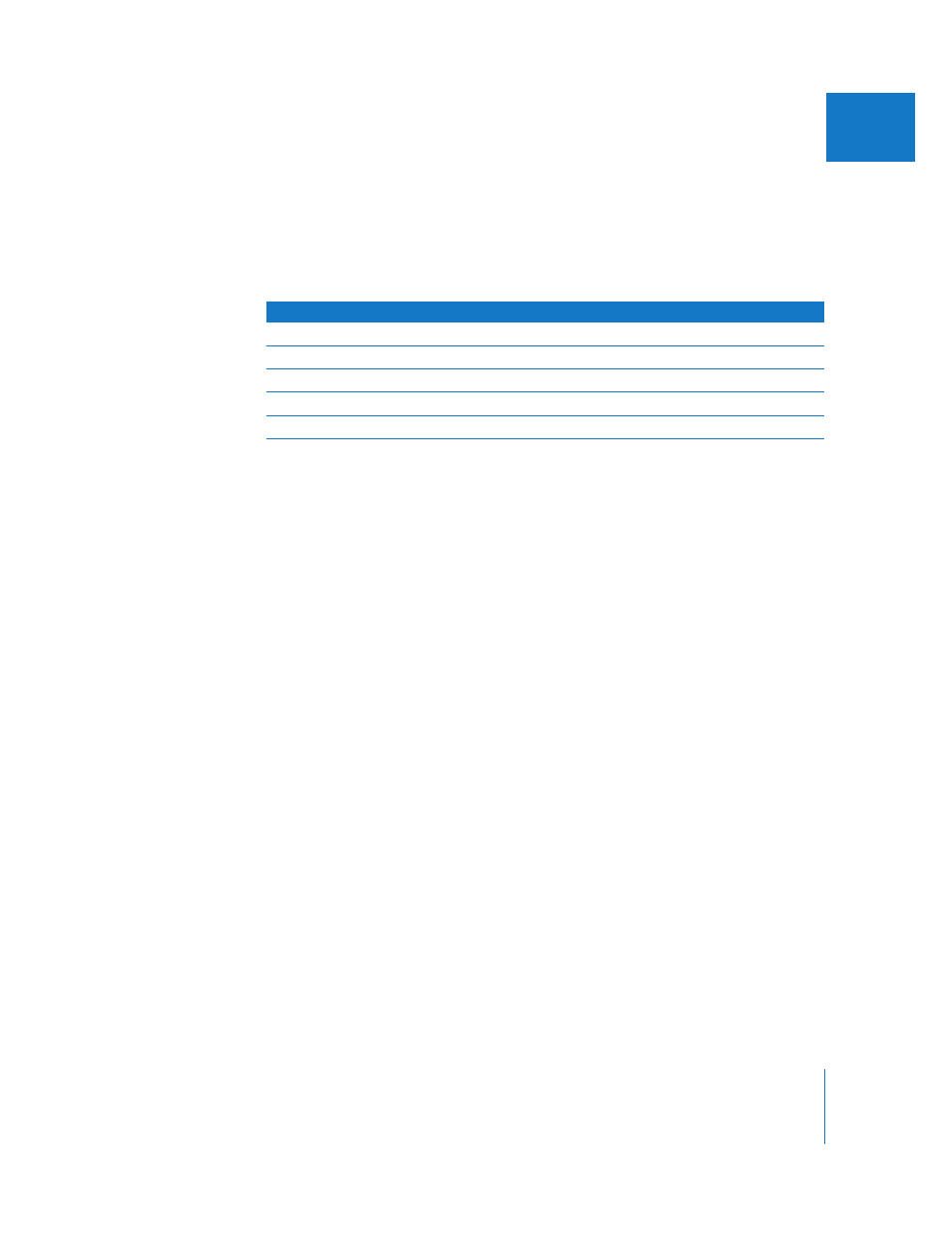
Chapter 43
Using the Voice Over Tool
641
VIII
RAM Requirements When Using the Voice Over Tool
The Voice Over tool stores audio in RAM during recording and then writes the audio
data to the currently specified scratch disk. Make sure your system has enough RAM to
accommodate the duration of your recording. The following chart shows some sample
lengths for audio clips created with the Voice Over tool and the amount of additional
memory required.
Controls in the Voice Over Tool
The Voice Over tool appears as a tab in the Tool Bench window.
To open the Voice Over tool:
m
Choose Tools > Voice Over.
The Tool Bench appears with the Voice Over tab.
∏
Tip: If you want to organize the arrangement of windows, choose Window > Arrange >
Color Correction. This places the Viewer, Canvas, and Tool Bench on the top part of the
screen as windows of equal size, and the Browser and Timeline on the bottom part of
the screen.
Playback and Recording Controls and Status Area
 Record/Stop: Click this button to begin the audio recording and Timeline playback.
While you’re recording, the button functions as a Stop button. Recording can also be
stopped by pressing the Escape key. If recording is stopped, the partial audio clip
that was recorded is saved to disk and placed in the Timeline.
 Review: Click this button to play back the section of the sequence you’ve defined,
using the sequence In and Out points or the position of the playhead and the end of
your sequence. This lets you preview the defined range of the Timeline while you
practice your voiceover.
 Discard Last Recording: Click this button to delete the previously recorded voiceover
clip. (This button is available only after you’ve used the Voice Over tool once.)
Important:
Discarding cannot be undone.
Clip length
Memory required (approximate)
30 seconds
3 MB
1 minute
6 MB
5 minutes
30 MB
10 minutes
60 MB
30 minutes
180 MB
