Render – Apple Final Cut Express 4 User Manual
Page 865
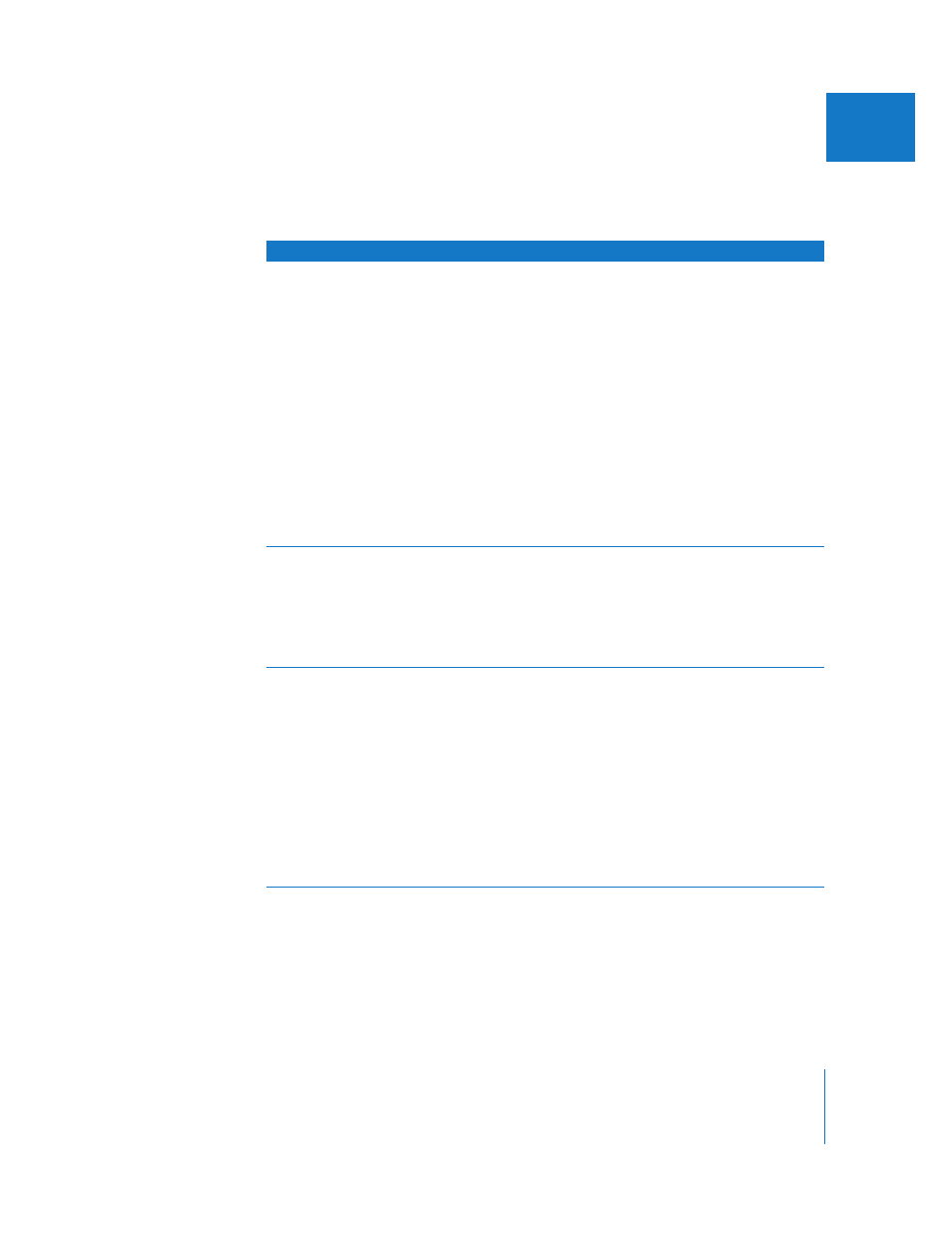
Chapter 54
Using Generator Clips
865
IX
Render
You can use the Render generators to create backgrounds filled with gradient shades
of color or grays.
Generator
Result
Usage information
Custom Gradient
(From the Generator
pop-up menu, choose
Render > Custom Gradient.)
Generates a gradient layer that
you can customize.
 A pop-up menu allows
you to specify a linear or
radial gradient.
 The Start control allows you
to set the point in the frame
where the gradient begins.
 The Gradient Direction Angle
control defines the gradient’s
direction, and a slider controls
the gradient’s width.
 Two color controls let you
define the start and end colors
of the generated gradient.
 The Dither and Gaussian
checkboxes allow you to
modify the quality of the
gradient you create.
Gradient
(From the Generator
pop-up menu, choose
Render > Gradient.)
Generates a predefined
gradient based on a direction
you choose from the Gradient
Type pop-up menu.
 You can adjust the start and
end colors of the gradient
using color controls.
 The Dither and Gaussian
checkboxes allow you to
modify the quality of the
gradient you create.
Highlight
(From the Generator
pop-up menu, choose
Render > Highlight.)
Generates a simulated specular
highlight band.
 The Center point control
determines the location of the
highlight, and the Highlight
Angle control defines its angle.
You can adjust the width and
softness of the highlight with
two sliders, and the highlight
and background colors with
color controls.
 The Dither and Gaussian
checkboxes allow you to
modify the quality of the
gradient you create.
