Tips when importing, About importing video files, P. 209) – Apple Final Cut Express 4 User Manual
Page 209
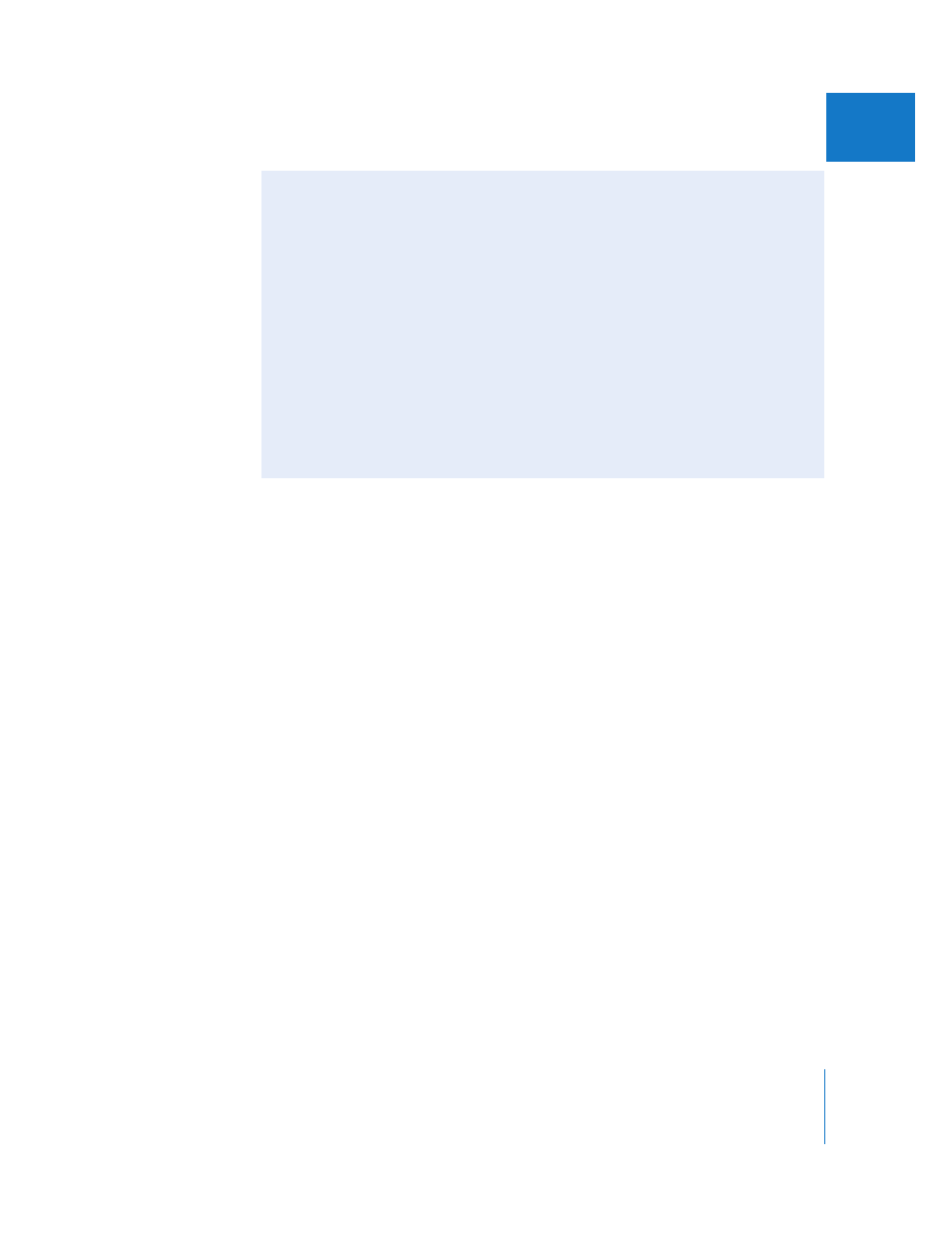
Chapter 15
Importing Media Files into Your Project
209
IV
About Importing Video Files
You can import any QuickTime-compatible media files into Final Cut Express, but to
avoid rendering, your media files need to match your sequence settings. For example, if
you create a motion graphics title sequence in another application and then export to
a QuickTime movie for use in Final Cut Express, make sure you export using the same
settings as the sequence into which you plan to edit the title sequence.
To prepare for exporting a movie file for use in your Final Cut Express sequence:
1
Check the following sequence settings:
 Frame rate (editing timebase)
 Image dimensions
 Pixel aspect ratio
 Video codec and quality settings
 Audio sample rate and bit depth
2
Set your QuickTime export settings to match the settings of the sequence you want to
edit your exported media file into.
To import a QuickTime movie file into Final Cut Express, follow the steps in “
If any of the settings in your imported QuickTime file don’t match your sequence
settings, a red video render bar appears in the Timeline when you add that clip
to the sequence. You can check the settings of the clip by choosing
Edit > Item Properties > Format.
Tips When Importing
When you import media files, keep the following in mind:
 If you want to import media files from removable storage media, such as a CD, do
not import the files directly. Instead, copy the files to the folder on your scratch disk
where your other project media is stored. Clips that refer to removable media
become offline when you eject the disc.
 When importing QuickTime reference movies, the only file that will be recognized
by Final Cut Express is the main file that contains the references (to the other
associated files). You may see error messages, such as “file unknown,” if you try to
import these referenced files.
 While not necessary, it’s a good idea to keep all of the media files used for any
given project together, for organizational purposes. When you back up or archive
your project file, you’ll also want to back up or archive any graphics, audio, or
QuickTime files that weren’t captured from tape, so they don’t get lost.
