Methods for output to tape in finalcutexpress, Methods for output to tape in final cut express, P. 988) – Apple Final Cut Express 4 User Manual
Page 988
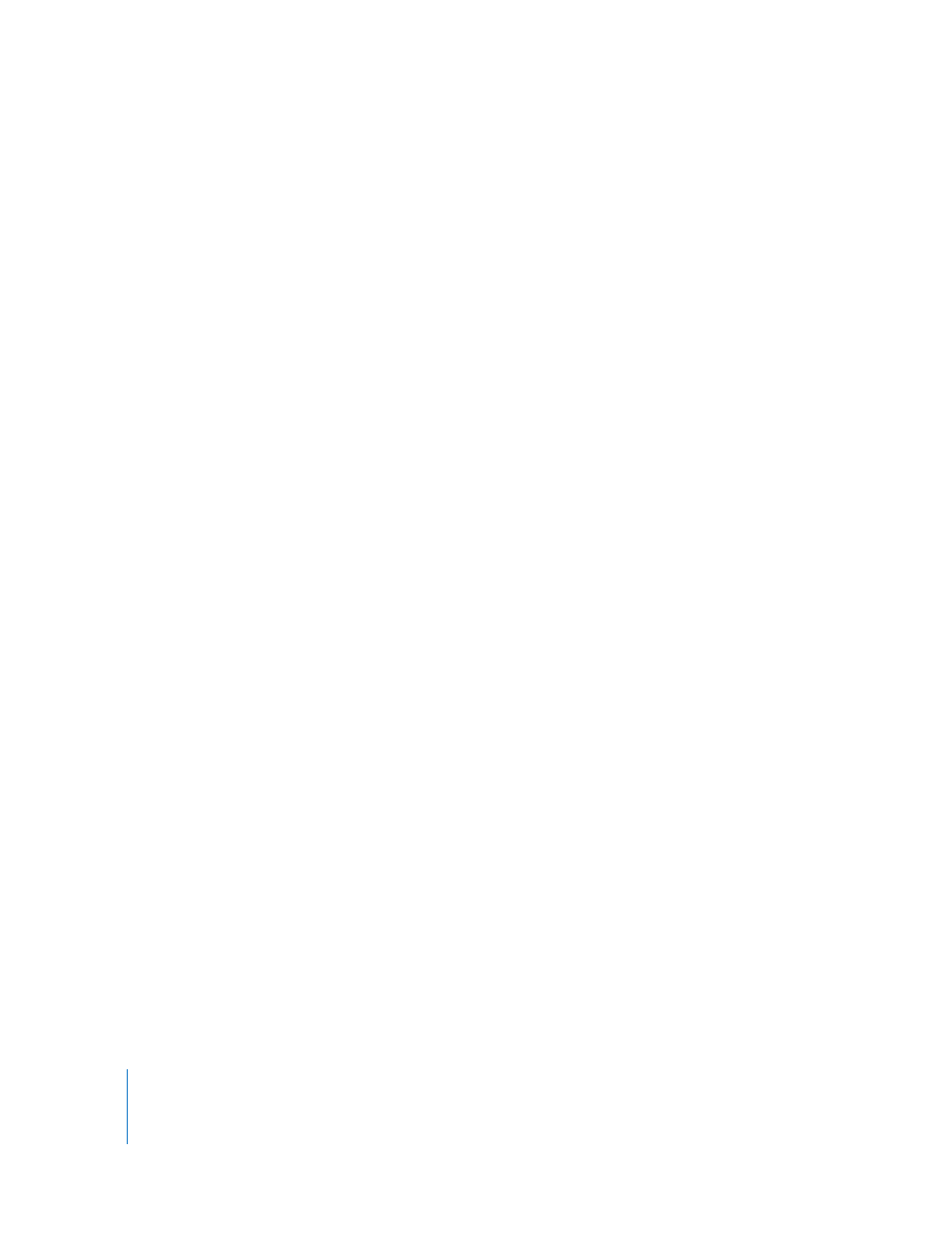
988
Part XII
Methods for Output to Tape in Final Cut Express
There are two main ways you can output your video from Final Cut Express to tape:
 Print to Video
 Recording to tape directly from the Timeline
Print to Video
In most cases, the Print to Video command doesn’t use device control, so it is useful
when your deck can’t be controlled remotely (such as a VHS deck). You can’t specify
timecode In and Out points for recording on the tape, so you can’t use this method for
output to a precise location on your tape. You also can’t choose which audio or video
tracks are recorded on tape—they are all recorded.
Note: Some camcorders and VTRs can be triggered to record automatically as soon as
you begin the Print to Video operation. You need to connect a FireWire (for DV) cable
between your computer and video deck to use this option.
The Print to Video command allows you to begin recording wherever the tape is
currently cued, and without timecode accuracy. You also can’t set a precise Out point
on the tape, so there is almost always a break in the video signal on tape at the Out
point after recording. To prevent your movie from cutting off abruptly as soon as it
ends, you should include some black after your program, either by adding slug to the
end of your sequence or by including some trailing black, which is an option available
in the Print to Video dialog.
If you don’t require a precise In or Out point on the tape, then Print to Video is
generally the best option. You can even use Print to Video with a completely blank
tape, since it doesn’t require timecode or video signal information from the tape before
it begins recording. Unless you need to output your video to a specific timecode
number on tape, or replace a shot on a tape that already has video on it, Print to Video
should suit your needs.
