Moving clips vertically to another track, Adjusting opacity levels of clips, P. 809) – Apple Final Cut Express 4 User Manual
Page 809
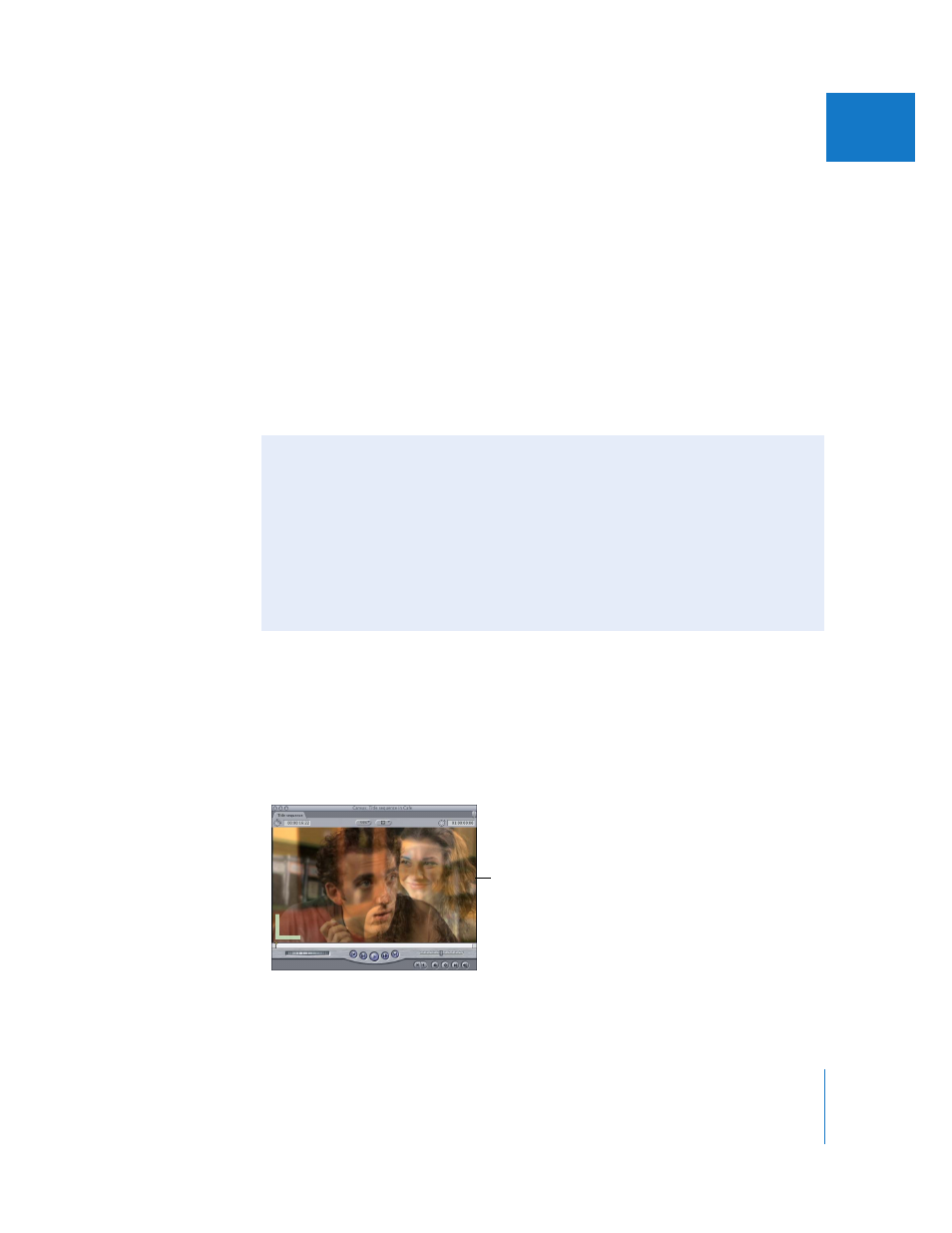
Chapter 52
Compositing and Layering
809
IX
 Perform a superimpose edit.
You can use a superimpose edit to quickly stack a source clip on top of any clips already
edited into your sequence in the Timeline in preparation for compositing. If there isn’t
an available track in your sequence, Final Cut Express creates a new one for the source
clip. For more information, see Chapter 26, “
When you layer clips, the clip in the topmost track in the Timeline is the one that
appears during playback in the Canvas. However, this is true only if:
 None of the clips is set to be transparent (by changing the Opacity parameter setting)
 None of the clips has an alpha channel
If you change the opacity level of one or more layered clips so they have some
transparency, the clips blend and you see both images combined.
Adjusting Opacity Levels of Clips
Every video clip has an Opacity parameter that allows you to change the clip’s level of
transparency. When you adjust the opacity level of one or more clips, they blend to
create a single image. You can then use the resulting image as the background for
another layer, such as a text or graphics layer.
Moving Clips Vertically to Another Track
When you’re compositing, you may need to move a clip vertically from one track to
another but keep its location in time in a sequence from changing. You might do this to:
 Move a video clip on top of another one so that it appears in front
 Move a clip to another track to make room for another clip being edited in
To do this, hold the Shift key while you drag a clip up or down. For more information
about moving clips to another track without accidentally moving them forward or
backward in time, see Chapter 28, “
Arranging Clips in the Timeline
Opacity is used to blend
two clips.
