About quicktime aperture display modes, P. 1033), About – Apple Final Cut Express 4 User Manual
Page 1033: Quicktime aperture display modes
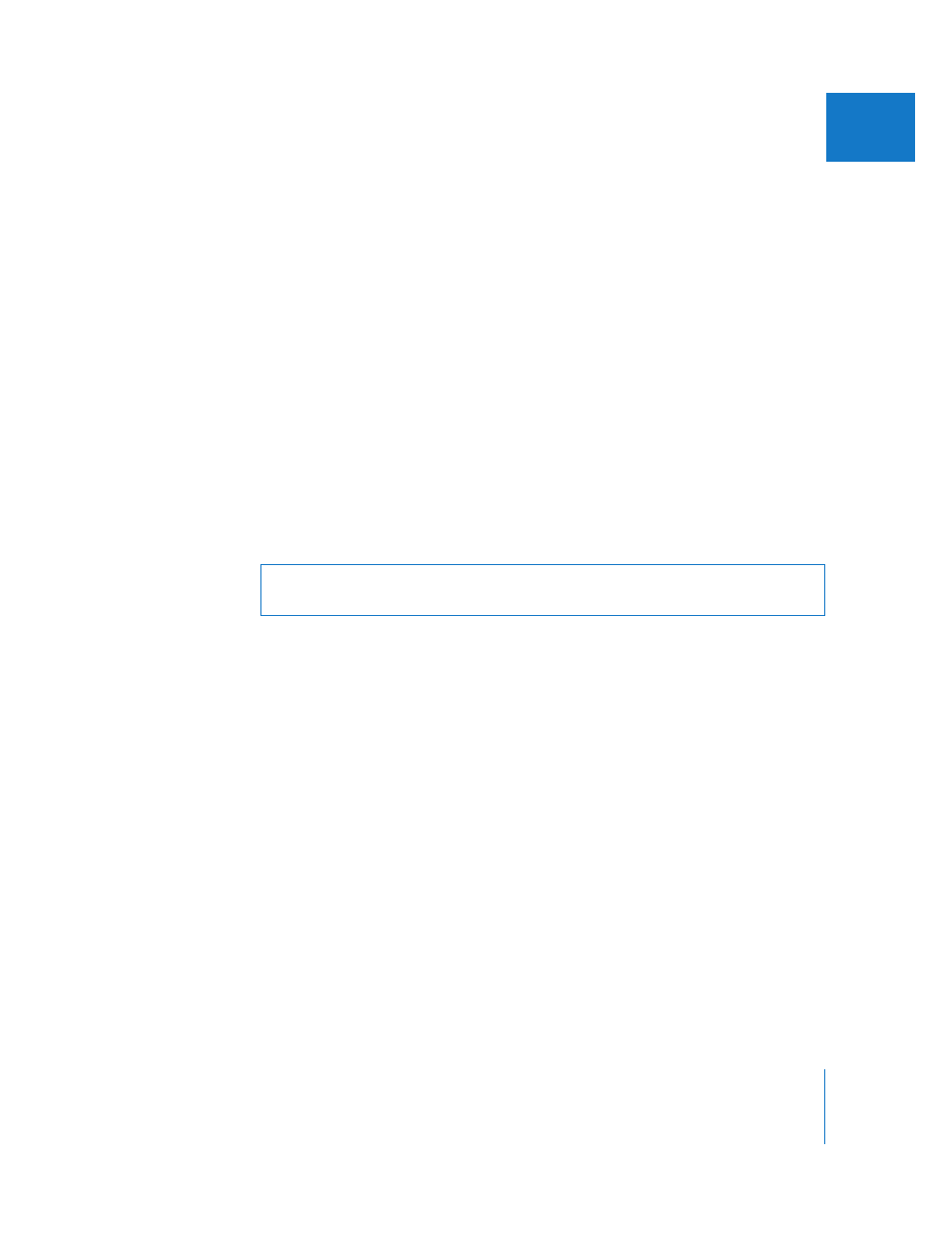
Chapter 67
Exporting Using QuickTime Conversion
1033
XII
If you choose Hinted Streaming, click Settings to specify additional export settings.
 Make Movie Self-Contained: Select this checkbox to export a QuickTime movie with
all video, audio, and render material contained in one file. Leave this checkbox
unselected to export a reference movie, which is a small movie that contains pointers
to audio and render files located elsewhere. For more information, see “
Type of QuickTime Movie to Export
 Optimize Hints For Server: Select this checkbox to analyze your movie and create
hinting information that can be used to stream your movie on the Internet using
QuickTime Streaming Server.
 Track Hinter Settings: Click this to specify options for encoding and packets.
 RTP Payload Encodings: Choose the type of encoding to use.
 Packet Size Limit: Enter a value or choose an option from the pop-up menu to
specify the largest file size for a packet.
 Packet Duration Limit: Enter a value or choose an option from the pop-up menu to
specify the longest duration for a packet.
 Options: Click here to specify the sample description. In the QuickTime Settings
dialog, enter a value in the Interval field to specify the time interval for the sample.
Then specify the number of packets to send and how often to send them.
About QuickTime Aperture Display Modes
QuickTime 7.1 and later supports four aperture display modes that allow you to
properly display video with nonsquare pixels (such as DV video) in QuickTime Player
and other applications that support these modes. The four aperture display modes in
QuickTime are:
 Classic
 Clean
 Production
 Encoded Pixels
Warning:
If you are not exporting a QuickTime movie for web distribution, make sure
you deselect the Prepare for Internet Streaming checkbox in the Movie Settings dialog.
