Apple Final Cut Express 4 User Manual
Page 478
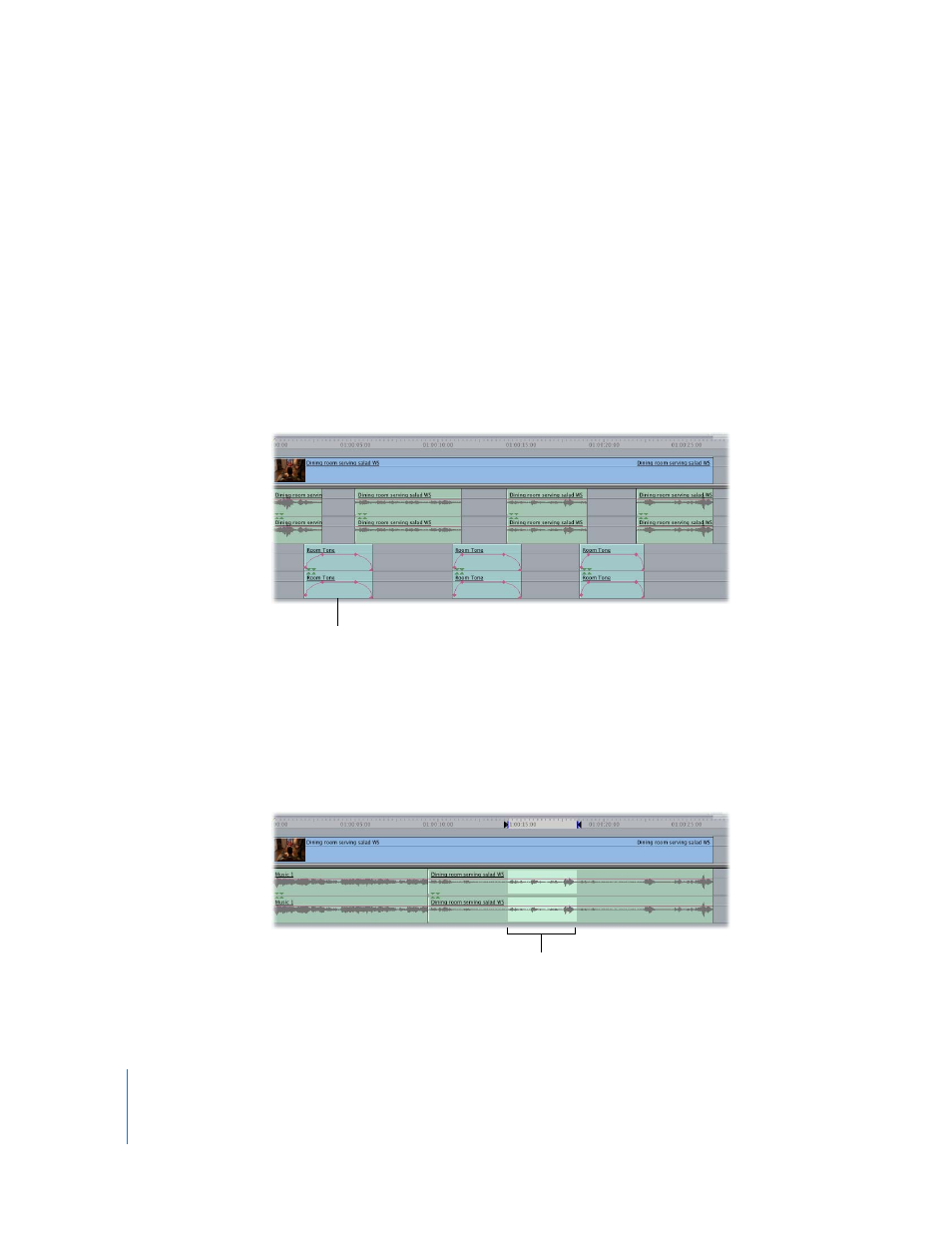
478
Part VI
5
Play the resulting clips.
The looping sound should be gone, but if you hear a clicking at the edit point between
the two clips, you may have to add a cross fade transition between them to smooth
this out. For more information, see Chapter 36, “
If the looping effect is not obvious, you may want to skip the speed reversal step. You
may also need a longer section of ambient tone, or several different sections.
Experiment to see what works best.
6
Cut and paste as many pairs of these clips as you need to fill the necessary duration,
adding cross fades between each pair.
7
Render the Room Tone sequence, then edit the sequence into the gap in your program,
just as you would a clip.
To replace an unwanted section of an audio clip with room tone:
1
Make the tracks that contain the unwanted audio the audio destination tracks, then
disconnect the video destination track.
2
Play your clip using the J, K, and L keys, and set In and Out points right before and after
the section of audio you want to replace.
3
Move the Canvas or Timeline playhead to the In point.
Edit the Room Tone
sequence into your existing
sequence to fill the gap.
In and Out points are set to
mark the section you want to
replace with room tone.
