Changing audio levels while a sequence is playing, Changing audio levels in the viewer, Viii – Apple Final Cut Express 4 User Manual
Page 615
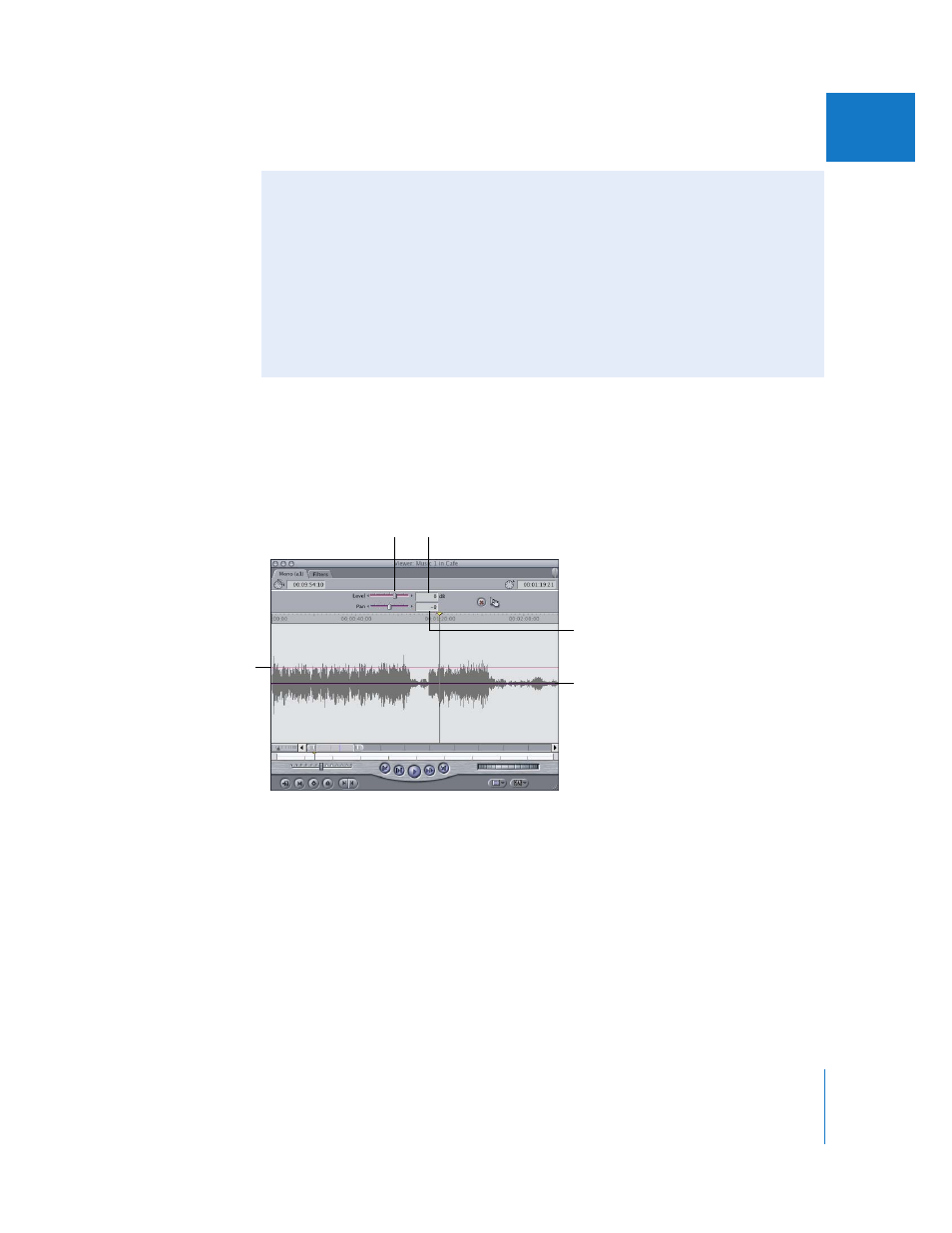
Chapter 42
Mixing Audio in the Timeline and Viewer
615
VIII
Changing Audio Levels in the Viewer
You can control the audio levels and placement of sound (pan) in a clip in the Viewer
using the sliders at the top of the Audio tab, the number fields next to the sliders, or
the overlays in the middle of the waveform display area.
Changing Audio Levels While a Sequence Is Playing
You can use keyboard shortcuts to change the audio levels of clips in a sequence
while it’s playing. Your changes affect the clip on the lowest-numbered audio track
whose Auto Select control is enabled. The level of the clip at the current playhead
position is adjusted. Use the following shortcuts:
 Press Control-+ (plus sign) to raise the level by 1 dB.
 Press Control- – (minus sign) to lower the level by 1 dB.
 When you use the shortcut, you hear a brief pause, and then playback resumes
almost immediately.
Audio level overlay
Drag the Level slider to
change the audio level.
Pan field
Level field
Pan overlay
- Numbers '09 (254 pages)
- Keynote '09 (247 pages)
- Pages '09 (279 pages)
- Boot Camp Mac OS X v10.6 Snow Leopard (18 pages)
- Boot Camp Mac OS X v10.6 Snow Leopard (19 pages)
- iWork '09 (372 pages)
- Mac OS X v10.6 Snow Leopard (7 pages)
- GarageBand '08 (102 pages)
- iDVD '08 (35 pages)
- GarageBand '09 (122 pages)
- iWeb (37 pages)
- iMovie '08 (50 pages)
- Boot Camp (Mac OS X v10.5 Leopard) (27 pages)
- Boot Camp (Mac OS X v10.5 Leopard) (25 pages)
- Mac OS X v10.5 Leopard (16 pages)
- Mac OS X (622 pages)
- Mac OS X Server (Version 10.6 Snow Leopard) (197 pages)
- Mac OS (42 pages)
- Mac OS X Server (Upgrading and Migrating For Version 10.4 or Later) (97 pages)
- iMovie HD (83 pages)
- iMovie HD (47 pages)
- MAC OS 7.6.1 (4 pages)
- Mac OS X Server (Extending Your Wiki Server For Version 10.5 Leopard) (45 pages)
- Mac OS X Server Ver 10.4 (35 pages)
- Mac OS X Server v10.6 (76 pages)
- Mac OS X Server v10.6 (97 pages)
- Macintosh Japanese Language Kit (30 pages)
- Xserve (Early 2008) DIY Procedure for Hard Drive (3 pages)
- Xserve (8 pages)
- Xserve (60 pages)
- GarageBand 3 (98 pages)
- Remote Desktop 3.1 (191 pages)
- Motion 5.1.1 (1090 pages)
- Workgroup Server 8150/110 (144 pages)
- Aperture (476 pages)
- Xserve Intel (Late 2006) DIY Procedure for Optical Drive Cable (7 pages)
- Xserve Intel (Late 2006) DIY Procedure for Optical Drive Cable (6 pages)
- Network Services Location Manager Network (8 pages)
- Macintosh System 7.5 (65 pages)
- Macintosh System 7.5 (126 pages)
- Macintosh System 7.5 (114 pages)
- DVD Studio Pro 4 (656 pages)
- Keynote '08 (204 pages)
- Xsan 2 (Second Edition) (11 pages)
- LiveType 2 (157 pages)
