Reconnecting clips to media files, P. 959) – Apple Final Cut Express 4 User Manual
Page 959
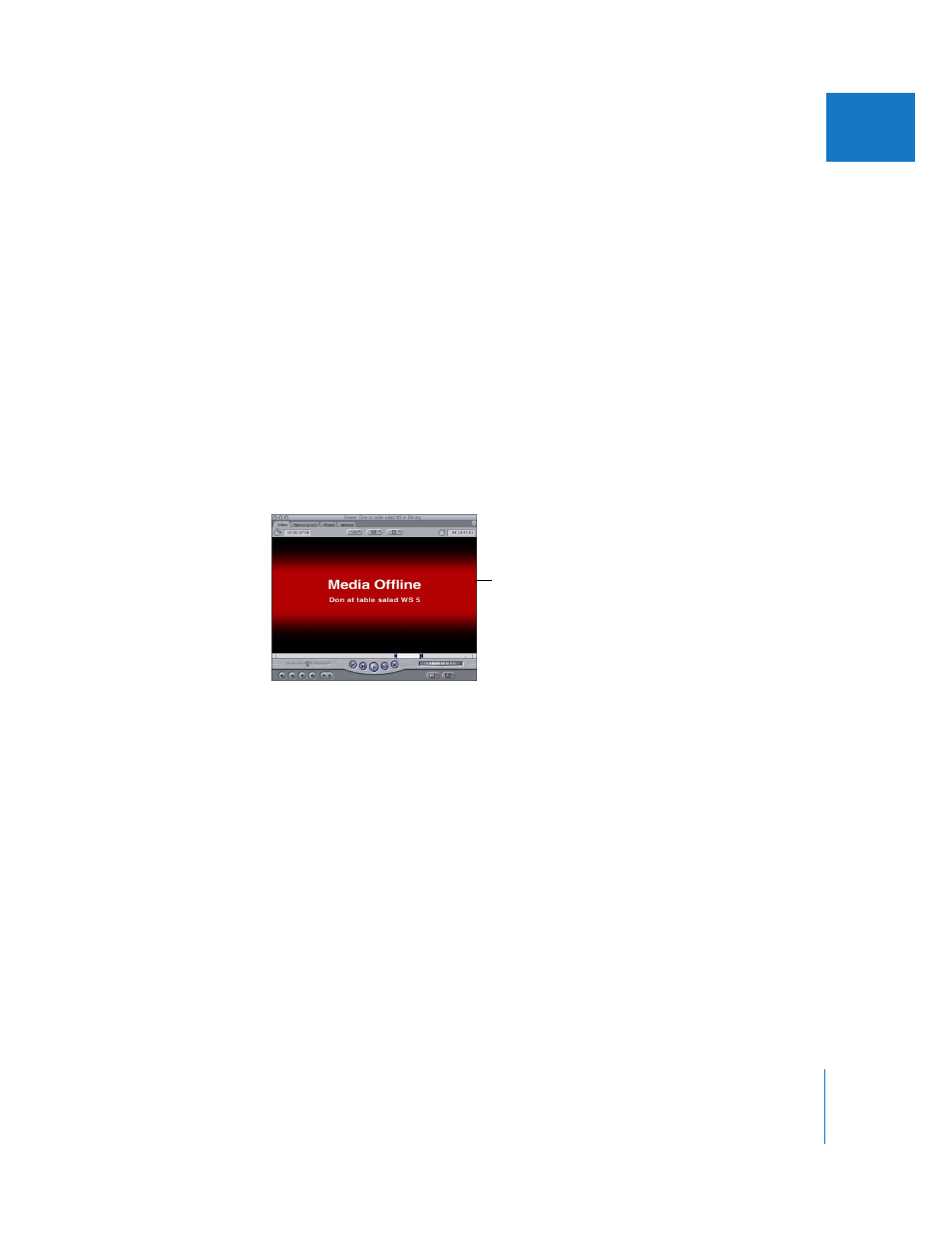
Chapter 61
Reconnecting Clips and Offline Media
959
XI
How the Connection Between Clips and Media Files
Can Be Broken
There are several reasons the connection between the clips in your project and your
media files on disk can break, causing the corresponding clips in your project to go offline:
 You modified your media files in any way that changes the modification date in the Finder.
 You moved your media files to another folder.
 You renamed your media files.
 You deleted your media files on disk. In this case, you have no option but to
recapture the media files.
When a clip in your project goes offline, any sequence render files associated with that
clip also go offline, and the Offline Files dialog appears (see “
When you play back offline clips, a Media Offline message is displayed until these clips
are either reconnected or recaptured.
Reconnecting Clips to Media Files
Clips in your project don’t have to be offline for you to use the Reconnect Media
command. You can reconnect media files to clips in your project at any time, since all
you are doing is changing the file path stored in the clip’s Source property.
Reconnecting the links between clips and media files is the most obvious reason for
doing this, but there are other reasons to use the Reconnect Media command:
 To reconnect clips in your project to higher-resolution versions of the media files in
preparation for online editing
 To reconnect clips in your project to lower-resolution versions of the media files for
mobile editing, or to fit more media on a relatively small hard disk. This is usually
known as offline editing.
Note: The terms offline clip and offline editing are not related.
 To reconnect clips after you modify, move, or delete media files in the Finder and
return to Final Cut Express
This type of message
appears when you play
an offline clip.
