Apple Final Cut Express 4 User Manual
Page 216
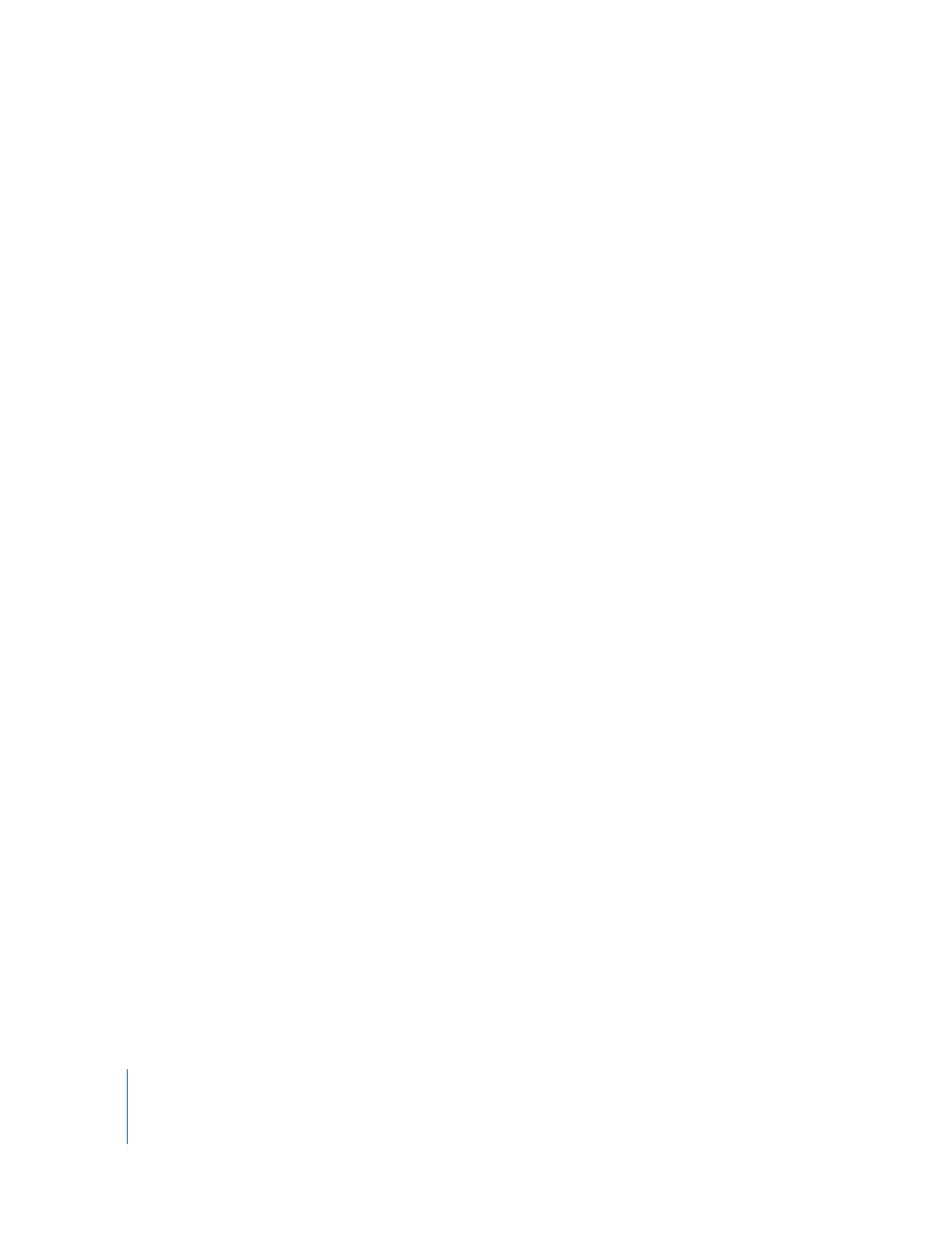
216
Part IV
6
Choose a location and enter a name for the file.
7
Choose an option for how you want to save the movie, then click Save.
 Save as a self-contained movie: If you’re going to be giving this clip to someone else,
the easiest thing to do is to make it self-contained. This type of movie takes longer
to save and consumes more hard disk space than a reference movie. However, a
self-contained movie isn’t dependent on other files and is a better option for
exchanging and archiving files.
 Save as a reference movie: If you choose this option, QuickTime Player creates a
reference movie that points to the original folder of image files. No data is actually
duplicated, so the reference movie itself is very small, takes very little hard disk space,
and is quick to create. The resulting movie file is the same as a QuickTime movie file
and can be imported into Final Cut Express just like any other QuickTime file.
Note: Since a reference movie needs the original source material for playback, if you
give this clip to someone else, you must give them the original image files as well.
Because no compression is applied (other than any that may have been used in the
original image sequence files), the saved movie is uncompressed and may not play back
in real time. After you import the movie and edit it into a sequence, Final Cut Express
rerenders this clip using the codec specified in your sequence settings.
Importing a Numbered Image Sequence into Final Cut Express
You can import a numbered image sequence as a set of individual image files. This
gives you more flexibility because you have control over which files are imported and
which of those are then edited into your sequence.
To import image files from a numbered image sequence:
1
Choose Final Cut Express > User Preferences, then click the Editing tab.
2
Set the Still/Freeze Duration value to one frame (00:00:00:01).
3
Open the project into which you want to import the files.
For more information, see “
