Dynamic trimming, Trimming an edit in the trim edit window, Scribed in – Apple Final Cut Express 4 User Manual
Page 531: Trimming an edit in the trim edit, Window
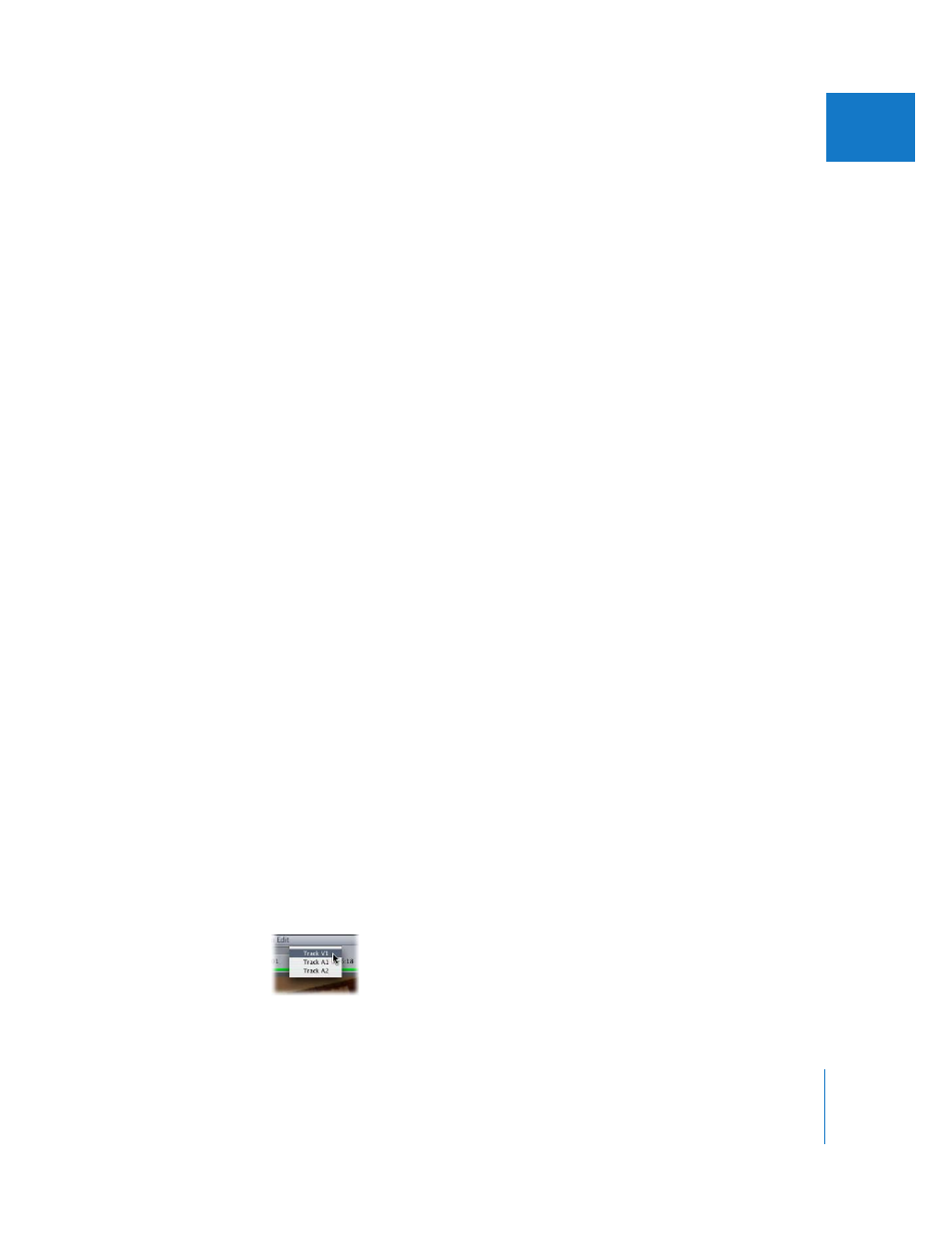
Chapter 35
Trimming Clips Using the Trim Edit Window
531
VII
Playing Incoming and Outgoing Clips
in the Trim Edit Window
If you are performing a ripple edit in the Trim Edit window, the side of the Trim Edit
window with a highlighted green bar is controlled by the J, K, and L keys. However, if
you are performing a roll edit, both sides are highlighted. In this case, you choose
whether the outgoing or incoming clip is controlled by the J, K, and L keys by moving
the pointer over the outgoing or incoming side of the window. The Play button on the
active Trim Edit viewer is highlighted.
Important:
The Space bar does not control playback on the incoming or outgoing
sides of the Trim Edit window.
To enable playback with the J, K, and L keys in one side of the Trim Edit window:
1
Move the pointer over the side you want to play.
The Play button highlights to indicate the side is active.
2
Use the J, K, and L keys to control playback on that side.
Dynamic Trimming
When the Dynamic Trimming checkbox is selected, the selected edit point moves to
the new position of the playhead whenever you use the J, K, or L keys. Press L to move
forward, press J to reverse playback, and press K to stop. Press J or L repeatedly to
speed up and slow down playback. Press K and either L or J together to perform
slow-motion playback. The playhead in the active Trim Edit viewer moves until you
press K to stop. When playback stops, the edit point in the active Trim Edit viewer is
adjusted to the new position of the playhead. A ripple or roll edit is performed
depending on whether one side of the edit point is selected, or both.
Trimming an Edit in the Trim Edit Window
Depending on how you like to work, you can choose one of several ways to use the
Trim Edit window.
To trim an edit point in the Trim Edit window:
1
Select one or more edit points to trim using the methods described above.
2
If you’re trimming multiple edit points, choose the track you want to view from the
Track pop-up menu.
