Opening an imovie project in final cut express – Apple Final Cut Express 4 User Manual
Page 210
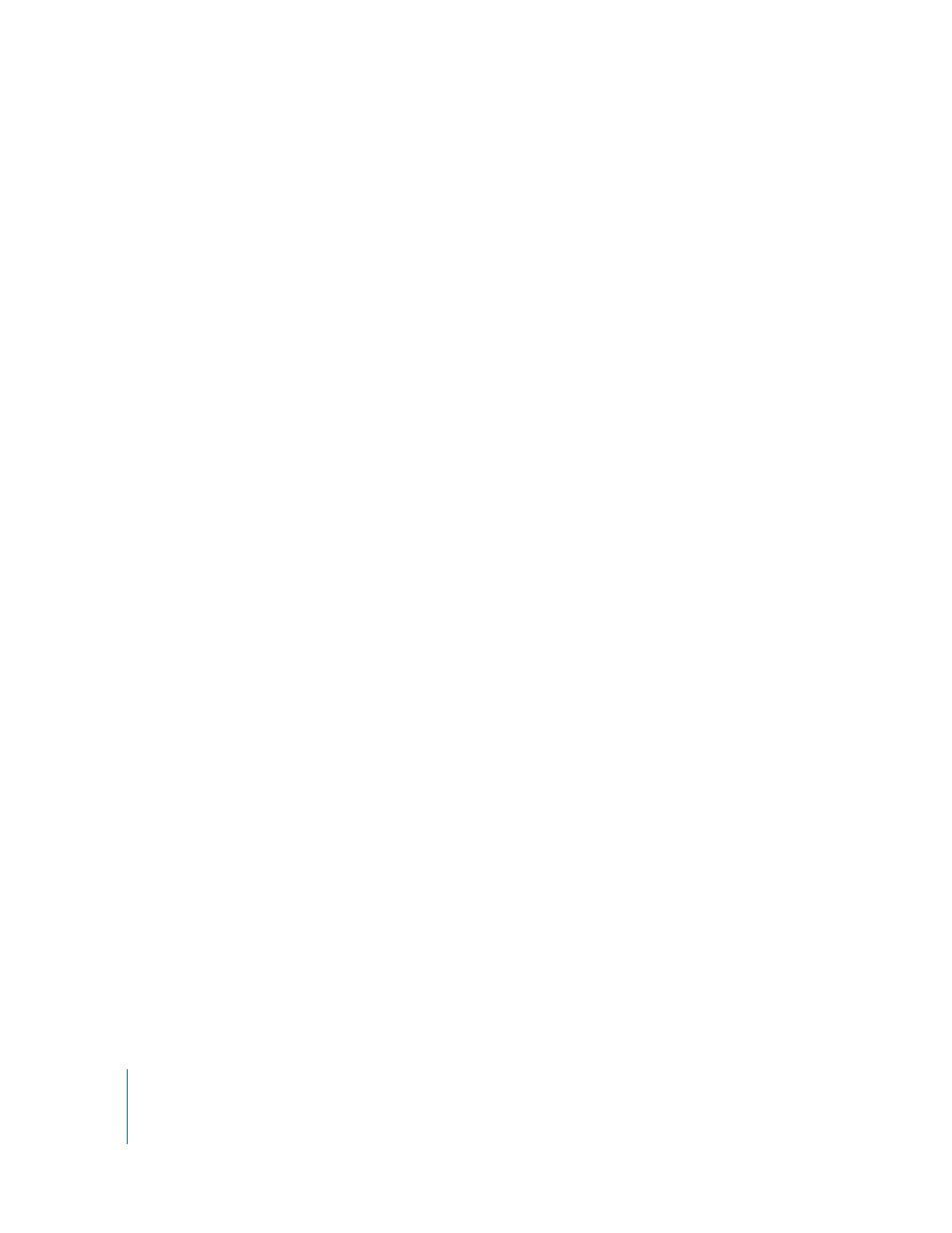
210
Part IV
Opening an iMovie Project in Final Cut Express
You can open and edit projects created with iMovie using Final Cut Express.
Important:
Project files created in iMovie 2 or earlier cannot be opened in
Final Cut Express.
To open an iMovie project:
1
In Final Cut Express, choose File > Open.
2
In the dialog that appears, select the iMovie project you want to open.
The iMovie project opens in the Browser and contains the sequence and the clips as
they appeared in the iMovie Clips pane.
Important:
Final Cut Express does not import iMovie sound effects, audio levels, or
transitions. All other applied effects are imported.
3
Double-click the sequence to open the iMovie project in the Timeline.
4
Render the sequence.
The imported clips are linked to the original media files captured in iMovie (found in
the iMovie project’s Media folder). These files are iMovie DV Stream files and are
encoded differently than the QuickTime files Final Cut Express captures. Keep the
following in mind:
 DV Stream files do not have timecode tracks, so media imported from iMovie
project files cannot be recaptured. All imported source media must be backed up
for future reediting.
 Imported iMovie DV files might not play back or print to tape in real time without
being rendered first.
Importing an iMovie Project Exported as an XML File
If your version of iMovie can export a project using the Final Cut Pro XML Interchange
Format, you can import that XML into Final Cut Express.
To import an XML file created in iMovie:
1
In Final Cut Express, choose File > Import > Final Cut XML from iMovie.
2
In the dialog that appears, select the XML file that you want to import and click Choose.
