P. 563) – Apple Final Cut Express 4 User Manual
Page 563
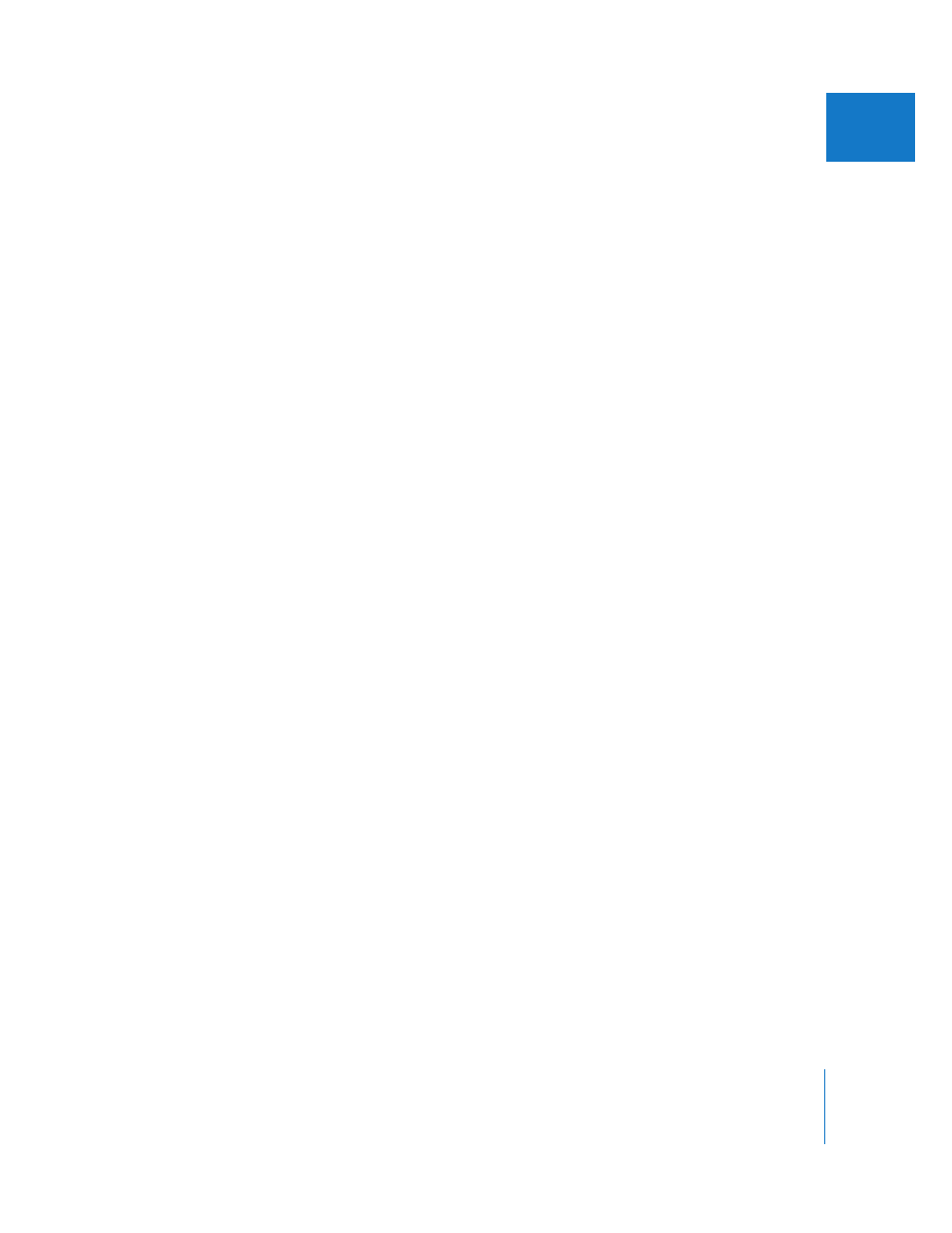
Chapter 37
Refining Transitions Using the Transition Editor
563
VII
Opening and Modifying Transitions in the Transition Editor
When you open a transition from your sequence in the Timeline in the Transition Editor,
you can modify and trim it much more precisely than you can in the Timeline. All the
transitions that come with Final Cut Express are different, but all of them share some
essential properties and edit points that you can modify in the Transition Editor.
 If you open a transition from a sequence in the Timeline: Changes you make
immediately alter that transition in your edited sequence.
 If you open a transition from the Effects tab of the Browser: This opens a copy of the
transition. Changes you make have no effect until you apply the modified transition
to an edit point in the Timeline.
To open a transition from the Timeline, do one of the following:
m
Double-click the transition.
m
Control-click the transition, then choose Open from the shortcut menu.
m
Select the transition’s icon, then choose View > Transition in Editor.
To open a copy of a transition from the Effects tab, do one of the following:
m
Double-click a transition in the Effects tab.
m
Select a transition, then press Return.
m
Control-click the transition, then choose Open Viewer from the shortcut menu.
This opens a copy of the transition.
Applying a Modified Transition Directly to a Sequence
in the Timeline
After you modify a transition’s settings in the Transition Editor, you can apply the
transition directly to an edit point in the Timeline. If you do this, the modified transition
is only saved in the Timeline.
