Automating audio filter parameters with keyframes, Keyframe controls in the filters tab of the viewer, Automating audio – Apple Final Cut Express 4 User Manual
Page 669: Filter parameters with keyframes, Viii
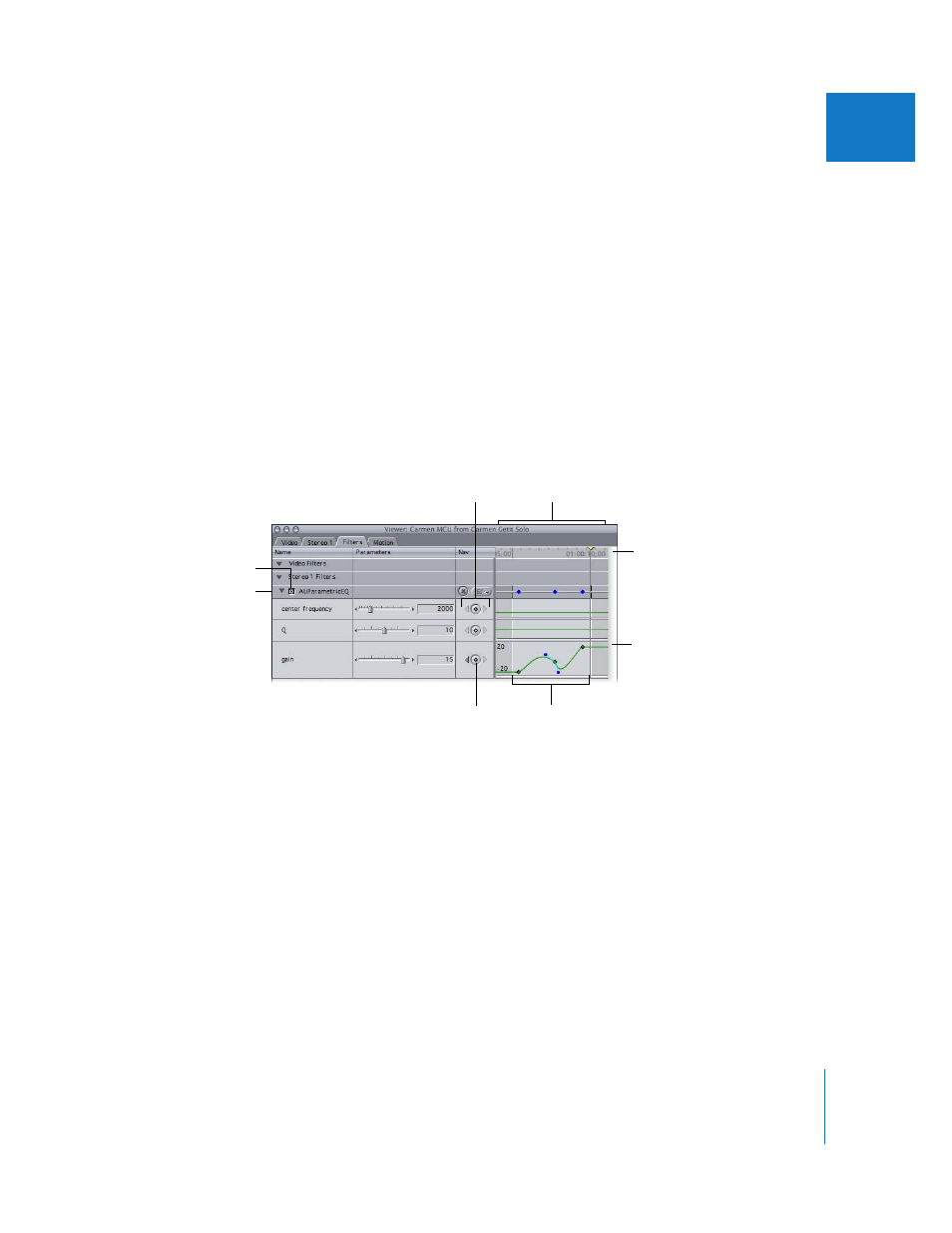
Chapter 44
Using Audio Filters
669
VIII
3
Choose View > Loop Playback to enable looped playback.
4
To loop playback, choose Mark > Play > In to Out (or press Shift-\).
Playback loops repeatedly between the In and Out points, and you can make real-time
changes to any audio filter parameters.
To stop playback, press the Space bar or the J key, or click the Stop button in the Canvas.
Automating Audio Filter Parameters with Keyframes
You can add keyframes for any audio filter parameter, just as you can with video filter
parameters.
Keyframe Controls in the Filters Tab of the Viewer
To the right of each control is a set of keyframe controls. Like audio levels or stereo pan,
filters can be keyframed to change their effect on your clip over time.
For a detailed description of these controls, see “
Viewing and Adjusting a Filter’s
Keyframe graph
area
Section of clip
currently used
Keyframe navigation
buttons
Name bar
Keyframe
button
Enable/Disable checkbox
Keyframe graph ruler
Keyframe graph line
