Other miscellaneous controls – Apple Final Cut Express 4 User Manual
Page 123
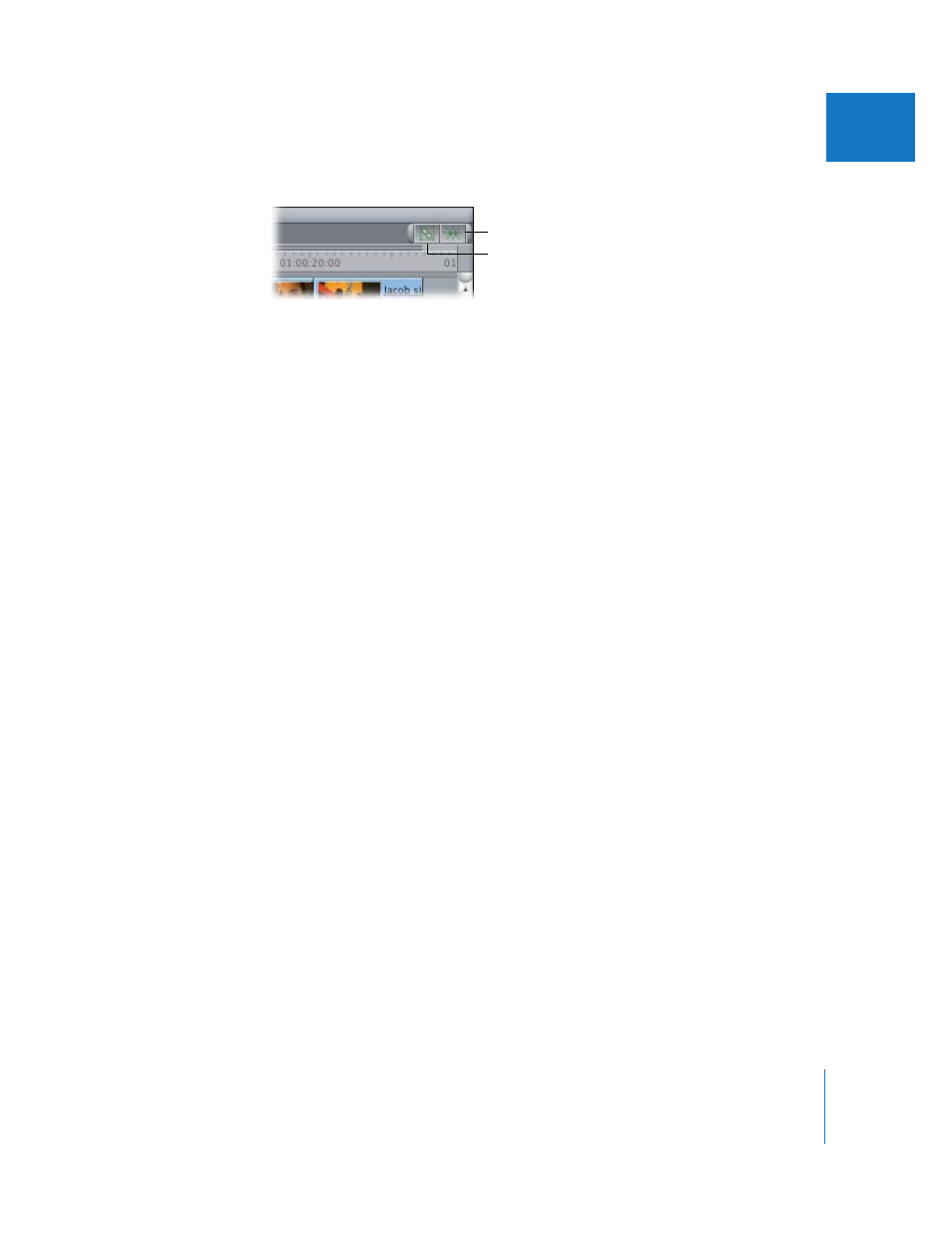
Chapter 9
Timeline Basics
123
II
Other Miscellaneous Controls
 Snapping button: Click to turn snapping on and off. This button appears in the
Timeline button bar by default. When snapping is on, the playhead “snaps to” key
areas in the Timeline, such as the boundaries of other clip items, sequence markers,
and sequence In and Out points. This can be extremely useful when you need to
quickly line up two clips without gaps in between, or to quickly move the playhead
to a marker in preparation for an edit. You can also turn snapping on and off by
choosing View > Snapping (or by pressing N).
 Linked Selection button: Click this to turn linked selection on and off. With linked
selection on, clicking a video or audio clip item selects all other items linked to that
item. If linked selection is off, only the clip item you click is selected, even if it is linked
to other items. This is useful for editing the audio In or Out point of a clip separately
from the video, such as when doing a split edit. You can also turn linked selection on
and off by choosing Edit > Linked Selection (or by pressing Shift-L). For more
information, see Chapter 30, “
Linking and Editing Video and Audio in Sync
 Link indicators (within clip items): The names of linked video and audio clip items are
underlined. As long as linked selection is on, when one linked item is selected,
moved, or trimmed, all other items linked to it are affected identically.
 Speed indicator (within clip items): If the speed of a clip has been changed, by using a
fit to fill edit, its change of speed will be shown in parentheses after the name of the
clip in the Timeline.
Snapping button
Linked Selection button
