Apple Final Cut Express 4 User Manual
Page 99
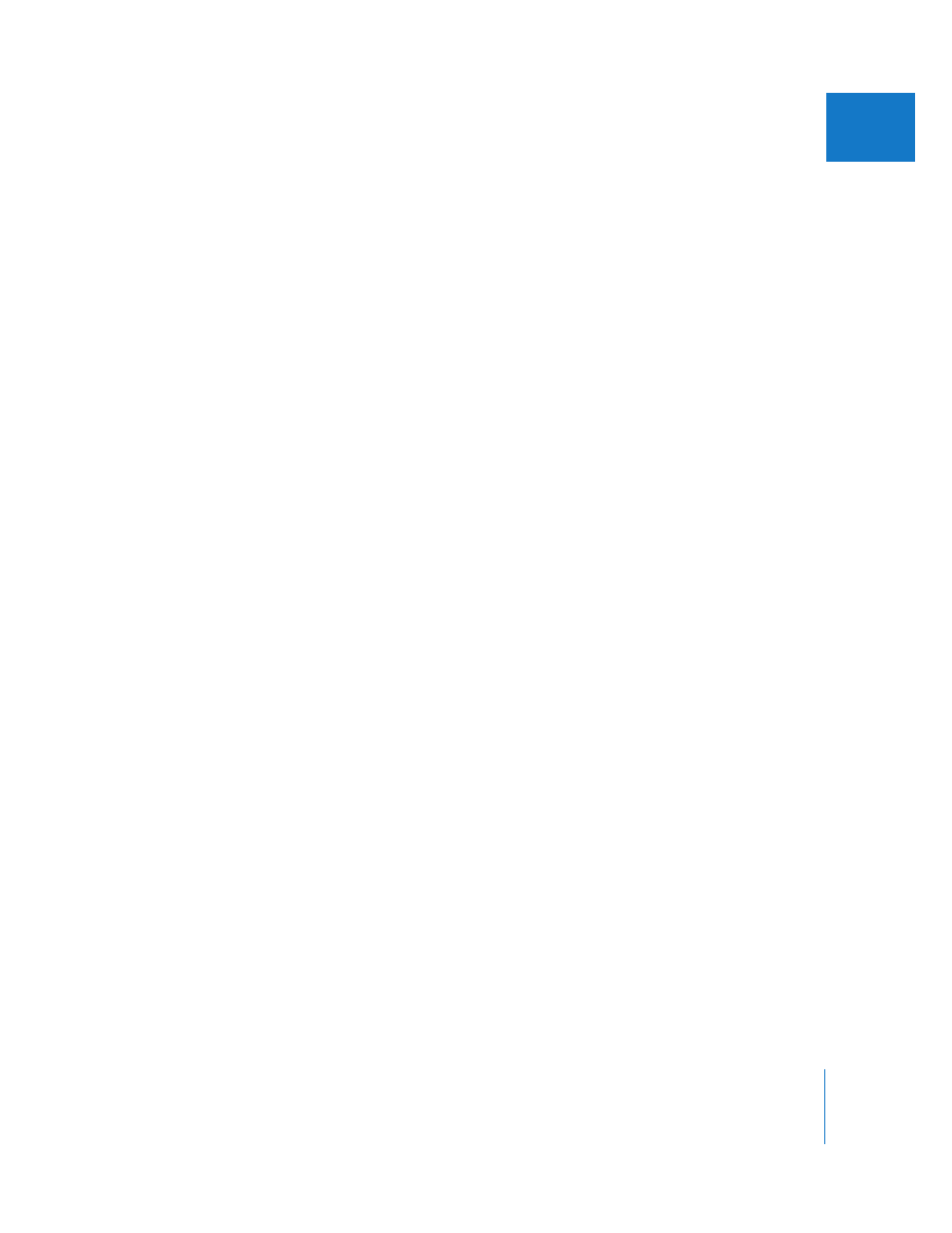
Chapter 7
Canvas Basics
99
II
To move the playhead to the beginning of your sequence:
m
Press Home on your keyboard.
To move the playhead to the end of your sequence:
m
Press End on your keyboard.
To move the playhead to the next edit point, do one of the following:
m
Choose Mark > Next > Edit.
m
Click the Go to Next Edit button.
m
Press the Down Arrow key.
m
Press Shift-E.
Final Cut Express looks for the next edit, In point, or Out point. If overlays are enabled in
the View menu, an L-shaped icon appears in the Canvas, indicating whether you are on
an In or Out point.
To move the playhead to the previous edit point, do one of the following:
m
Choose Mark > Previous > Edit.
m
Click the Go to Previous Edit button.
m
Press the Up Arrow key.
m
Press Option-E.
Final Cut Express looks for the previous edit, In point, or Out point. If overlays are
enabled in the View menu, an L-shaped icon appears in the Canvas, indicating whether
you are on an In or Out point.
To move the playhead to sequence markers, do one of the following:
m
Control-click in the Current Timecode field in either the Timeline or the Canvas, then
choose a marker from the shortcut menu that appears.
m
Press Shift–Down Arrow to move to the next marker to the right of the playhead.
m
Press Shift–Up Arrow to move to the next marker to the left of the playhead.
The playhead moves to that marker. If overlays are enabled in the View menu, the
marker is displayed in the Canvas. For more information on setting markers in the
Timeline, see Chapter 19, “
