About the additional items found dialog – Apple Final Cut Express 4 User Manual
Page 197
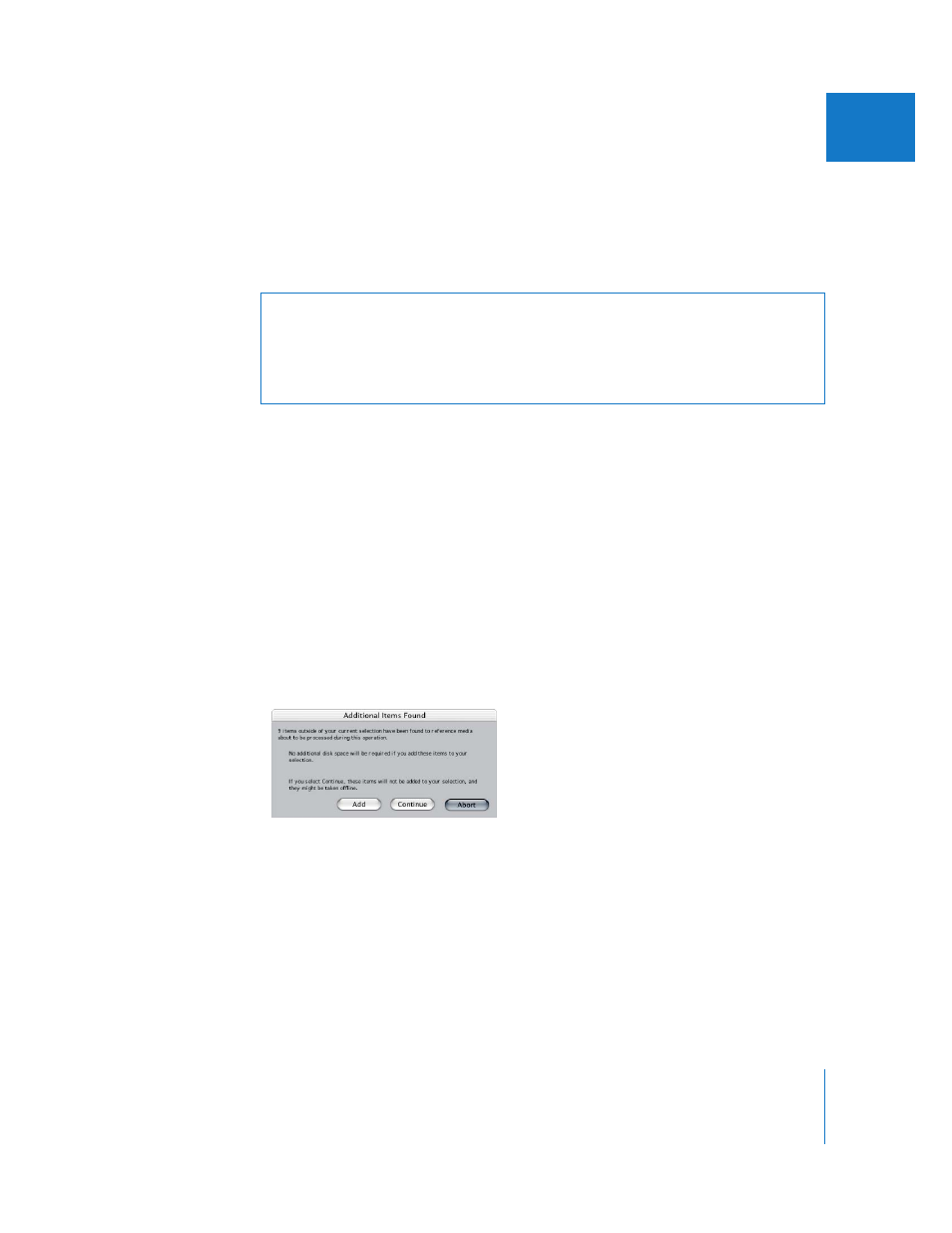
Chapter 14
Capturing Your Footage to Disk
197
IV
6
Insert the selected reel into your camcorder or VTR.
Make sure that your equipment is properly connected and turned on. For more
information, see “
7
Final Cut Express captures all the clips on that reel and then prompts you to select
another, until all the clips in the batch have been captured.
To stop a capture at any time, do one of the following:
m
Press Esc.
m
Press and release the mouse button.
About the Additional Items Found Dialog
When you start capturing, Final Cut Express verifies the master clip status and relationship
of all selected clips. If any selected clips are independent (meaning they have no master
clips or are not master clips themselves), Final Cut Express checks all currently opened
projects to see if there are any other clips outside your current selection that refer to the
same media files. This includes clips in other open projects, and clips in the same project
that refer to the same media files but are not in your current selection. If additional clips
are found, the Additional Items Found dialog appears.
Choose one of the following options:
 Add: Click this so Final Cut Express automatically adds additional clips outside the
selection to your current project capture. After capture, those clips refer to the new
media files.
 Continue: Click this to ignore the additional clips in other open projects (and thus not
reconnect them to the newly captured media files). The clips Final Cut Express found
are ignored and the captured project is restricted to the clips you originally selected.
 Abort: Final Cut Express stops the capture process.
Warning:
If you’re capturing clips that have been captured once already, you can’t
recapture them at a frame rate that differs from the frame rate at which they were
originally captured. For example, if you capture a clip at 25 frames per second (fps),
delete the clip’s media file to make it an offline clip, and then recapture it, you must
recapture the clip at 25 fps.
