Selecting clips in the browse area – Apple Final Cut Express 4 User Manual
Page 227
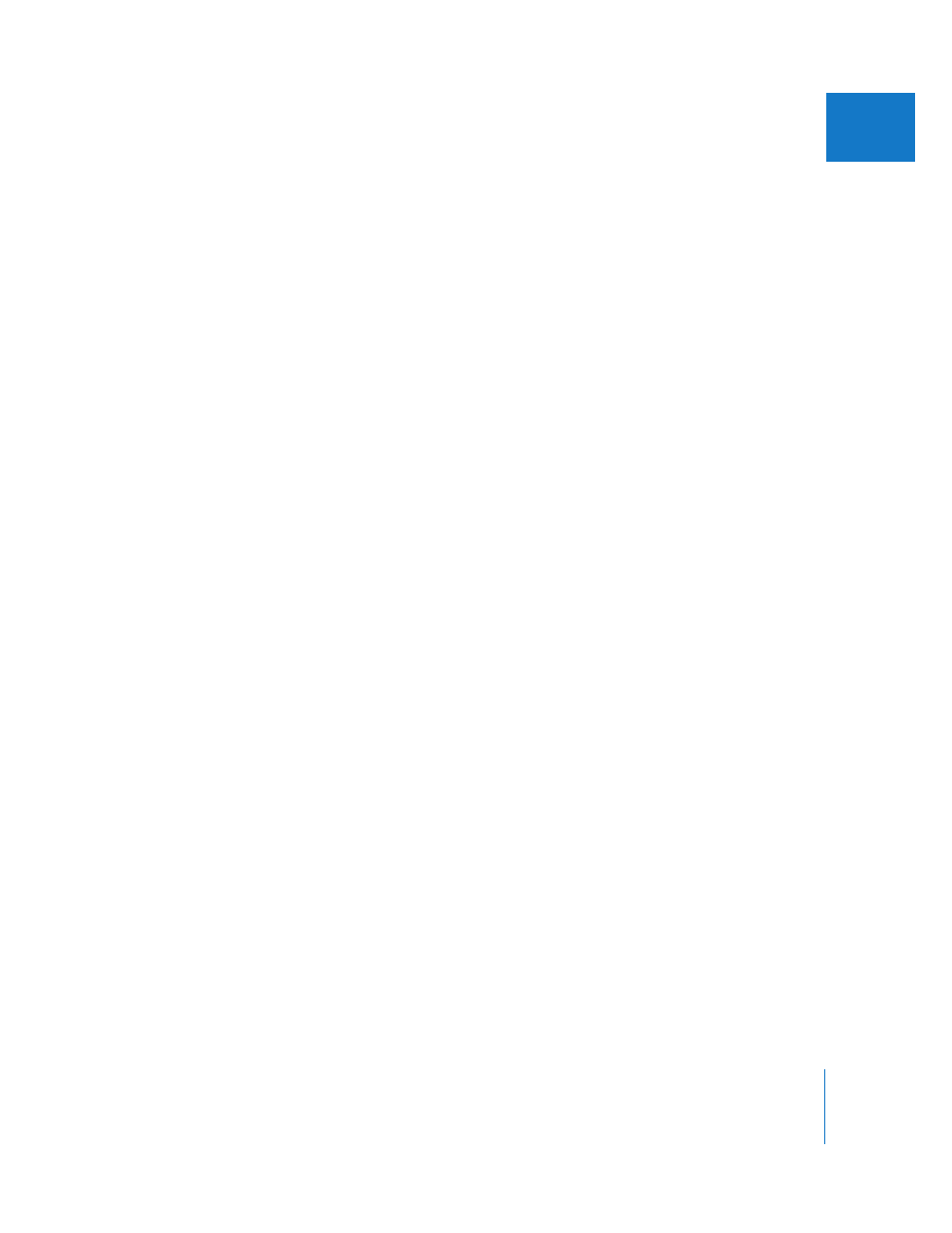
Chapter 16
Ingesting Media Files
227
IV
 Clip properties: Most clip properties are read-only, but you can change some
properties, such as Name, Scene, Shot, In, and Out, by double-clicking them, pressing
Enter, or pressing Return. If a clip name is selected, you can press Tab to edit the
name of the next clip in the Browse area.
Changes to clip properties are temporarily stored within the current project, but clip
properties remain unchanged on the volumes. This means that:
 Before ingesting a clip in the Log and Transfer window, you can revert back to a
clip’s original properties by Control-clicking the clip and choosing Revert to
Original Metadata from the shortcut menu.
 While logging clips to a new project in the Log and Transfer window, you won’t see
clip property modifications that you made while logging clips in other projects. In
other words, clip properties can only be modified on a per-project basis.
 Media map indicators: Indicate how much of a clip’s media has been ingested into
the current project. Before you ingest any media into a project, all the media map
indicators are empty.
Media map indicators have two states:
 Empty: No media has been ingested.
 Complete: All of the media for the clip has been ingested.
 Thumbnail Resize slider: Adjust the slider to change the size of clip thumbnails. Click
the large or small thumbnail button to jump to the largest and smallest thumbnail
sizes, respectively.
 Add Selection to Queue button: Click this button to add the currently selected clips in
the Browse area to the Transfer Queue for ingest.
Selecting Clips in the Browse Area
Final Cut Express treats the selected clips in the Browse area as a continuous entity
that you can navigate through using the transport controls in the Preview area. For
example, if you have two clips selected in the Browse area, when the playhead reaches
the end of the first selected clip, it continues playing the second clip. For more
information, see “
Transport Controls in the Preview Area
You can select clips in the Browse area by clicking anywhere in the row containing the
clip’s name. You can select a range of clips by clicking one clip and then Shift-clicking a
second clip. Command-click clips to add or remove them from the current selection.
You can select all clips in the Browse area by choosing Edit > Select All (or pressing
Command-A). You can deselect all clips by choosing Edit > Deselect All (or pressing
Command-Shift-A).
