Understanding alert messages when trimming – Apple Final Cut Express 4 User Manual
Page 521
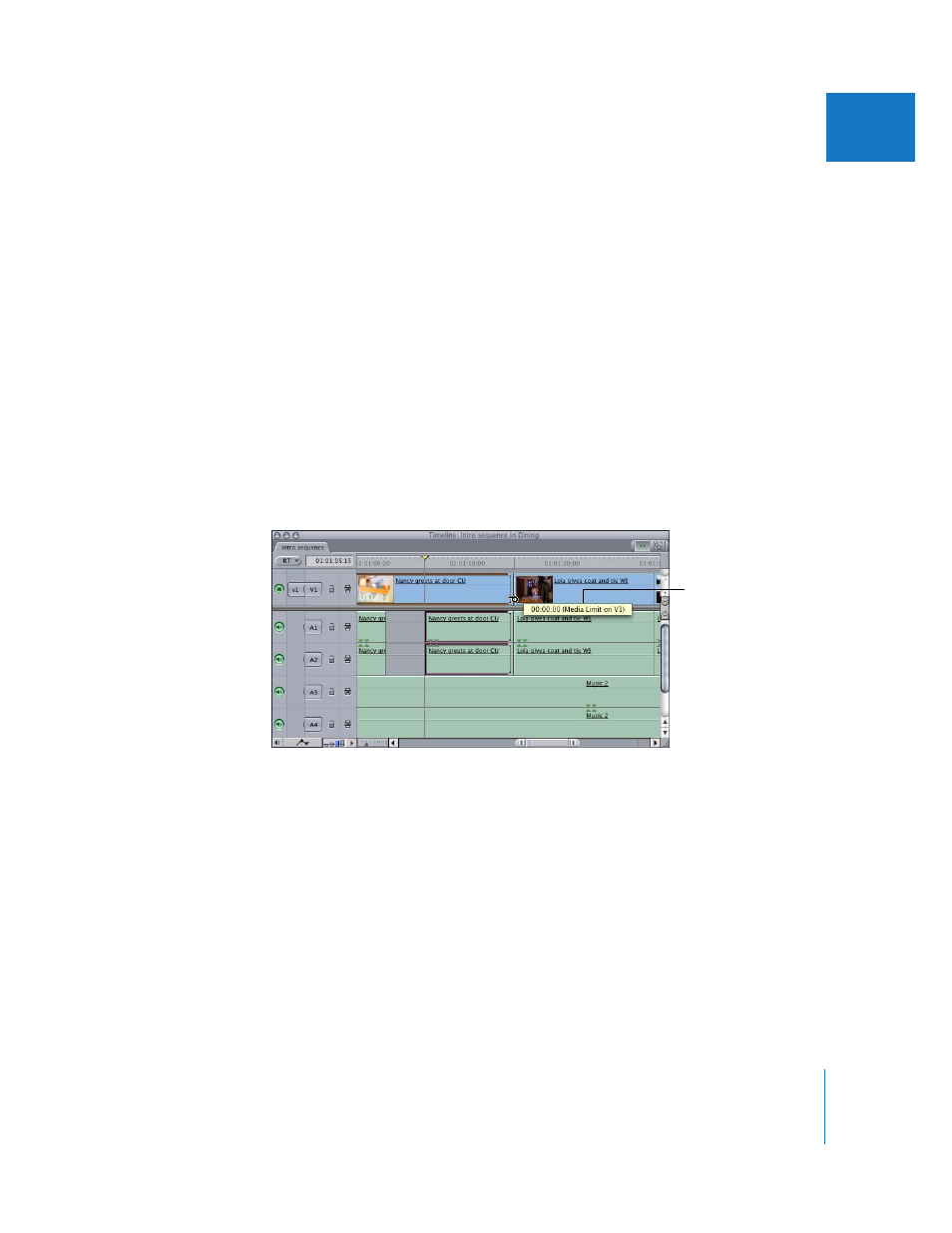
Chapter 34
Learning About Trimming Clips
521
VII
Understanding Alert Messages When Trimming
If you try to perform an edit that isn’t possible, Final Cut Express displays an alert message.
Insufficient Content for Edit
This message appears when you try to perform a three-point edit (for example, when
dragging from the Browser or Viewer to the Canvas), and the source clip’s media file
doesn’t have enough frames to achieve the requested edit. Click OK to close this dialog.
For example, suppose you set sequence In and Out points to create an edit that is
10 seconds long. Next, you drag a 5-second source clip from the Browser to the
Overwrite section of the Edit Overlay in the Canvas. The “Insufficient content for edit”
message appears because the source clip does not have enough media to fill the
10-second duration marked in the sequence.
Media Limit
This message indicates that one of the sequence clip items you are trimming no longer
has enough media to continue trimming. This happens even though other clip items in
your selection still have additional media.
For example, suppose you select the Out points of clip items on tracks V1, A1, and A2,
and then roll the edit points to the right. If the clip item on V1 is shorter, a “Media Limit
on V1” message appears. You cannot roll these edit points beyond the media limits of
any of the clip items.
Media Limit message
