How linked mono and stereo clips are normalized, Reapplying normalization gain – Apple Final Cut Express 4 User Manual
Page 608
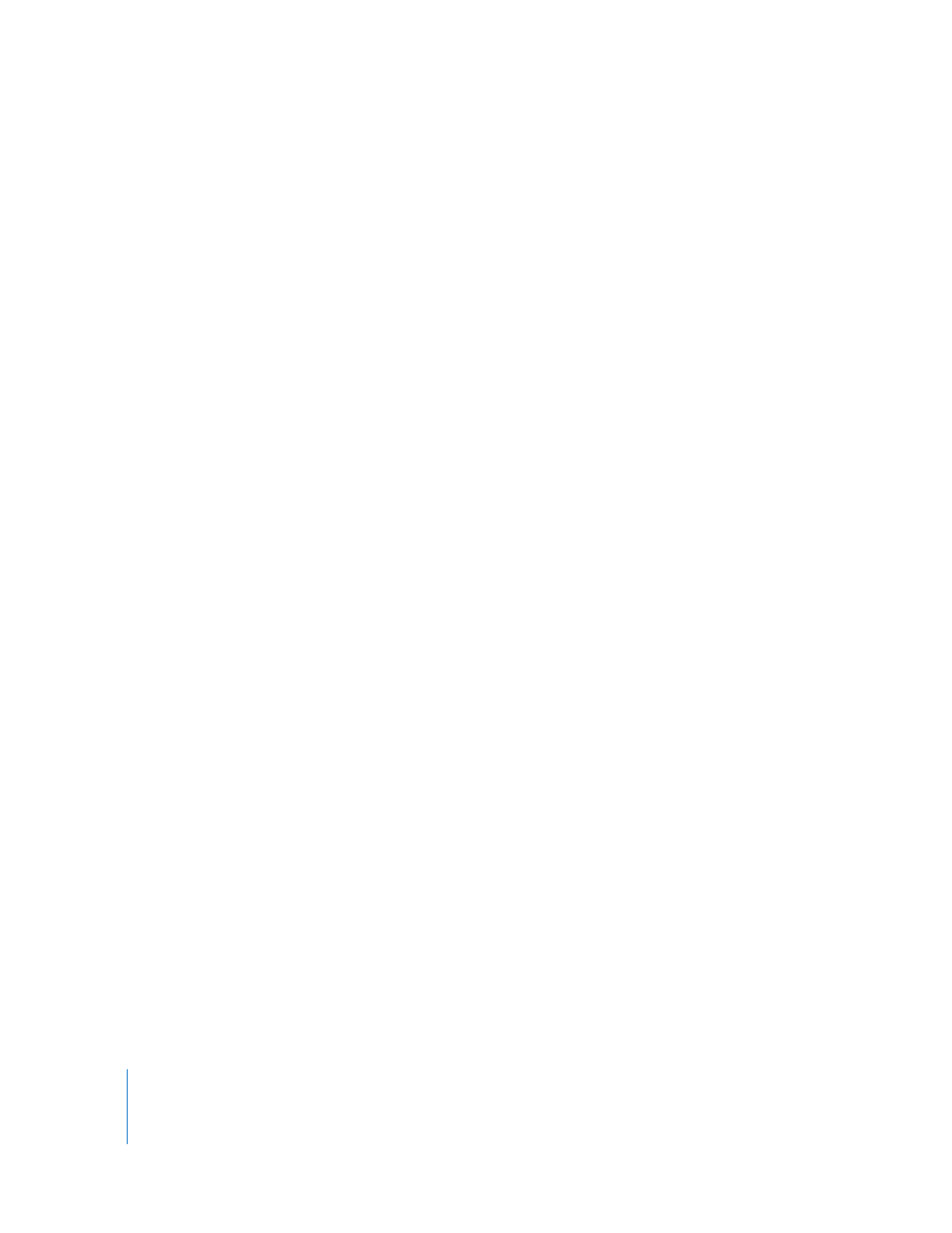
608
To apply normalization gain to audio clip items in a sequence:
1
Select one or more audio clip items in a sequence.
2
Choose Modify > Audio > Apply Normalization Gain.
The Apply Normalization Gain dialog appears.
3
In the “Normalize to” field, enter the value you want to raise each audio clip’s peak value
to, then click OK.
The dialog displays a progress bar and Final Cut Express begins calculating the peak
value for each clip. After processing, each selected clip has its own Gain filter applied
with a gain adjustment appropriate for that clip’s normalization.
How Linked Mono and Stereo Clips Are Normalized
The Apply Normalization Gain command works differently depending on the type of
clip items selected:
 Single mono clip item or multiple linked mono clip items: A separate Gain filter is
applied to each clip item, and peaks for each clip item are calculated independently.
 Stereo clip items: A stereo Gain filter is applied to the stereo clip items, and the Gain
setting is based on the peak value across both channels.
Reapplying Normalization Gain
Final Cut Express searches for peak audio only between a clip’s In and Out points, not
for the entire duration of the clip’s media file. If you trim a clip’s In or Out point, new
peaks may be introduced and the Gain adjustment may no longer be appropriate. In
this case, you can easily reapply normalization gain to set an appropriate level.
Reapplying normalization gain is no different from applying normalization gain for the
first time. The only difference is that no new Gain filters are added to clips that already
have them. Instead, the values of the existing Gain filters are adjusted based on the
current audio peaks of the clips.
Choosing Normalization Gain Versus Audio Level Keyframing
The Gain filter and the Apply Normalization Gain command are best used for broad
audio level adjustments, such as when you have clips with fairly low audio levels. For
subtle level adjustments and more complex mixing, you should use audio level
keyframes in the Viewer or Timeline.
