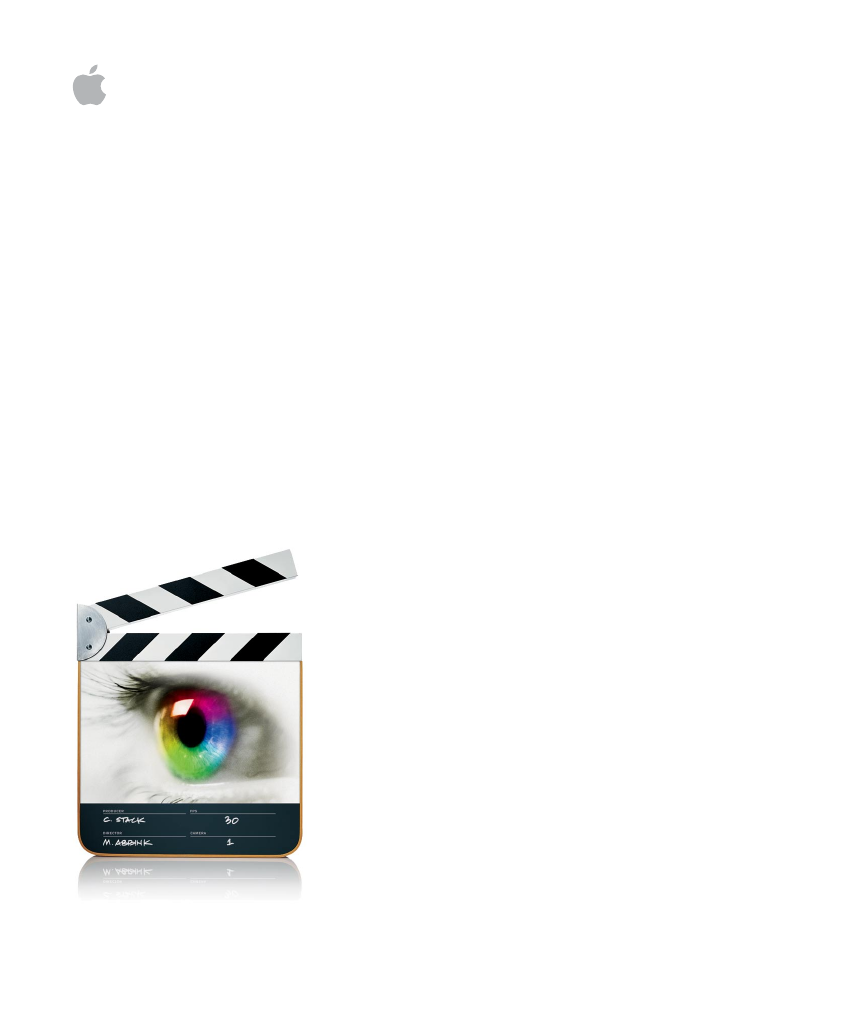Apple Final Cut Express 4 User Manual
Apple Software
Table of contents
Document Outline
- Final Cut Express User Manual
- Contents
- FinalCutExpress4 Documentationand Resources
- PartI: An Introduction toFinalCutExpress
- PartII: Learning About theFinalCutExpress Interface
- Overview of the FinalCutExpressInterface
- Browser Basics
- Viewer Basics
- Canvas Basics
- Navigating and Using Timecode intheViewerand Canvas
- Timeline Basics
- Customizing the Interface
- PartIII: Setting Up YourEditingSystem
- Connecting DV Video Equipment
- Determining Your Hard Disk Storage Options
- External Video Monitoring
- PartIV: Capturing andImporting
- Capturing Your Footage to Disk
- Overview of the Capturing Process
- Overview of the Capture Window
- Preparing to Capture
- Capturing Individual Clips in the Capture Window
- Using Capture Now
- Automatically Creating Subclips Using DV Start/Stop Detection
- Adding Markers to Clips in the Capture Window
- Recapturing Clips
- Finding Your Media Files After Capture
- Modifying a Media File’s Reel Name Property
- Avoiding Duplicate Timecode Numbers on a Single Tape
- Importing Media Files intoYourProject
- Ingesting Media Files
- About File-Based Media
- Working with AVCHD Footage
- Sample Media File Workflow
- Working with the Log and Transfer Window
- Using the Browse Area
- Controls in the Browse Area
- Selecting Clips in the Browse Area
- Using the Preview Area
- Transport Controls in the Preview Area
- Restrictions During Preview
- Using the Logging Area
- Using Autofill Cache Logging Information
- Incrementing Logging Fields
- Setting Audio and Video Clip Import Settings
- Using the Transfer Queue
- Adding Clips to the Transfer Queue for Ingest
- Organizing Clips in the Transfer Queue
- Pausing and Stopping Ingest
- Filenaming and Clip Naming During Ingest
- Working with HDV
- Capturing Your Footage to Disk
- PartV: Organizing Footage andPreparing to Edit
- Organizing Footage intheBrowser
- Using Markers
- Learning About Markers
- Working with Markers
- Viewing Markers in the Viewer or Canvas
- Viewing Markers in the Browser
- Adding Markers in Clips and Sequences
- Deleting Markers in Clips and Sequences
- Navigating with Markers
- Renaming Markers, Adding Comments, andChangingtheKind of Marker
- Moving a Marker
- Aligning Items in the Timeline by Their Markers
- Extending a Marker’s Duration
- Editing Markers into Sequences
- Exporting Markers with Your QuickTime Movies
- Creating Subclips
- PartVI: Rough Editing
- Working with Projects, Clips, andSequences
- Specifying Preferences Before You Start Editing
- Working with Projects
- Learning About the Different Types of Clips
- Viewing and Changing the Properties of a Clip
- Creating and Working with Sequences
- The Fundamentals ofAddingClips to a Sequence
- Setting Edit Points forClipsandSequences
- About In and Out Points
- Setting Clip In and Out Points in the Viewer
- Setting Sequence In and Out Points in the Canvas or Timeline
- Navigating to In and Out Points
- Moving In and Out Points
- Clearing In and Out Points
- Working with Tracks intheTimeline
- Drag-to-Timeline Editing
- Three-Point Editing
- Finding and Selecting Contentinthe Timeline
- Understanding What’s Currently Selected
- Direct Methods for Selecting Content in a Sequence
- Finding and Selecting Based on Search Criteria
- Selecting a Vertical Range Between In and Out Points
- Using Auto Select to Specify Tracks for Selections
- Arranging Clips in the Timeline
- Cutting Clips andAdjustingDurations
- Linking and Editing VideoandAudio in Sync
- Linked Sync Relationships Between Video and Audio Clips
- Linking and Unlinking Video and Audio Clip Items intheTimeline
- Selecting Individual Clip Items While They Are Linked
- Getting Clip Items Back in Sync
- Establishing a Different Sync Relationship BetweenLinkedClip Items
- Learning About Linking Behavior in Audio Channel Pairs
- Split Edits
- Audio Editing Basics
- The Goals of Audio Editing
- Using Waveform Displays to Help You Edit Audio
- Learning About the Audio Controls in the Viewer
- Editing Audio in the Viewer
- Opening Audio Clips in the Viewer
- Viewing Audio Tracks in the Viewer
- Zooming In or Out of the Waveform Display Area
- Scrolling Through a Zoomed-In Audio Clip
- Using the J, K, and L Keys to Hear Subtle Details
- Turning Off the Audio Scrubbing Sounds
- About Setting Edit Points for Audio
- Dragging an Audio Clip to the Canvas, Browser, or Timeline
- Trimming Audio Clips in the Viewer
- Editing Audio in the Timeline
- Creating or Separating Stereo Pairs
- Working with Audio at the Subframe Level
- Examples of Ways to Easily Edit Audio
- Working with Projects, Clips, andSequences
- PartVII: Fine-Tuning Your Edit
- Performing Slip, Slide, Ripple, andRoll Edits
- About Trimming with Slip, Slide, Ripple, and Roll Tools
- Sliding Clips in the Timeline
- Slipping Clips in the Timeline
- Using the Ripple Tool to Trim an Edit WithoutLeavingaGap
- Using the Roll Tool to Change Where a Cut Occurs
- Learning About Trimming Clips
- Trimming Clips UsingtheTrimEdit Window
- Adding Transitions
- Learning About Transitions
- Adding Transitions
- Adding Transitions with Clips You Add to the Timeline
- Quickly Adding the Default Transition to Clips inYourSequence
- Adding Transitions to Clips in Your Sequence
- Example:Transitioning to or from Black
- Moving, Copying, and Deleting Transitions
- Moving a Transition to Another Edit Point
- Copying and Pasting Transitions
- Deleting Transitions
- Modifying Transitions in the Timeline
- Video Transitions That Come with FinalCutExpress
- Refining Transitions UsingtheTransition Editor
- Sequence-to-Sequence Editing
- Matching Frames
- Performing Slip, Slide, Ripple, andRoll Edits
- PartVIII: Audio Mixing
- Setting Up for Audio Mixing inFinalCutExpress
- Evaluating Levels withAudioMeters
- Mixing Audio intheTimelineandViewer
- Adjusting Audio Levels in the Timeline and Viewer
- Panning Audio in the Timeline and Viewer
- Adjusting Clip Audio Levels and Pan Using Keyframes
- Using the Voice Over Tool
- Using Audio Filters
- About Audio Filters
- Overview of Audio Filters
- Working with Audio Filters
- Installing Third-Party Audio Units Filters
- PartIX: Effects and ColorCorrection
- Using Video Filters
- Color Correction
- Changing Motion Parameters
- Adjusting Parameters forKeyframed Effects
- Animating Motion Effects Using Keyframes
- How Keyframing Works
- Determining the Number of Keyframes to Use
- Keyframing Controls in the Viewer
- Keyframing Tools in FinalCutExpress
- Setting Keyframes
- Adjusting and Deleting Keyframes
- Moving Between Keyframes
- Resizing the Keyframe Graph Area
- Adjusting All Opacity Keyframes of a Clip
- Example:Using Keyframes to Make Opacity Changes
- Example:Keyframing Opacity in the Timeline
- Smoothing Keyframes with Bezier Handles
- Creating Keyframed Motion Paths in the Canvas
- Animating Motion Effects Using Keyframes
- Reusing Effect andMotionParameters
- Changing Clip Speed
- Working with Freeze Frames andStill Images
- Using Still Images and Graphics in Your Sequences
- Creating Freeze Frames from a Video Clip
- Exporting Still Images
- Considerations Before Creating and Importing Stills
- Creating Graphics with the Correct Frame Size for Video
- Working with Graphics Clips of Different Sizes
- Video Is Not 72 Dots per Inch
- Bit Depth of Imported Graphics
- Creating Graphics with the Correct Color Settings for Video
- Flattening Graphics with Layers
- Using Alpha Channels
- Selecting Fonts and Creating Line Art for Video
- Scaling Images and Video Clips to Match a Sequence
- Changing the Duration of Still Images
- Example:Adding Camera Motion to Still Images
- Compositing and Layering
- Introduction to Compositing and Layering
- Adjusting Opacity Levels of Clips
- Working with Composite Modes
- Working with Layered Photoshop Files
- Using Video and Graphics Clips with Alpha Channels
- Temporarily Excluding Clips from Playback or Output
- Keying, Mattes, and Masks
- Using Generator Clips
- Creating Titles
- PartX: Real Time and Rendering
- Using RT Extreme
- Introduction to Real-Time Processing
- Changing Real-Time Playback Settings
- Still-Image Real-Time Playback
- Improving Real-Time Performance
- Real-Time Audio Mixing in FinalCutExpress
- Choosing Real-Time Playback Versus Rendering
- Using RT Extreme for Video Output
- Rendering and Video ProcessingSettings
- What Is Rendering?
- Render Indicators in FinalCutExpress
- The Rendering Process
- Changing Render Settings
- Managing Your Render Files
- Tips for Avoiding Unnecessary Rendering and Reducing Render Time
- Working with Mixed-Format Sequences
- About Mixed-Format Sequences
- Determining Whether Clips in a Sequence Will Play Back inReal Time
- Working with Mixed-Format Sequences
- Combining SD and HD Video
- Rendering MixedFormat Sequences
- Using RT Extreme
- PartXI: Project Management andSettings
- Backing Up andRestoringProjects
- Working with MasterandAffiliateClips
- Reconnecting Clips andOfflineMedia
- Choosing Settings andPreferences
- PartXII: Output
- Preparing to Output to Tape
- Printing to Video andOutputfrom the Timeline
- Learning About QuickTime
- Exporting QuickTime Movies
- Exporting Using QuickTimeConversion
- About the Export Using QuickTime Conversion Command
- Types of File Formats You Can Export with QuickTime
- About Color Space Conversion
- Exporting a QuickTime Movie File for Web Distribution
- Configuring QuickTime Movie Settings
- About QuickTime Aperture Display Modes
- Exporting to an Apple Device
- Exporting a DV Stream
- Exporting an AVI File
- Exporting Sequences for DVD
- Exporting Still Images andImageSequences
- PartXIII: Appendixes
- Video Formats
- Characteristics of Video Formats
- Video Formats Supported by FinalCutExpress
- A Brief History of Film, Television, and Audio Formats
- Frame Rate and Timecode
- Working with Anamorphic16:9Media
- Solving Common Problems
- Video Formats
- Index