Using transitions in your sequences, How transitions appear in the timeline – Apple Final Cut Express 4 User Manual
Page 539
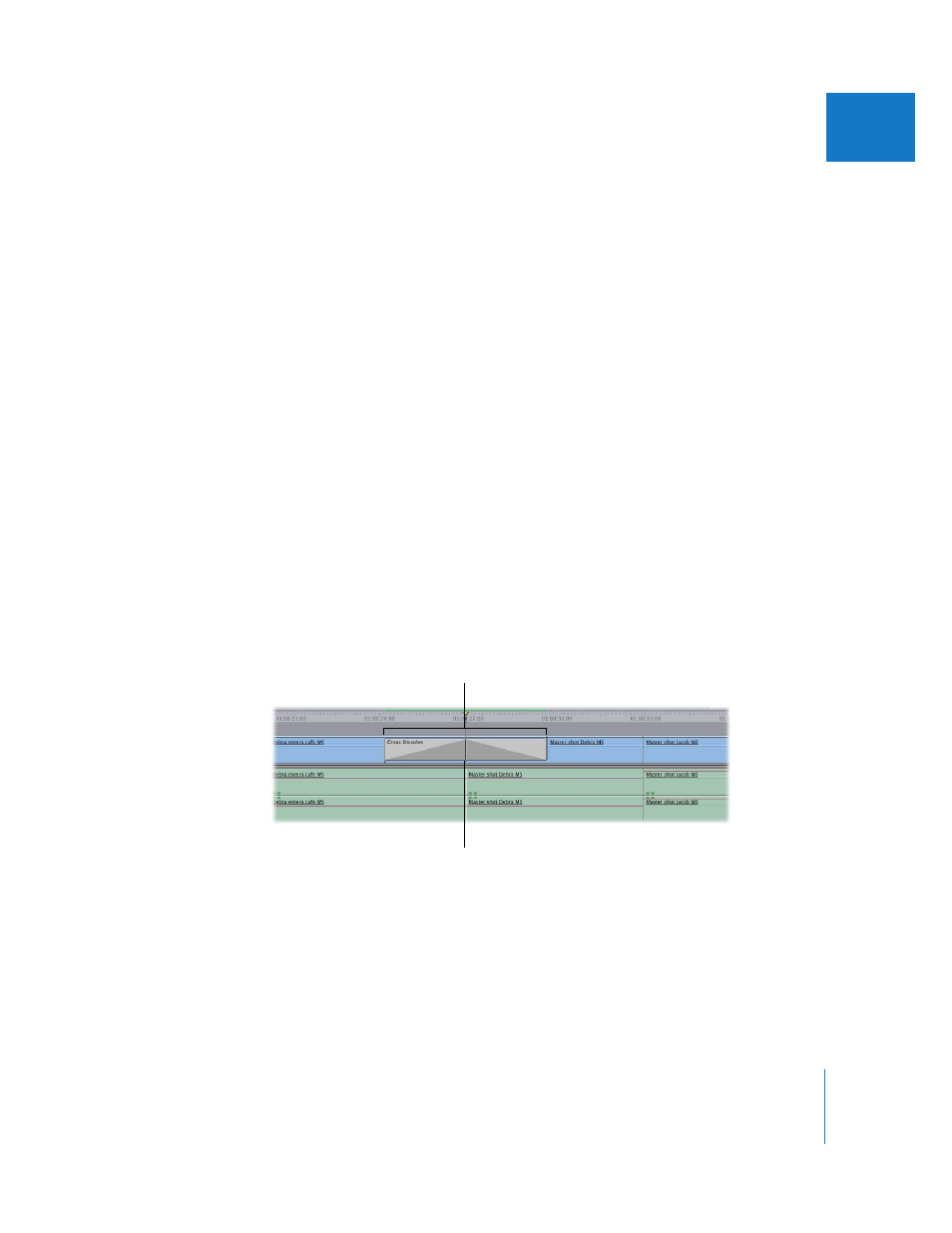
Chapter 36
Adding Transitions
539
VII
Using Transitions in Your Sequences
Transitions, especially dissolves, generally give the viewer an impression of a change in
time or location. When very long transitions are used, they become more of a special
effect, useful in creating a different atmosphere in your sequence. You can use
transitions to:
 Convey the passing of time between scenes
 Fade up at the beginning of the movie or scene
 Create a montage of images
 Fade out at the end of the movie or scene
 Create motion graphic effects
 Soften jump cuts (cuts between two different parts of the same footage)
Final Cut Express comes with a variety of transitions you can use in your programs, but
you’ll probably use dissolves and wipes more than any others. For more information,
see “
Video Transitions That Come with Final Cut Express
How Transitions Appear in the Timeline
Transitions are applied between two adjacent clips in the same track of a sequence in
the Timeline. In the Timeline, a transition is displayed as an object overlapping two
adjacent clips. You can still see the cut point between the two clips. A dark gray slope
in the transition’s icon in your sequence indicates the speed, alignment, and direction
of your transition.
By default, transitions have a total duration of 1 second. To change this, see “
the Duration of a Transition in the Timeline
To apply a transition, both clips must have additional media (handles) that overlap past
the edit point.
A transition between
two clips
The center line indicates the
original edit point or cut.
