Adding transitions to clips in your sequence – Apple Final Cut Express 4 User Manual
Page 543
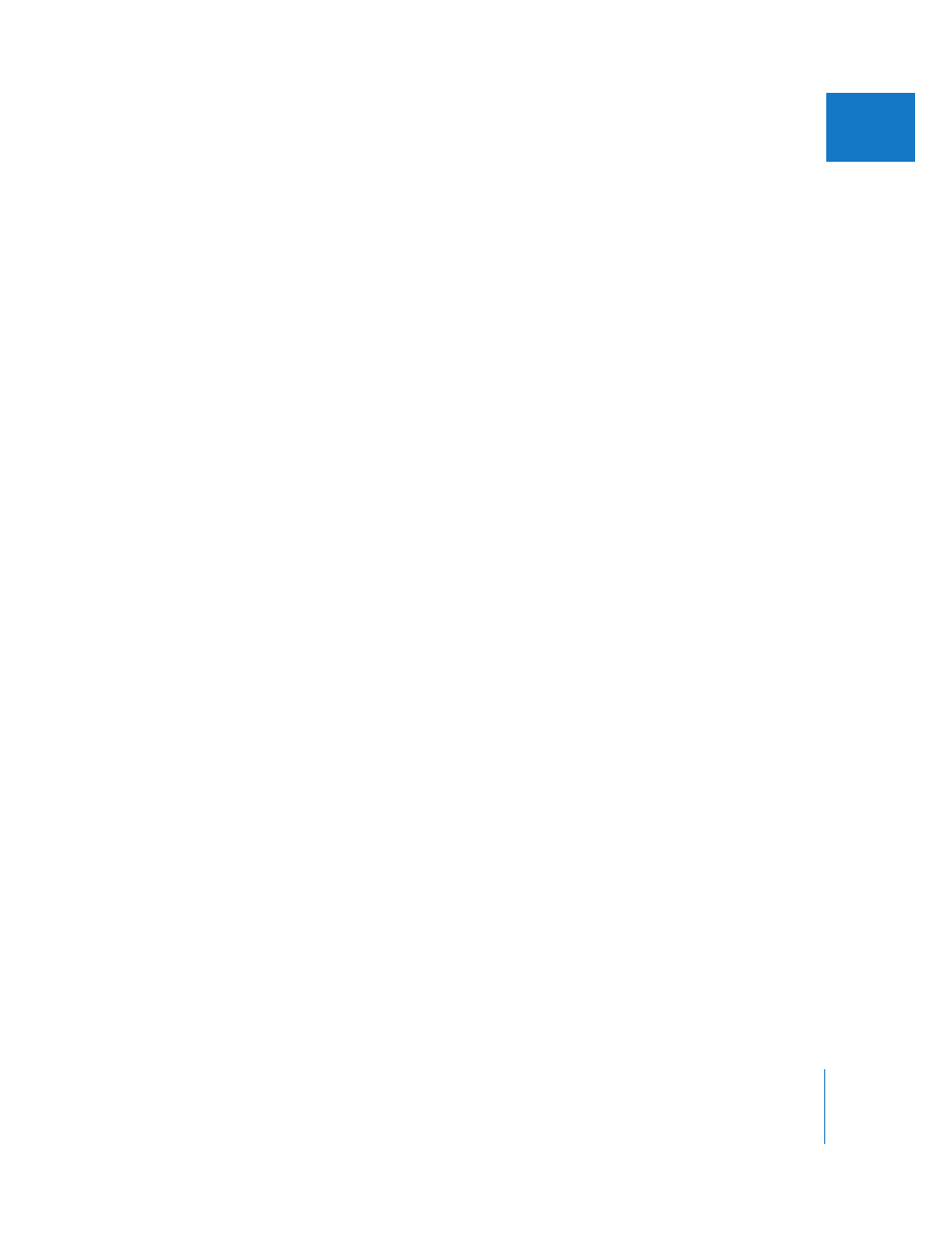
Chapter 36
Adding Transitions
543
VII
To change the position of the transition, see “
Changing the Alignment of a Transition in
To add the default audio transition, do one of the following:
m
Select an edit point between two audio clips or position the Canvas or Timeline
playhead at the desired edit point, then press Option-Command-T.
m
Control-click an edit point between two audio clips in the Timeline, then choose Add
Transition from the shortcut menu.
The name of the current default transition appears next to the command in the
shortcut menu.
Once a transition has been applied, you can change the type of cross fade it is
(0 or +3 dB) by Control-clicking it again and choosing the appropriate transition from
the shortcut menu.
Adding Transitions to Clips in Your Sequence
You can add any type of transition, whether or not it’s the default transition, using the
Effects menu or the Effects tab in the Browser.
To add a transition from the Effects menu:
1
Do one of the following:
 Click an edit point between two clips in your sequence to select it.
 Position the Canvas or Timeline playhead at the desired edit point.
 Position the Canvas or Timeline playhead on a transition that’s already been edited
into your sequence.
2
Do one of the following:
 Choose Effects > Video Transitions, choose the type of transition, then choose the
desired transition from the submenu.
 Choose Effects > Audio Transitions, then choose the desired transition from the submenu.
If there are enough overlapping frames on both sides of the edit point, the selected
transition is added to your edit, centered at the edit point. To reposition the transition,
see “
Changing the Alignment of a Transition in the Timeline
∏
Tip: All of the transitions that come with Final Cut Express will be centered at the edit
point if applied from the Effects menu. If you add a favorite transition that you’ve
customized to appear either before or after the edit point, the transition is placed
according to its settings, provided there’s enough overlap at the selected edit point.
