Editing clips from one sequence into another – Apple Final Cut Express 4 User Manual
Page 580
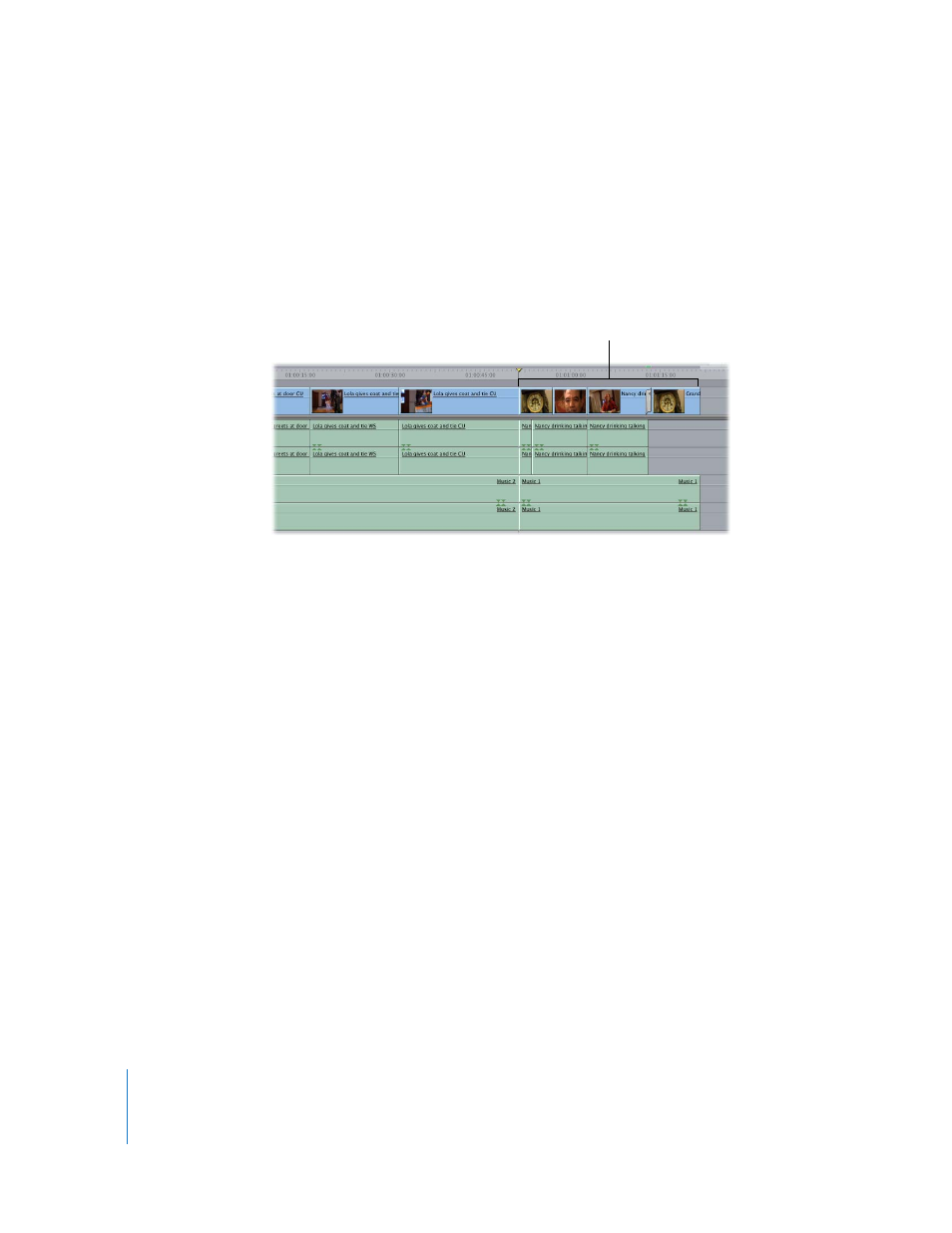
580
If you hold down the Command key while dragging Sequence A into the Canvas, you’ll
edit the clips contained within Sequence A into Sequence B. So each clip in Sequence A
is still an individual clip in Sequence B. This allows for more flexibility should you want
to make changes to any clips that are in Sequence A. However, future changes in
Sequence A have no effect on Sequence B; Sequence B does not automatically update
to reflect the changes.
Editing Clips from One Sequence into Another
This section describes how you can edit clips from one sequence into another
sequence. There are a few different methods:
 Edit content from the Viewer using the Canvas Edit Overlay or corresponding
keyboard shortcuts.
 Hold down the Command key while dragging clips directly into the Timeline.
You can drag content from the Browser to the Timeline, or use three-point editing rules.
You can also create split edits from one sequence to another.
Using the Command key results in
individual clips being copied into
the destination sequence.
